 Back
Back
 Back Back |
Home > Tamarac Reporting > Clients and Client Portals > Client Portals > New Client Portal > New Client Portal Mobile App Dashboard Tiles
|
New Client Portal Mobile App Dashboard Tiles
The client portal mobile app Home screen shows read-only tiles based on the default dashboard clients see in the desktop version of the portal. When you add widgets to a dashboard in a Reports template and then set that dashboard as the default, clients will see those widgets, in that order, when they view the mobile app home screen.
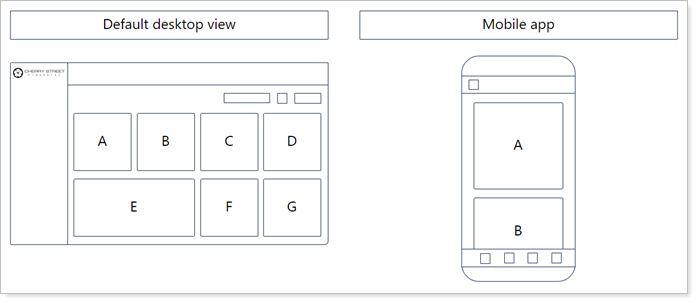
The tiles available vary depending on what integrations your firm uses.
This topic provides details on which desktop dashboard widgets show up as tiles in the mobile app.
For more information about the new client portal mobile app, see Introduction to the New Client Portal Mobile App.
For more information about the Reports template dashboard, see Add and Remove Pages from a Reports Template.
The following widgets are available as tiles in the mobile app for all enterprises:
|
|
If your firm uses Yodlee linked accounts or the MoneyGuide integration and you added these integration-driven widgets to the default dashboard, clients can see the following additional tiles in the mobile app:
| Yodlee | MoneyGuide |
|---|---|
|
|