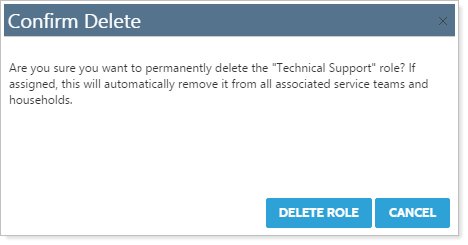Back
Back
 Back Back |
Home > Tamarac Reporting > Clients and Client Portals > Client Portals > Service Teams > Create, Edit, and Delete a Service Role
|
Create, Edit, and Delete a Service Role
This page provides steps for how to create, edit, or delete service team service roles. For more information about why you might want to create service roles, see Service Teams.
For information on how to create a service team, including add members to service roles, see Workflow: Set Up Service Teams.
To create a service role, follow these steps:
On the Setup menu, under Firm Settings, click Service Teams.
On the Service Roles tab, click Add Role.
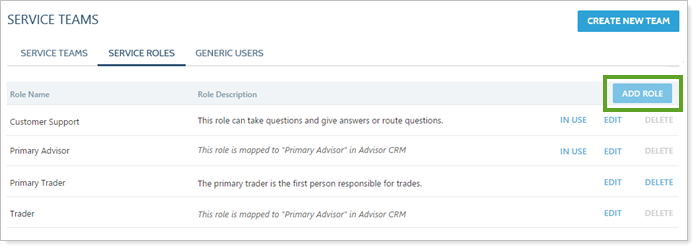
Complete the Role Name and Role Description fields.
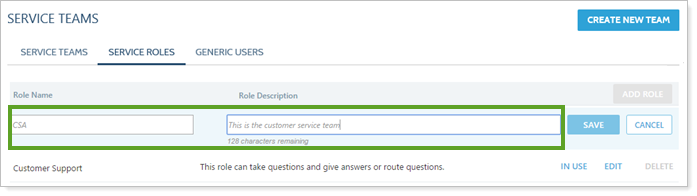
Click Save.
To edit a service role, follow these steps:
On the Setup menu, under Firm Settings, click Service Teams.
On the Service Roles tab, click Edit next to the role you want to edit.
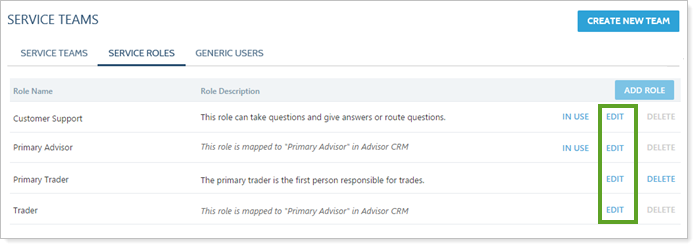
Make your changes and then click Save.
You can delete a service role at any time. If the role is assigned to a service team, Tamarac Reporting will remove the role from any Household where it is assigned—for example, if you've assigned the Trader role to 50 Households, it will be removed from all 50 Households.
Before deleting a service role, you can click the In Use link to see where the role is in use. After clicking the link, Tamarac Reporting will prompt you to download a CSV document that lists the assignments.
To delete a service role, follow these steps:
On the Setup menu, under Firm Settings, click Service Teams.
On the Service Roles tab, click Delete next to the role you want to delete.
On the Confirm Delete dialog, click Delete Role.