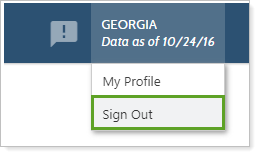Back
Back
 Back Back |
Home > Tamarac Reporting > Clients and Client Portals > Common Customer Service Requests > Help Your Client Sign In to or Out of the Client Portal
|
Help Your Client Sign In to or Out of the Client Portal
This page provides you with information to help your clients sign in to or out of their Tamarac client portal. These steps assume the client has already set up their client portal credentials and signed in at least once before.

It is not recommended to sign in as your client. Instead, if you want to review what a client portal looks like or check a specific client's portal, you can access their portals from the Clients/Client Portals page without signing in as the client. For more information, see View a Client Portal Exactly As Your Client Sees It.
Before your clients can access the client portal, you must complete the following steps:
Create a client view and assign it to the client record. For more information, see Create a Client View.
Enable portal access for the client. For information, see Enable Client Portal Access for a Client.
Once your client has activated their portal, they follow these steps to sign in:
In a web browser address bar, type in the client portal URL. If you aren't sure what URL your clients use to access their portal, see
On the Sign In page, enter the client credentials.
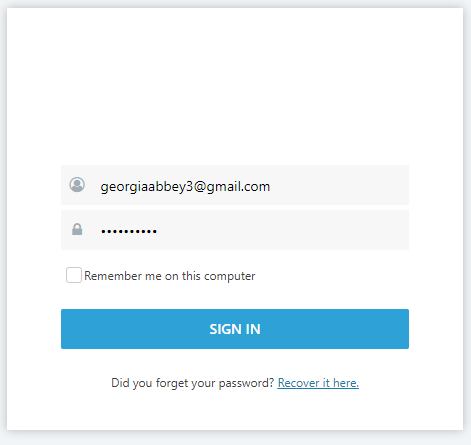
Click Sign In.
If your firm has enabled dual-factor authentication, answer the dual-factor authentication question or enter the verification code. For more information, see Require Challenge Questions or Mobile Phone Codes to Sign In (Dual Factor Authentication).
To sign out of the client portal, your client follows these steps:
On the client portal, hover your mouse over the profile menu.
Click Sign Out.