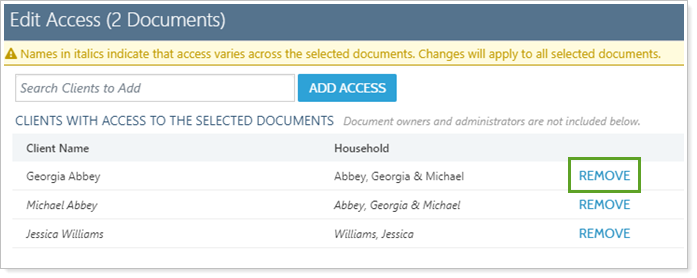Back
Back
 Back Back |
|
Remove Client Access from a Document Vault File
This page provides steps for how to share an existing document vault file with additional clients. For steps to share files with clients, see Share a Document Vault File with Other Clients.
For more information about the document vault, see Introduction to the Document Vault.
To stop a client from seeing a file in the document vault:
Under Documents, click Vault.
For the file you want to remove access from, click ˅ and then click Edit.
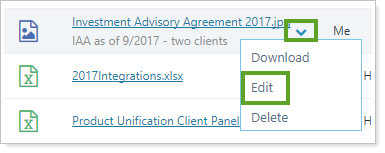
In the Edit panel for the file, click the Access tab.
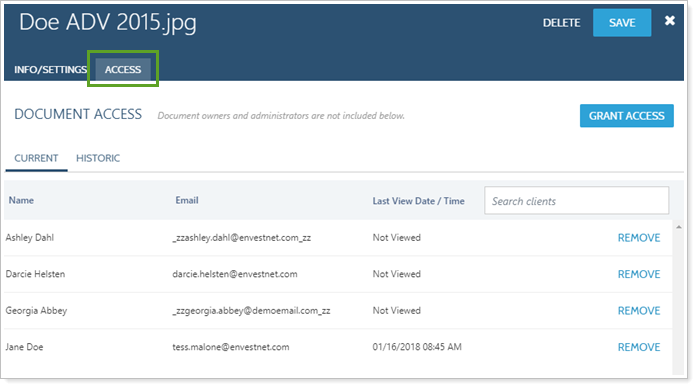
Click Current to see the list of all clients who can access the file.
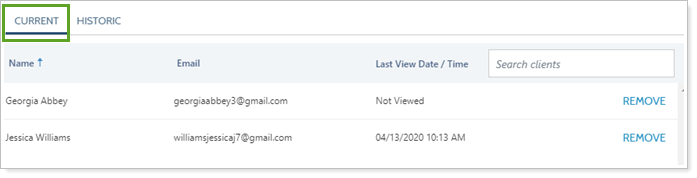
Click Remove in the row for the client you want to no longer have access to the file.
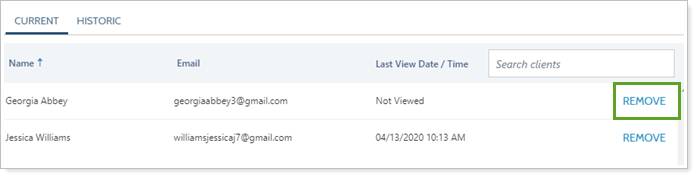
To stop a client from seeing multiple files in the document vault:
Under Documents, click Vault.
Select the check boxes next to the documents you want to stop a client from accessing.
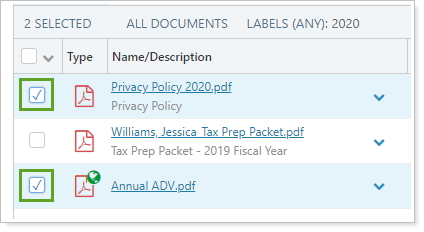
Under Actions, click Edit Access.
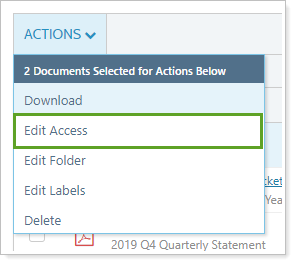
In the Edit Access dialog, click Remove in the row for the client you want to no longer have access to the file.