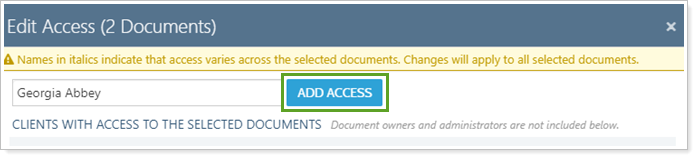Back
Back
 Back Back |
|
Share a Document Vault File with Other Clients
Many firms share privacy policies, an ADV, and other standard documents with clients through the document vault. When one or more new clients come on board, if you haven't set the file to post to all future clients, you can share those existing document vault files with them.
This page provides steps for how to share an existing document vault file with additional clients. For steps to stop clients from accessing a file, see Remove Client Access from a Document Vault File.
For more information about the document vault, see Introduction to the Document Vault.
To share a file already in the document vault with additional clients:
Under Documents, click Vault.
For the file you want to share, click ˅ and then click Edit.
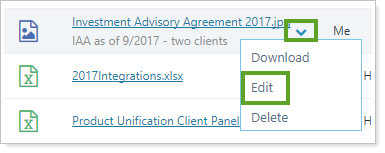
In the Edit panel for the file, click the Access tab.
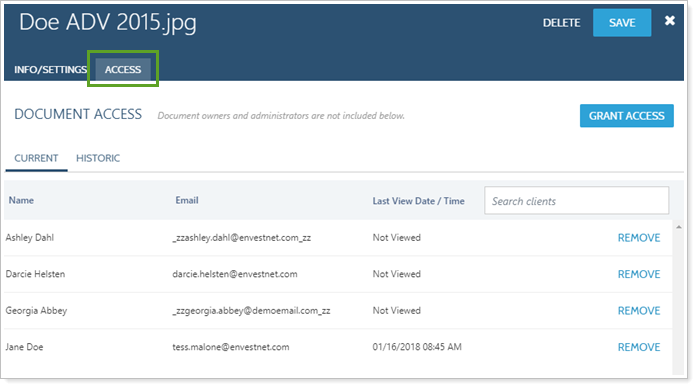
Click Grant Access.
Select the check box next to the client or clients you want to share the file with.
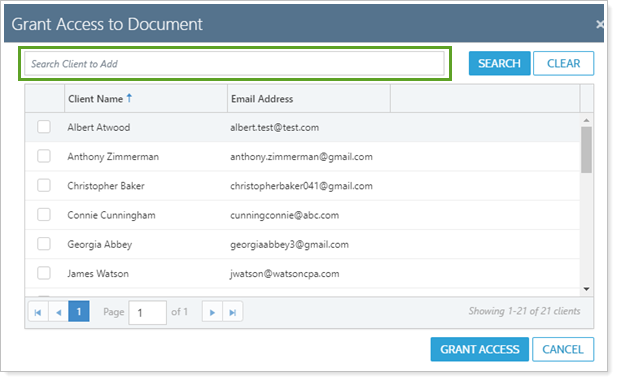
To find clients, either select clients directly from the list, or type the client's name in the search bar and click Search.
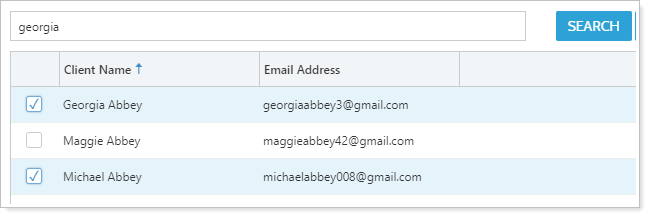
Click Grant Access.
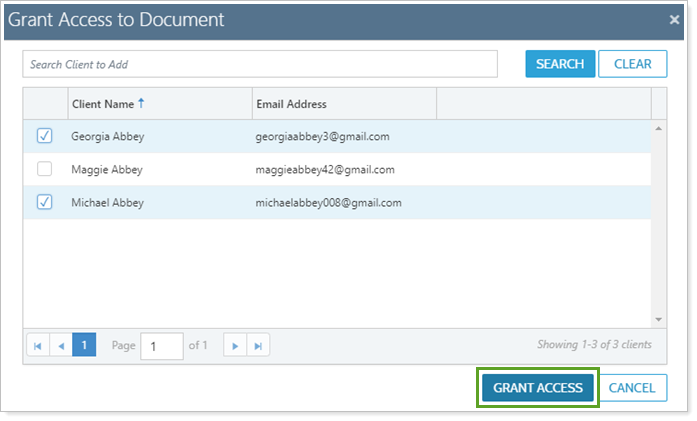
To share multiple documents at once with additional clients:
Under Documents, click Vault.
Select the check boxes next to the documents you want to share.
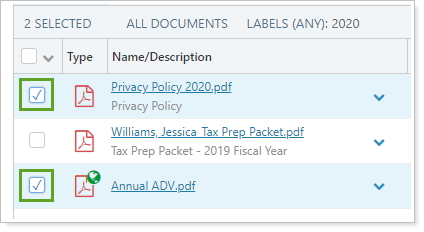
Under Actions, click Edit Access.
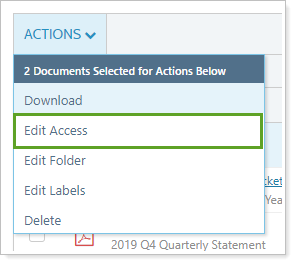
In Search Clients to Add, click the name of the client you want to add.
To see a complete list of all clients, click in the empty search box.
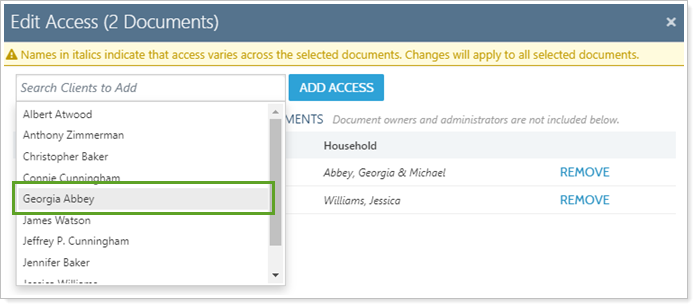
To find a certain client, type one or more letters of the client's name. Click the client's name when it appears in the list.
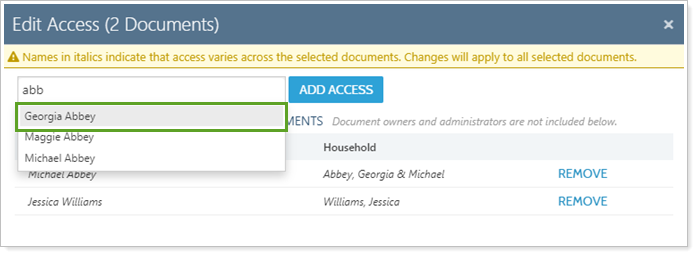
Click Add Access.