Contents
|
Post a File to All Future Clients |
Introduction
There are times you want to share a file with all clients. For example, you may have a welcome packet that you want to make sure all new clients receive when onboarded. Instead of having to re-send these files to each new client as they come on board, you can use the Also post to all future clients check box to automatically send the file to new clients via the document vault.
Post a File to All Future Clients
To share a file with all your current clients and send to all future clients:
-
On the Clients/Client Portals page, select all clients.
-
In the Actions list, click Post Document.
-
Add the files and set up the upload as desired. For more information about each option, see Post Documents, Reports, and Other Files to Client Portals.
-
Select the Also post to all future clients check box.
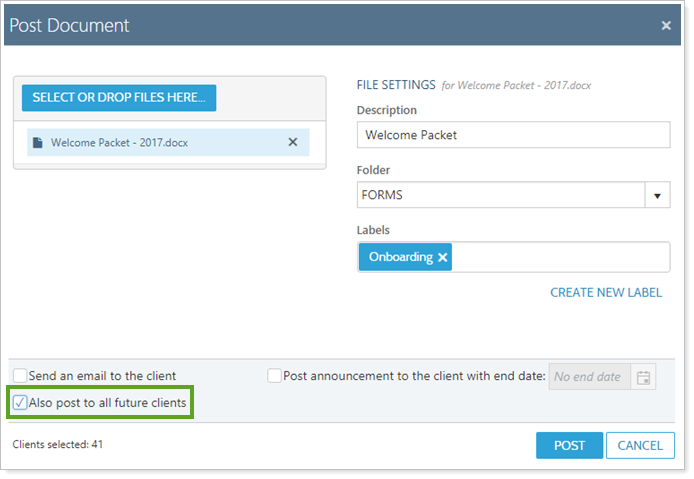
-
Click Post.
This sends the file to all your existing clients. All future clients will receive this file in their document vault automatically.
Stop Posting a File to All Future Clients
Important
If you update a document, it will change the document for all current and future clients. If you delete a document, this will delete the document for all current and future clients.
If new clients keep unexpectedly receiving old files, there may be a Post to All Future Clients still active for an outdated document. To stop new clients from receiving old files, you can do either of the following:
Delete a File
Deleting the file from the document vault ensures it will no longer be posted to future clients. For more information on deleting a file, see Use the Document Vault.
Update a File
You can update the file that is set to post to all future clients so it is the latest version. For more information on updating an existing file, see Use the Document Vault.
For example, new clients keep getting last year's ADV Part 2 posted to their document vaults. Instead of deleting the file and separately uploading the new ADV, you update the existing file to the latest version of the ADV.
Remove a File From Certain Clients
If you want to keep a file in the document vault but stop certain clients from seeing it, you can Remove Client Access from a Document Vault File.
