Contents
Introduction
If you have ever uploaded a file to clients and then needed to change it, you've wanted to know which clients have seen that document and which haven't. In the document vault, each file has its own panel that provides information on settings and access.
For every file, under the Access tab, you see a list of all the clients who can access the file, and which ones have downloaded the file. From this panel you can also control which clients are allowed to have access to the file.
![]()
For more information on managing the client portal Document Vault page, see Client Views - Document Vault Page.
Track Client Document Access
To see which clients have viewed a document:
-
Under Documents, click Vault.
-
For the file you want to review, click ˅ and then click Edit.
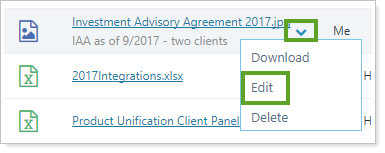
-
In the Edit panel for the file, click the Access tab.
-
To see a list of client who accessed the current version of the document, click Current.
-
To see a list of clients who accessed previous versions of the document, click Historic.
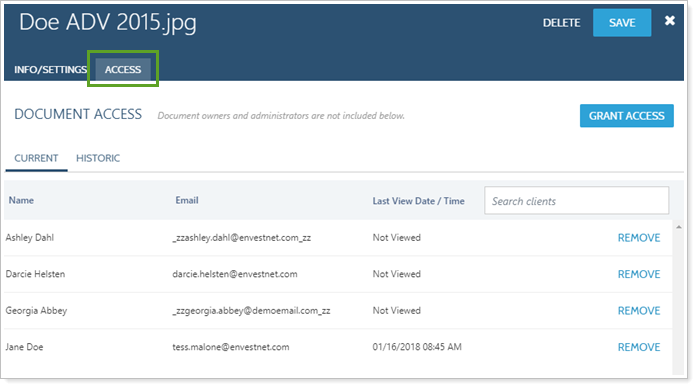
-
View or Download the Historical Version of a Document
To preview or download the old version of a document from the document vault:
-
Under Documents, click Vault.
-
For the file you want to review, click ˅ and then click Edit.
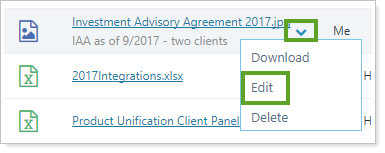
-
In the Edit panel for the file, click the Info/Settings tab.
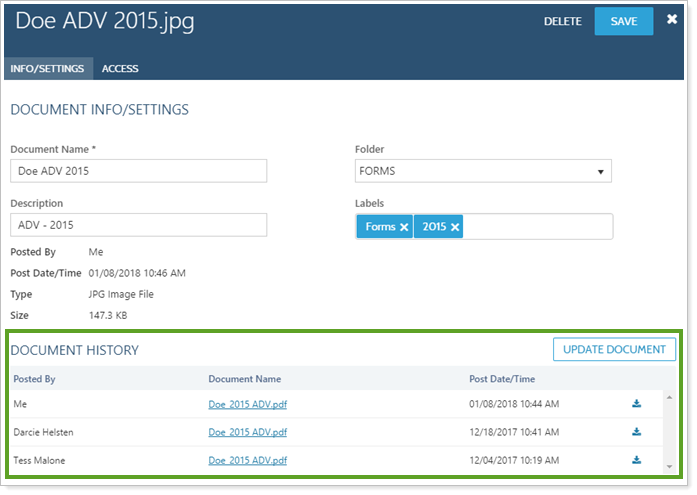
Report on Document Vault Access
For a high-level overview of how clients are using the document vault, Tamarac offers the Utilization report.
The Utilization report displays a fixed set of widgets that show data about the Tamarac Reporting features your clients are using. It helps you see:
-
Client portal usage
-
Document vault usage
-
Asset and liability usage
The report quantifies and displays these metrics based on account sets. This allows you to see usage split out by advisor, client tier, client age bracket, or any other grouping you choose to make an account set for.
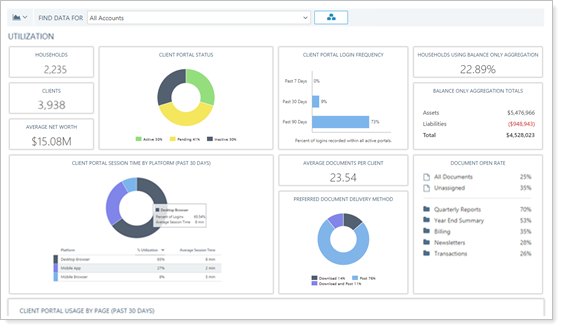
For more information, see Utilization Report.
-
