 Back
Back
 Back Back |
Home > Tamarac Reporting > Clients and Client Portals > Client Portals > Setting Up Client Portals > Client Views > Client Views Pages > Client Views - Document Vault Page
|
Client Views - Document Vault Page
|
Customizing the Document Vault for a Client View Delete a Document Vault Page Client View |
The Document Vault page for a client view contains all the documents you've sent to a client and all the documents he or she has sent to you. The page looks very similar to the Document Vault page you see when you sign into Tamarac Reporting, except that documents can't be deleted on this page. Clients can upload documents, however, if you allow it.
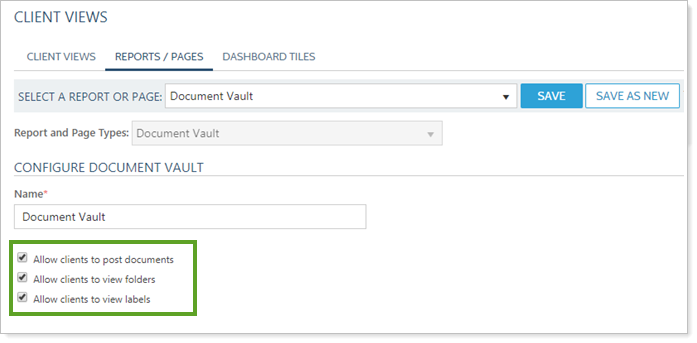
For more information on the document vault, see Introduction to the Document Vault.
For security, neither advisors nor clients are allowed to upload the following common file types, among others, to the document vault:
.zip
.html
.exe
.rar
.dll
.bat
.asp
.aspx
.php
To customize the document vault for a client view, follow these steps:
On the Client Reporting menu, click Client Views and then click Reports / Pages.
In the Report and Page Types list, click Document Vault.
Type a name for the Document Vault page.
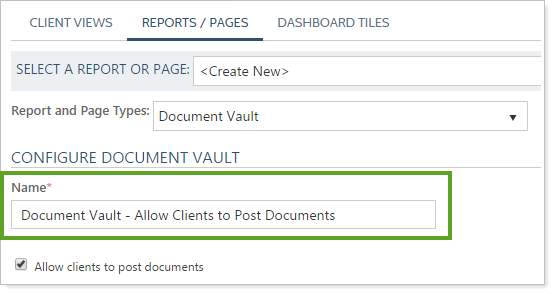
Choose which permissions you want to grant by selecting the appropriate options:
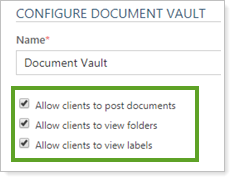
Click Save.
To delete a Document Vault page client view, follow these steps:
On the Client Reporting menu, click Client Views and then click Reports / Pages.
In the Select a Report or Page list, choose the document vault page client view you want to delete.
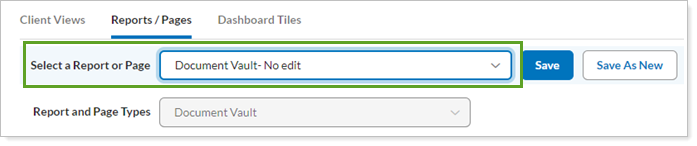
To make a copy of a document vault page client view, follow these steps:
On the Client Reporting menu, click Client Views and then click Reports / Pages.
In the Select a Report or Page list, choose the document vault page client view you want to copy.
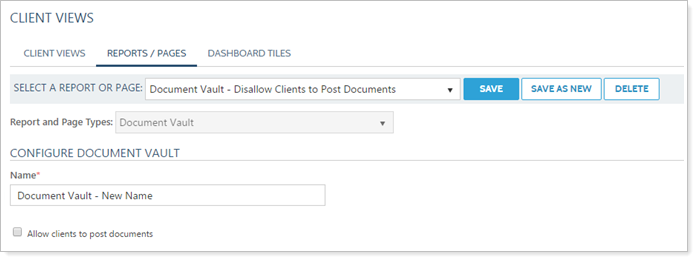
For details on assigning document vaults to client views, visit Create a Client View.