 Back
Back
 Back Back |
|
Use the Find Documents For List
|
Confirm What Files Clients Can Access Filter and Search With the Find Documents For List |
The Find Documents For list is your gateway to finding files and seeing what clients see in the document vault.
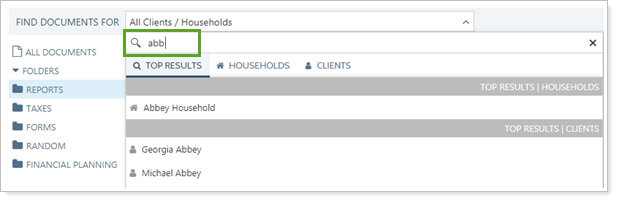
In the list, you will see either your 250 most recently viewed clients and Households, sorted to most to least recent, or top results for your search. Tabs for filtering allow you to find the result you're looking for faster.
The Find Documents For list exists only in the document vault. Throughout the rest of Tamarac Reporting, you will see a Find Data For list that behaves similarly. For more information, see Use the Find Data For List.
To see what files a specific client or Household can access, start typing the name of the client or Household in the Find Documents For list. Click the name of the client or Household, and your document vault view will display only the files visible to that client or Household.
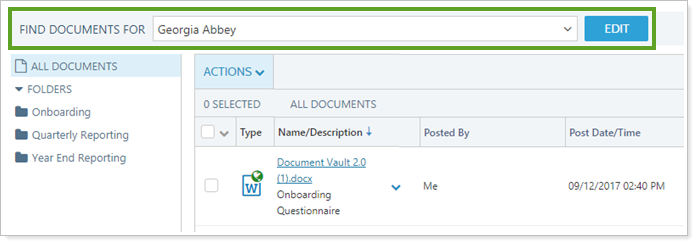
Switch back to viewing all documents by clicking All Clients/Households in the Find Documents For list.
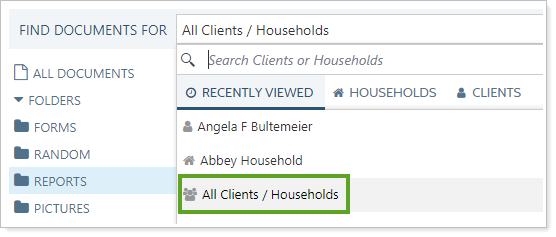
Tabs and searches are sticky. This means that if you close the Find Documents For list while looking at the Clients tab or partway through doing a search, when you open the list again, you will see the same tab or search.
You can filter the Find Documents For list using tabs.
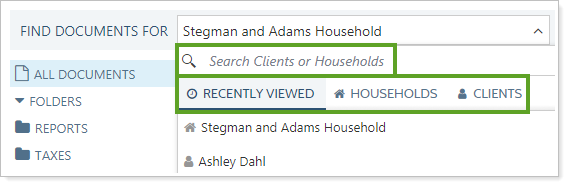
To narrow your search results:
Use the right/left arrow keys to navigate to the desired tab.
Use the up/down keys to navigate to the record and press Enter to select it.
The following tabs are available:
Recently Viewed: When you click in the Find Documents For list but don't enter any search terms, you see a list of the top 250 most recently viewed records, sorted most recent to least recent.
Top Results: When you type in search terms, you see a list of results matching your search, sorted by type. Each section displays the top 15 search results, with additional results displayed under each tab.
Symbol:
![]()
No Search: When you click in the Find Documents For list but don't enter any search terms, you will see a list of the most recently viewed Households.
Search: When you type in search terms, the search includes only Households. Select a Household to see only files visible to the selected Household.
Symbol:
![]()
No Search: When you click in the Find Documents For list but don't enter any search terms, you will see a list of the most recently viewed clients.
Search: When you type in search terms, the search includes only clients. Select a client name to see only files visible to the selected client.
To quickly view what documents a client can access, you can search all clients and Households in the Find Documents For list. The top 15 results are displayed on the Top Results tab, with additional results listed under each tab.
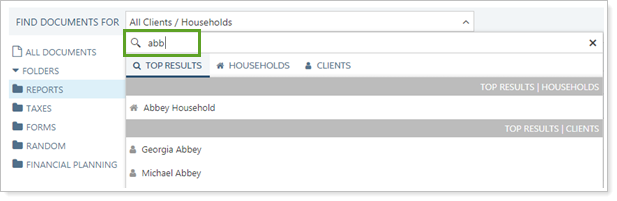
When viewing document vault files, you might notice that you need to edit the client or corresponding Household. In the past, this meant you had to leave the document vault, navigate to the Clients/Client Portals page and make the change.
With the Find Documents For list, you can open and edit a client or Household record while remaining on the document vault page. To edit, click the Edit button with the desired record selected.
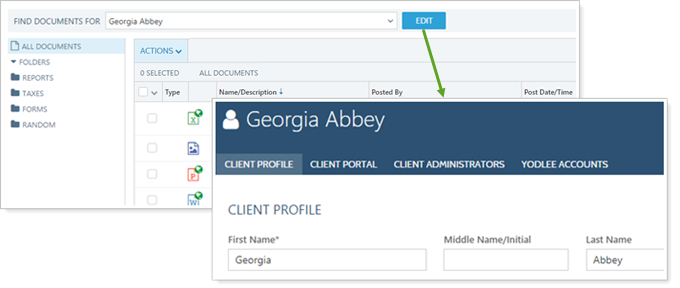
The relationship diagram shows how accounts, groups, and Households are connected with each other by displaying connections in a visual tree structure. In the document vault, the relationship diagram is only available when you're viewing Households.

For more information about the relationship diagram, see Relationship Diagram.