Contents
Compliance Reporting
New Compliance ADV Report Now Available
We heard your feedback that you'd like more features to support your compliance reporting efforts. In this release, we're introducing a new report to help you complete your compliance reporting with greater ease. We want to make the annual process of submitting Form ADV easier by introducing more automation into the process that's also aware of the specific data requirements for the form.
To view the new ADV report, in the Reports menu, under Intelligence Reports, select Compliance.
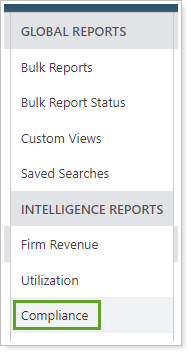
Once there, you'll select an account set and an as of date. The report updates to show a collection of widgets with client relationship and account data that you can then use on Form ADV.

Using the Report
Using the account set and as of date you've chosen, the report will show the following widgets, each with data points that reflect data required on Form ADV and respecting the data you set up within your accounts, Households, and securities.
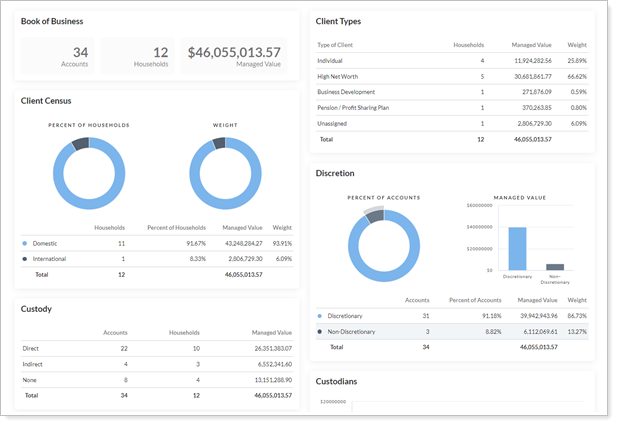
You'll see the following tiles:
| Widget | MORE information | How It's Calculated |
|---|---|---|
| Book of Business |
This overall data about included accounts and Households helps you answer questions about the overall makeup and assets of client relationships for the last fiscal year. |
Counts the number of included accounts, Households, and shows the sum of their managed values. |
| Client Types |
This summary of your client types helps you answer questions about the value in separately managed accounts as defined in Form ADV. |
Shows calculations based on the included Household's Client Type setting. |
| Client Census |
This helps you answer questions about the number and managed value of domestic accounts. |
Calculates based on the included Household's Domestic setting. |
| Discretion |
This helps you answer questions about the number and managed value of your discretionary and non-discretionary account. |
Calculates based on each included account's Discretionary setting. This is an existing setting. |
| Custody |
This helps you answer questions about accounts based on the type of custody—direct, indirect, or none—of their accounts. |
Calculates based on each included account's Custody setting. |
| Custodians |
This helps you answer questions about the value of accounts based on where they're custodied. While Form ADV may not require reporting for every account custodied at every custodian, this widget will show the total data. |
Calculates based on each included account's Custodian. This is an existing setting. |
| Wrap Program |
This helps you answer questions about accounts based on the wrap fee program assigned to them. |
Calculates based on each included account's Wrap program setting. |
| Saved Searches |
Access useful saved searches directly on the report. You can include the saved search by clicking |
N/A |
| Holdings by ADV Category Type |
This widget uses your existing security category setup to help you answer questions about assets by category setting. This widget will not include values for accounts with a Client Type that doesn't qualify. |
Calculates based on the makeup of each included account's portfolio using the categories you've selected to use for ADV reporting. |
Data Setup
To support the Compliance ADV report, we added fields so you can set up account, Household, and security category data in a way that supports the Form ADV questions.
This is a high-level summary of the steps to set up your data for the Compliance ADV report:
- Before You Begin.Any account you want to include must be a member of a Household. If you don't have Household structures set up, see Create, Edit, or Delete a Household.
-
Set up individual accounts.Classify the account to answer Form ADV questions about the number and values of your various types of accounts. To find these settings, in the account's Settings tab, choose Compliance.
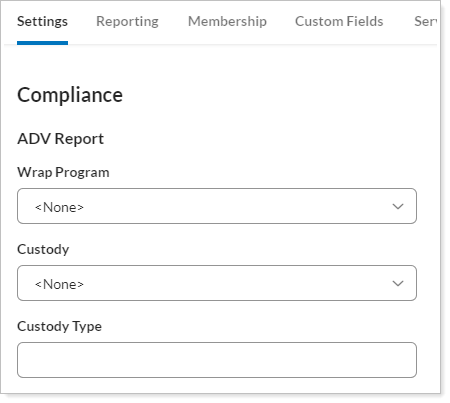
-
Include account values in ADV reporting.Choose the Household where the account AUM will be included for Form ADV calculation purposes. You must select AUM for an account to be included on the Compliance ADV report. If you were viewing an account that shouldn't be counted, such as a 401(K) outside of your control, clear AUM so the account value won't be counted. To find this setting, in the account's settings, under Membership, select Households/Groups.
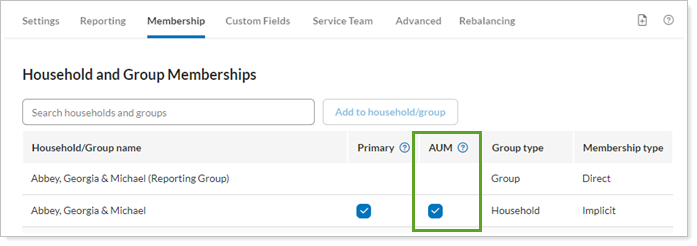
-
Add client relationship information to Households.Classify the type of relationship you have with this Household to answer questions on Form ADV. Client Type is important because the value of accounts with certain client types shouldn't be counted for some questions. To find these settings, in the Household's Settings tab, select Compliance.
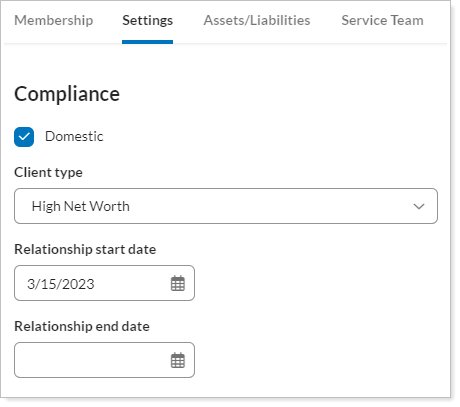
-
Define the security categories you'll use in ADV reporting.Designate the security categories you'll use for Form ADV questions about asset types. The Compliance ADV report will use your existing category data and this setting lets you select which category will be included. To find these settings, on the Setup menu, choose Categories.
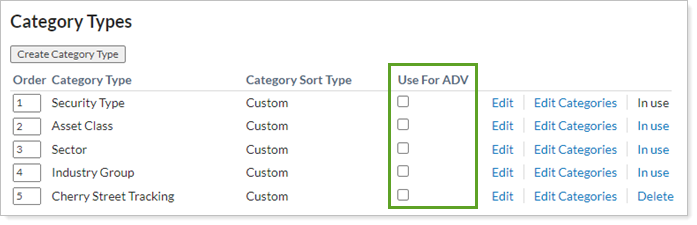
Release Night Behavior
- Accounts marked as Primary within a Household will be selected to include in AUM when the feature is released.
- Your firm may have custom fields that correspond to the new fields being added as part of the Compliance ADV report. Contact Tamarac Support if you're concerned about how your custom fields will be handled in the update process.
Bulk Data
To help you with data setup for the Compliance ADV report, we added ADV-related fields to bulk reports and bulk data uploads. Use the Account - Compliance and Household - Compliance sections to integrate these settings.
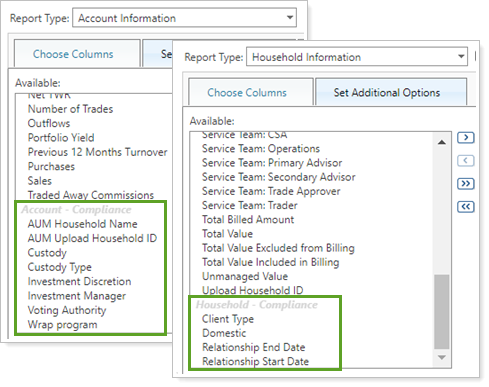
In addition, you can use bulk upload to update your accounts and Households in bulk.
For more information on compliance reporting, see:
Learn More - Watch a Video About Compliance Reporting
Prepare for Future 13F Reporting Features
We want to make the quarterly process of submitting the 13F report easier by introducing more automation into the process. In this release, we're introducing account-level compliance reporting fields which you can access by choosing Compliance in the Settings tab of account settings.
There, you'll find the following fields for 13F reporting:
- Investment discretion
- Voting authority
- Investment manager
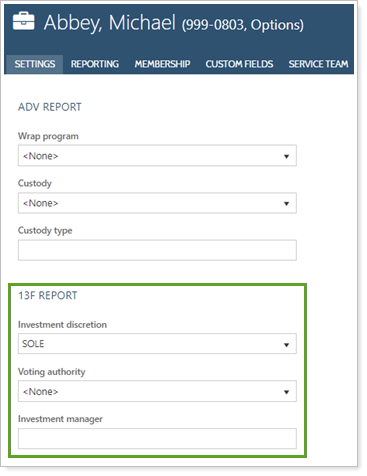
With this release, you can enter information into or review these fields when viewing account settings. You can also use the bulk upload feature to enter data for these fields using the Account Information upload data set. Using bulk upload, you can begin to upload data to individual accounts in preparation for future reporting features.
Release Night Behavior
If your firm has custom fields with the same names as those listed above for 13F reporting, those fields will be merged into these new fields. Contact Tamarac Support if you're concerned about how your custom fields will be handled in the update process.
Reporting
New Attribution Columns on Position Performance Report
We heard your feedback that you want more information to do attribution analysis to see the impact of investing decisions on the returns in your clients' portfolios. With this release, we're adding two new columns to the Position Performance report to help with your analysis:
-
Contribution.Shows how much a particular security or investment contributed to the overall performance of a portfolio, regardless of how much is held.
-
Average Weight.Use Average Weight alongside Contribution to compare how much a position contributed to the overall portfolio with how much of the portfolio is made up of that security.
You can use the Contribution and Average Weight columns on both the dynamic and PDF versions of the Position Performance report.
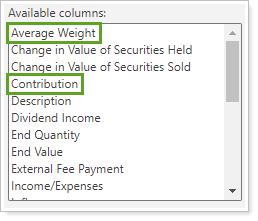
For more information, Average Weight see and Contribution.
Filter by Category on Position Performance Report
We added a new way to see more granular data in the Position Performance report by adding the Category Filter option.
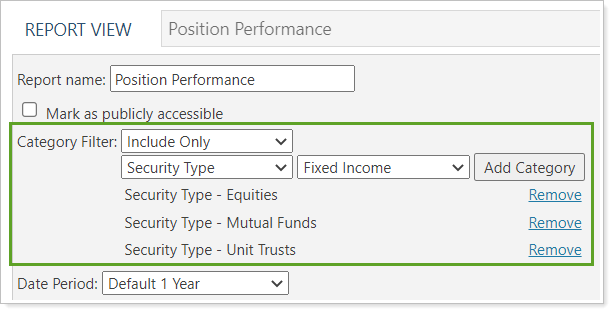
This filter is currently available on the Account Performance report and serves the same function on the Position Performance report: to include or exclude specific categories on the report to drill down to more targeted performance data. For example, you could only include equities on the report or exclude fixed income securities.
By filtering for or excluding certain categories, you can see more targeted performance data, helping you in your analysis of your clients' portfolios.
Improved On-the-Fly Date Period Creation
In our continuing effort to improve the date period creation process, we've improved the look and feel of on-the-fly date creation in your reports.
There are two ways you can create new date periods: on the Date Periods page and on the fly, directly in reports. With this feature update, when you want to create a date period directly in a report, you'll see a window appear. This more modern styling makes the date creation process consistent everywhere in Tamarac.
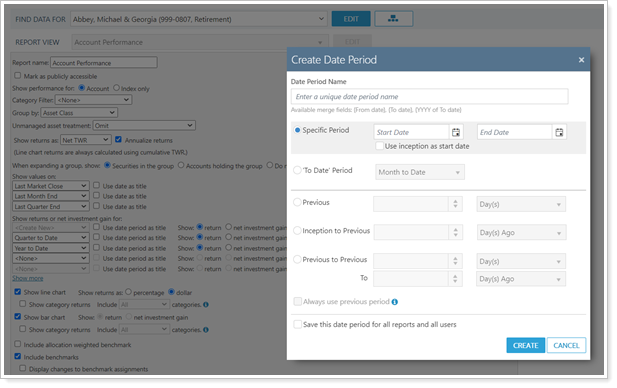
For more information on date periods, see Dates and Date Periods.
Platform Improvements & Performance Enhancements
Part of our ongoing effort to improve the speed and reliability of the Tamarac Platform includes a number of enhancements under the hood. This table highlights improvement made since our last release:
| improvement made | type of improvement |
|---|---|
| We updated load balancing capabilities to help balance and improve data calculations and processing time. This improvement reduced the amount of time required to process some calculations by 25%. | Code/Database |
|
We further optimized the export stage of the morning sync process,. This faster sync process can mean data is available to you earlier, potentially reducing morning sync times by up to 10 to 15 minutes for some firms. |
Code/Database |
|
We improved the morning process duration to prevent bottlenecks and improve the way this data is processed. This change allows difference processing steps to be done concurrently rather than one after another. Because of this improvement, you may experience improved performance in the speed at which morning rebalancing data is processed. |
Code/Database, Tamarac Trading |
|
We updated the way our servers cache and retrieve data for the beta version of the Rebalance page. Because of this, you may see improved performance when searching and sorting on that page. |
Code/Database, Tamarac Trading |
| We're updating Portfolio Center to version 5.20 soon. This upgrade will mean substantial performance improvements for some users. While every firm is different and has different data characteristics, some test scenarios suggest that some firms may experience anywhere from a 20% to 75% reduction in the time it takes to process transactions in Portfolio Center. | PortfolioCenter |
Learn More - Watch the Release Video

 in the upper-right corner.
in the upper-right corner.