Contents
|
Saved Searches Dashboard Module Updates One Hundred Percent Page Width New Saved Search Filters & Saved Search Types View Custom Fields on Dynamic Reports Filter by Category on the Holdings Report |
Saved Searches Dashboard Module Updates
We've updated the Saved Searches dashboard module. When you add the Saved Searches module to your dashboard, a number appears to the right of each item in the list. This release allows you to configure where Advisor View takes you when you click this number, so you can take action on the accounts. Simply use the Target Page list in the dashboard module settings to determine the destination for each saved search link.
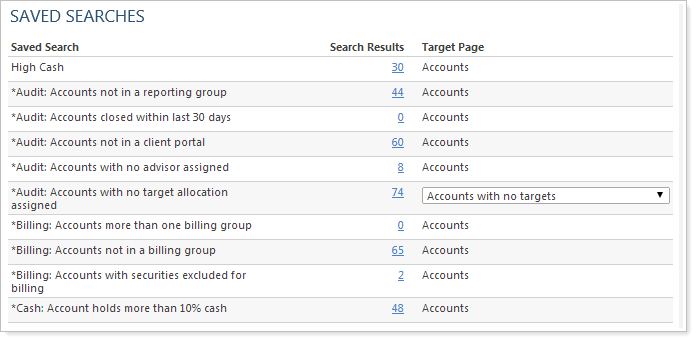
To add the Saved Searches module to your dashboard, click Add Report and then click Saved Searches in the list of reports.

Custom Views
The Custom Views combine the power of saved searches and bulk reports to give you powerful data mining capabilities. With Custom Views, you can run bulk reports that are based on saved searches and filter the bulk reports directly on your screen.
For example, let's say you want to take a look at accounts that are holding MSFT. With Custom Views, you can build a bulk report that includes all the information that you want to see and then generate a Custom View against only accounts that are holding MSFT.
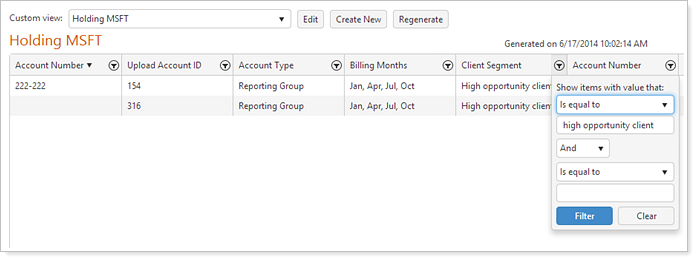
Once you create the Custom View, you can add it to your dashboard and drilldown into actionable details - for example, let's say you want to look at all accounts holding a security that is maturing in the next 30 days. Once you build the corresponding saved search and bulk report, you can add the saved search to your Advisor View dashboard. If the number next to the saved search displays in blue, you can click the number to go directly to the Custom View.
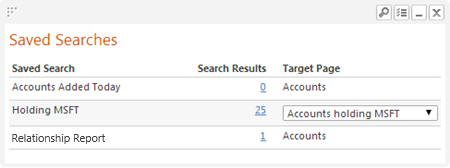
One Hundred Percent Page Width
For those of you working on widescreen monitors, Advisor View will now expand to use the total width of your monitor – with a 10 pixel margin on each side.

Custom Web Dashboards
As you can see in the picture below, you can now take secure Web pages from the Internet and add them to your Advisor View dashboard. This allows you to embed custom web content from a secure source.
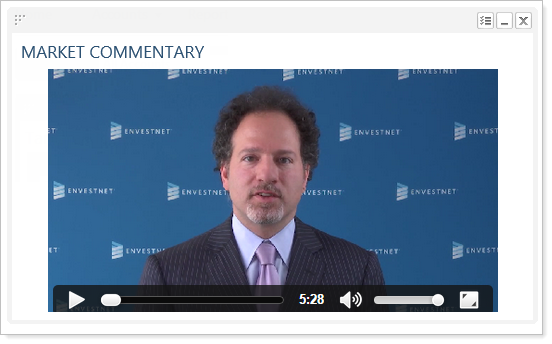
You can control the look of the page, such as the height, width, report name and whether or not scrollbars should appear. To add a Web dashboard, click Add Report and then click Custom Web Page.
Custom Web Pages can also be added to Client Views to show market news, advisor information, or any other custom content you'd like your clients to see when they sign into the client portal.
New Saved Search Filters & Saved Search Types
At Tamarac, we're committed to making it easy to locate the information you need most. That's why we're continually improving our saved searches by adding new functionality and search filters:
In this release, we've added the following filters:
-
Account & Security Create Date.These saved search filters allow you to identify the new accounts and securities added to Advisor View on the current day. In addition to finding new accounts, you can use this filter to find accounts or securities created within any given date period. The saved search filters are named Account Created and Security Created.
-
Bond Rating Change.Finds securities with bond rating changes for Fitch, Moody's and S&P. This search uses the Effective Date for each bond rating. If the rating has an effective date within the dates specified it will be included in the search results. This search filter applies to the following security types: CDs, Commercial Paper, Fixed Income, Mortgage-Backed and T-Bills.
-
Call Date.Searches by call date for Fixed Income and CDs. Manual securities are not included in the search results.
-
Maturity Date.Finds securities based on maturity date. The search filter includes the following security types: CDs, Commercial Paper, Unit Trusts, T-Bills, Fixed Income and Mortgage-Backed.
-
Option Expiration Date. Searches on the expiration date of Option securities.
-
Security Category.Finds all securities assigned to the selected category. It can also be used to find securities that are unassigned to the selected category type.
-
Security Custom Fields.When you add a custom field to a security, Advisor View now adds a saved search filter with the same name, so you can search for securities based on their custom fields. For example, let's say you add a custom field named Investment Grade for your internal investment grade of securities. When you look at the list of saved search filters, Advisor View will add an Investment Grade filter, so you can search by the custom field information.
-
Security Gains & Losses.Finds holdings with short-term or long-term gains/losses.
-
Short-Term Gain Maturity.Often times, you may want to identify short-term gains that may be converting to a long-term gain/loss. This search filter finds lots that are converting from a short-term to a long-term gain/loss. You can specify the time period for the search - for example, you can search for lots that will convert to long-term gains/losses in the next 30 days.
Now that you have so many saved search filters to choose from, we made it easier to filter out the items you don't want to see. You now have an "entity" type filter that lets you filter by the type of search, such as account, holding or security. For example, Call Date, Maturity Date, etc. will appear when you select Security.
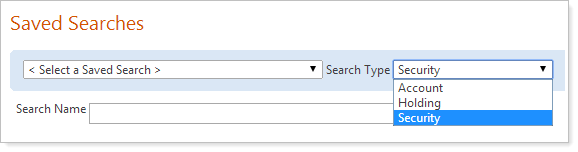
View Custom Fields on Dynamic Reports
Over the past year, we've worked hard to add custom fields to accounts and securities. With this release, you can now add custom fields to your dynamic reports in Advisor View. You can even sort by the custom fields if you want.
You can use these fields to include information on your dynamic reports that's not available by default in Advisor View, such as an internal investment rating used exclusively at your firm. For example, in the picture below, Rating is a custom field.
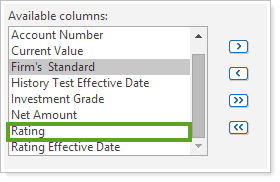
Once you create a custom field and fill in the details for an account, the field will appear as an available column on the report. You can add it to the report in the report settings.
Filter by Category on the Holdings Report
When viewing the Holdings report, sometimes you want to focus on a specific category, such as High Yield Bonds. Now, you can.
To filter the Holdings report by category, select the category in the Filter by lists.
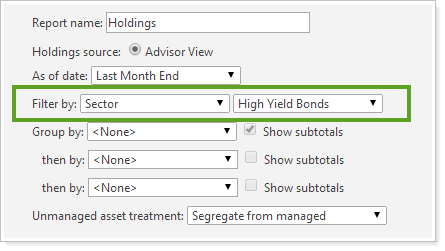
We've added this new feature to the dynamic and PDF Holdings reports as well as the PDF dashboard section.
Additional Usability Enhancements
We've made some additional changes to make Advisor View as easy to use as possible:
-
We've added the following columns to the Accounts page: Unmanaged, Managed and Total Account Value. The new account values are also available on the Account Ledger PDF report.
-
You can now export the minimum fee for a billing group in the Account Billing Group bulk report and on the Billing Groups page.
-
You now have the option to calculate the Account Analytics report using monthly returns instead of daily returns.

