Contents
Composite Reporting
Today, more and more investors are asking for transparency into performance reporting. That's why many firms are making their reporting practices compliant with Global Investment Performance Standards (GIPS).
With Advisor View, you can create composites that follow GIPS standards. A composite is an aggregate of portfolios that represent a particular investment strategy or objective. Composites allow investors to compare "apples to apples" performance numbers across several firms and prevent advisors from selecting their best performing accounts for reporting performance.
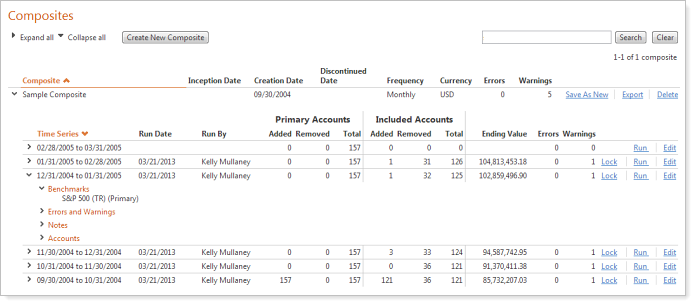
In addition to performance returns, composite reporting in Advisor View includes analytics, dispersion metrics, and risk comparison metrics, such as beta, net return, gross return, excess return, tracking error, information ratio, Treynor ratio, Sharpe ratio, Jensen's alpha, standard deviation, and more.
GIPS standards span across the entire firm. While Advisor View can help your firm become GIPS compliant, software alone cannot make your firm compliant with GIPS.
To enable composite reporting for your firm, please contact your Tamarac service team. For more information on creating and setting up composites, visit Learn More About Composite Reporting.
New Transactions PDF Report
We're excited to announce that we've added the Transactions report as an available section to add to your PDF templates. The Transactions report displays the transactions for an account over a specified period. This report is similar to the dynamic Transactions report and allows you to combine sell lots on the report.
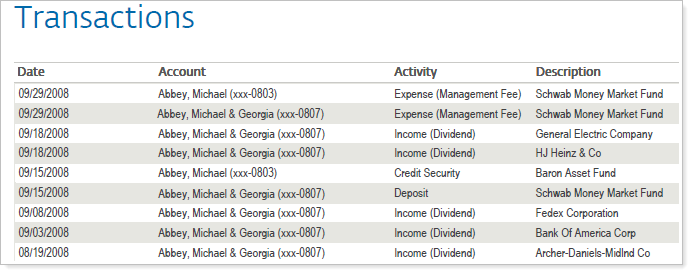
In addition, we've updated the report to allow you to filter on entry and trade date.
For more information on customizing this new report, visit Transactions Report.
Show the External Accounts Responsible for Paying a Bill
When you set up the statement display options for a billing group, you now have the option to show the accounts responsible for paying the bill if all accounts are not in the same reporting group.
For example, let's say you set up a billing group with three accounts, and an account that is not in the same reporting group is responsible for paying the bill. In prior releases, instead of showing the name of the account responsible for paying the bill, Advisor View would print External Account(s) on the billing statement.
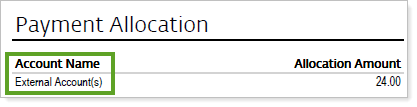
With this release, Advisor View can show you the name of the accounts responsible for paying the bill.
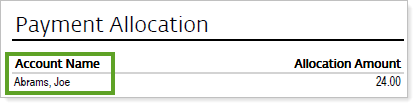
To enable this option, on the Statement Display Options tab for a billing group, simply clear the Aggregate accounts not in the reporting group check box.

Set Expiration Dates for Billing Adjustments
If you want to provide an introductory rate to certain clients, you can now specify an expiration date for billing adjustments. For example, let's say you want to give new clients a 15 percent discount for three months. You can simply specify the adjustment amount on the billing definition and type the expiration date for the discount in the End date box. End dates may be scheduled for billing definitions, at the billing group level, and for each account within a billing group in the billing group definition.
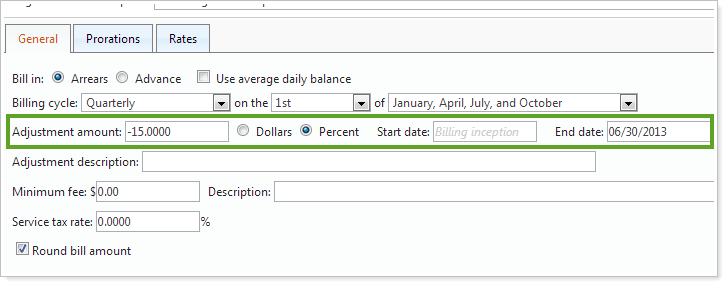
You can also specify the name for the new adjusted rate when printing a billing summary. For example, you may want Advisor View to use Rate instead of Adjusted Rate. You can enter the appropriate label in the Billing section of your PDF template.
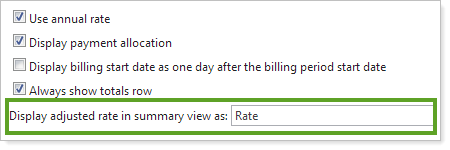
Upload Multiple Documents to the Document Vault
If you use the Advisor View document vault to send documents to your clients, you can upload multiple files at the same time. After you've selected your first file, just click the Add Document button to select another file. This new flexibility allows you to post multiple documents and send only one email.
In addition, we've updated the document announcement functionality to allow you to specify an end date for the document posting announcement.
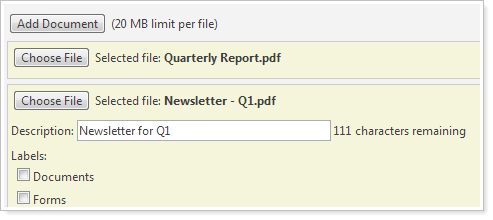
New Look for the Portal Account Setup Page
We've overhauled the Portal Account Setup page and given it a new look and name. We hope that you'll find the new page is more intuitive and easier to use. You can even export the page to a comma-delimited file. To check out the new page, click Client Management on the Clients menu.
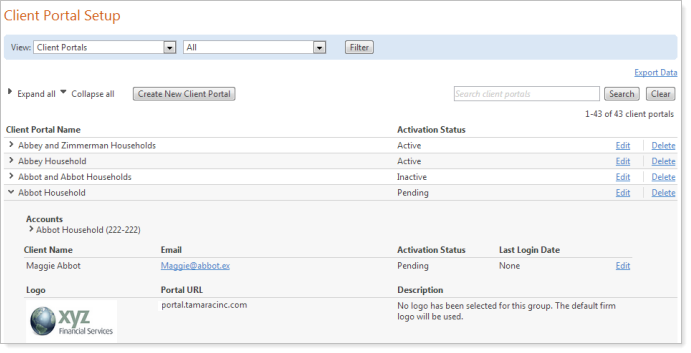
Group by Account on the Account Performance Report
In addition to grouping the Account Performance report by asset class, sector, security type or subsector, you can now group the Account Performance report by account. In some instances, grouping by account may give a more clear overall picture of performance - for example, you can show your clients a summary of their performance while removing the “noise” of security level detail by adding this to your client view.
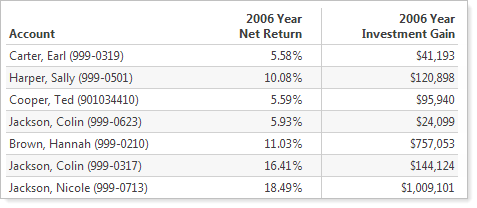
To enable this option, click Account in the Group By list.
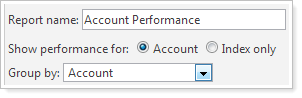
Custodian Account Details Report for TD Ameritrade Veo Integration
One of the most powerful features of the Advisor View integration with TD Ameritrade Veo is the ability to view account details from Veo. With this release, you can view the account details on the new Custodian Account Details report. You can choose to allow your clients to view these reports and determine the data you'd like your clients to see.
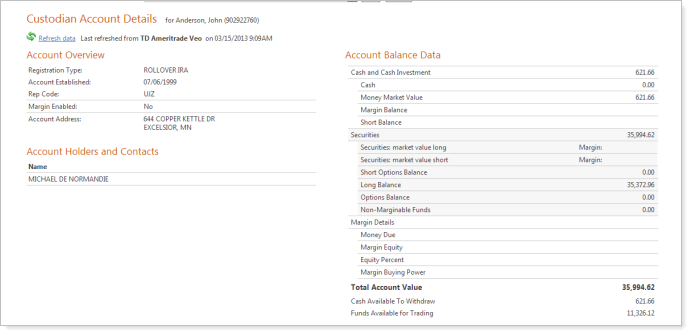
The report includes the following sections:
-
All cash and security values will be available, including margin values for your margin accounts.You can see the total account value from Veo and the cash available to withdraw in real-time.
-
Account Balance Data.All cash and security values will be available, including margin values for your margin accounts. You can easily see the total account value from Veo and the cash available to withdraw in real-time.
To run this report, on the Reports menu, click Custodian Account Details. To enable this report for your firm, please contact your Tamarac service team.
Additional Usability Enhancements
We've made some additional changes to make Advisor View as easy to use as possible. While these changes aren't as powerful as most of the new features we've added, they're certainly worth mentioning.
-
Advisor View will now ignore unfunded accounts in billing groups that do not have any transactions. However, unfunded accounts may appear as payment accounts in the Payment Allocation of the billing statement.
-
Billing rates are now available to be defined as annual rates instead of being based on the billing cycle in your billing definition.
-
You can now export your billing group information to a comma-delimited file. To take advantage of this new feature, click Export Data on the Billing Groups page.
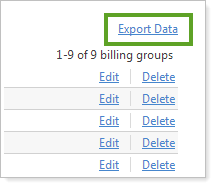
-
There is now an option to always display the Total row on the Billing section for PDF templates. When this option is not selected, Advisor View will no longer show a total row if there is only one row in the billing statement section that matches the total for the billing section.
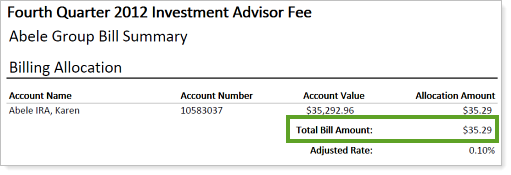
-
We've added some new billing search filters that will help you locate your accounts. The new search filters are Billing Cycle, Billing Definition, Payment Account, Billing Group, and Last Billed Date. For more information on adding these filters to your saved searches, visit Saved Searches.

