 Back
Back
 Back Back |
Home > Tamarac Reporting > Integrations > CRM Integrations > Salesforce Integration > Use the Tamarac App > Impact of Editing an Account on Household Assignment
|
Impact of Editing an Account on Household Assignment
Depending on the status of the Contact/client and Account/Household records in Salesforce and Tamarac Reporting, changing record details can result in different outcomes. You can find some common scenarios below.
If you use Salesforce Financial Services Cloud and you started using this integration after March, 2021, when you create a Tamarac Household record from a Salesforce, it does not automatically create and link the associated client records. You must create and link the client record separately.
In Salesforce: Contact exists and is assigned to an Account.
In Tamarac Reporting: There is no corresponding client or Household record.
Action You Take: From the Account in Salesforce, you click Create Tamarac Household.
Outcome You Get: In Tamarac Reporting, you will be presented with the option to create the new client. The new client is added to new Household.
In Salesforce: Contact exists and is assigned to an Account.
In Tamarac Reporting: A client with same email address as the Salesforce Contact exists in Tamarac Reporting. The client is not associated with a Household.
Action You Take: From the Account in Salesforce, you click Create Tamarac Household to create an entirely new Household in Tamarac Reporting.
Outcome You Get: In Salesforce, you are asked to confirm which clients to add to the Household in Tamarac Reporting. This occurs whether or not the Household already exists in Tamarac Reporting.
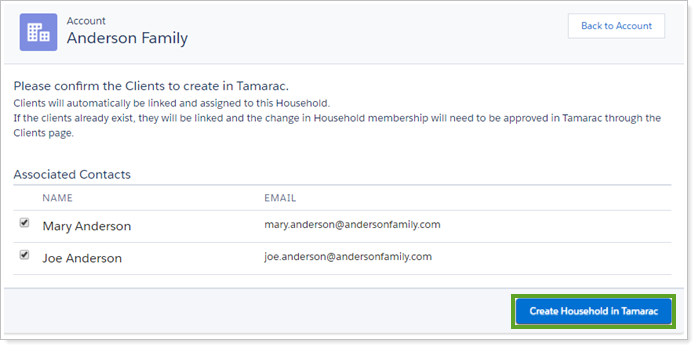
In Tamarac Reporting, a new Household is created. Clients are not automatically added to the Household.
On the Clients/Client Portals page in the Action Required column, you see a message that says, “Unsaved household change.”
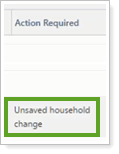
To confirm or reject Household assignment:
Open the client record in Tamarac Reporting.
In the Client Profile panel, look for the Client has an unsaved household change... alert.
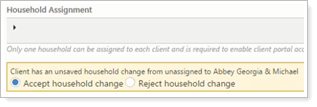
Select either the Accept household change or the Reject household change check box.
If accepted, the client record is linked in Salesforce. The client is added to the Household. The Household record is linked to the Salesforce Account.
If rejected, the client record is linked in Salesforce. The client is not added to the Household. The Salesforce Account assignment remains the same.
Click Save.
In Salesforce: Contact exists and is assigned to an Account.
In Tamarac Reporting: A client with same email address as the Salesforce Contact exists in Tamarac Reporting, but is not linked to Salesforce. The client is associated with an Tamarac Reporting Household that is different from the Salesforce Account.
Action You Take: From the Contact in Salesforce, you click Create in Tamarac.
Outcome You Get: In Tamarac Reporting, the client is linked to the Salesforce Contact, but is not automatically added to the Household.
On the Clients/Client Portals page in the Action Required column, you see a message that says, “Unsaved household change.”
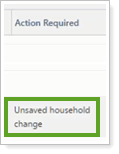
To confirm or reject Household assignment:
Open the client record in Tamarac Reporting.
In the Client Profile panel, look for the Client has an unsaved household change... alert.
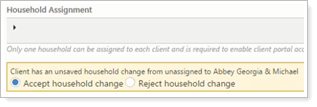
Select either the Accept household change or the Reject household change check box.
If accepted, the client record is linked in Salesforce. The client is added to the Household. The Household record is linked to the Salesforce Account.
If rejected, the client record is linked in Salesforce. The client is not added to the Household. The Salesforce Account assignment remains the same.
Click Save.
In Salesforce: Contact exists and is assigned to an Account. The Account is linked to an Tamarac Reporting Household.
In Tamarac Reporting: A client with same email address as the Salesforce Contact exists in Tamarac Reporting, but is not linked. The client is not associated with a Household.
Action You Take: From the Contact in Salesforce, you click Create in Tamarac.
Outcome You Get: In Tamarac Reporting, the existing client is assigned to the Household pending approval.
On the Clients/Client Portals page in the Action Required column, you see a message that says, “Unsaved household change.”
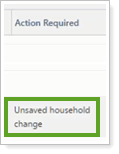
To confirm or reject Household assignment:
Open the client record in Tamarac Reporting.
In the Client Profile panel, look for the Client has an unsaved household change... alert.
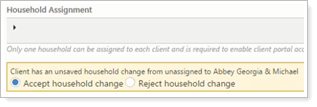
Select either the Accept household change or the Reject household change check box.
If accepted, the client record is linked in Salesforce. The client is added to the Household. The Household record is linked to the Salesforce Account.
If rejected, the client record is linked in Salesforce. The client is not added to the Household. The Salesforce Account assignment remains the same.
Click Save.
In Salesforce: Account exists in Salesforce and is not linked to any Households.
In Tamarac Reporting: A Household with the same name as the Salesforce Account exists and is not linked to the Salesforce Account.
Action You Take: From the Account in Salesforce, click Create in Tamarac.
Outcome You Get: In Tamarac Reporting, a new Household is created and linked to the existing Salesforce Account. Note that you get duplicate Households: one that already existed in Tamarac Reporting, and the new one created using the Salesforce integration.
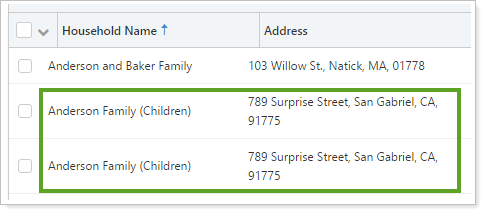
To avoid duplicate Households, link existing Households from Tamarac Reporting to the corresponding Salesforce Accounts.
When the Household is created, you will have the option to assign clients to the Household. Household assignment follows the rules discussed in Create in Tamarac on a Client Already in Tamarac Reporting
In Salesforce: Contact exists and is assigned to an Account.
In Tamarac Reporting: Client exists and is assigned to a Household linked to the corresponding Salesforce Account.
Action You Take: From Tamarac Reporting, the client is reassigned to a different Household, which is linked to Salesforce.
Outcome You Get: In Salesforce, the Contact is automatically reassigned to the new Account.
If you enabled Event integration, a completed Task is created documenting the change in the Contact record. Completed Tasks are only generated on the Contact level.
The Task includes:
Email of the user who made change.
When the change was made.
Previous value.
New value.
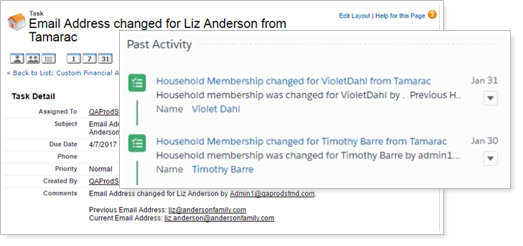
In Salesforce: Contact exists and is assigned to an Account.
In Tamarac Reporting: Client exists and is assigned to a Household linked to the corresponding Salesforce Account.
Action You Take: From Tamarac Reporting, the client is reassigned to a different Household, which is not linked to Salesforce.
Outcome You Get: In Salesforce, the Contact record remains assigned to the original Account. In Tamarac Reporting, the client record is reassigned to the new Household.
In Salesforce: Contact exists and is assigned to an Account.
In Tamarac Reporting: Client exists and is assigned to a Household linked to the corresponding Salesforce Account.
Action You Take: From Salesforce, the Contact is assigned to a new Account, which is also linked to an Tamarac Reporting Household.
Outcome You Get: In Tamarac Reporting, the existing client record is reassigned to the different Household pending approval.
On the Clients/Client Portals page in the Action Required column, you see a message that says, “Unsaved household change.”
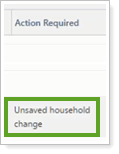
To confirm or reject Household assignment:
Open the client record in Tamarac Reporting.
In the Client Profile panel, look for the Client has an unsaved household change... alert.
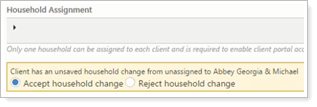
Select either the Accept household change or the Reject household change check box.
If accepted, the client record is linked in Salesforce. The client is added to the Household. The Household record is linked to the Salesforce Account.
If rejected, the client record is linked in Salesforce. The client is not added to the Household. The Salesforce Account assignment remains the same.
Click Save.