Contents
Introduction
Tamarac Reporting can be integrated with eMoney Advisor, a leading provider of advanced wealth-planning solutions for financial advisors. If you use both Tamarac Reporting and eMoney, this integration allows you to view regularly updated Tamarac Reporting data within eMoney. Your eMoney reports and financial plans can then contain Tamarac Reporting account information, holdings, and transactions data.
With this integration, you can:
-
See Tamarac data in eMoney. Make more informed financial plans using the latest Tamarac data imported directly into your client's eMoney plan.
-
Single Sign-On. With this integration, you and your clients can log in bidirectionally from Tamarac to eMoney. You will remain authenticated so it won't be necessary to reenter your user information each day.
Enrollment
You must have a current API agreement on file with Tamarac in order to add the Tamarac – via Direct Web Service connection in emX. If you have not signed an API agreement, please contact your Tamarac account manager.
See Tamarac Data in eMoney
To see Tamarac financial account data in eMoney plans, you can either use an existing connection or create a new connection.
Convert an Existing Connection
If you have an existing Tamarac connection, it can be converted to the new API aggregation method.
To convert an existing connection:
-
Report a Problem on your connection.
-
Include the following message in the problem description area: I would like my connection converted to the new API Web Service connection..
Once your connection has been successfully converted, an eMoney DSS representative will update your ticket status to Resolved.
Add a New Tamarac Connection
To add a new Tamarac connection:
-
From the eMoney Advisor dashboard, click the Connections tab.
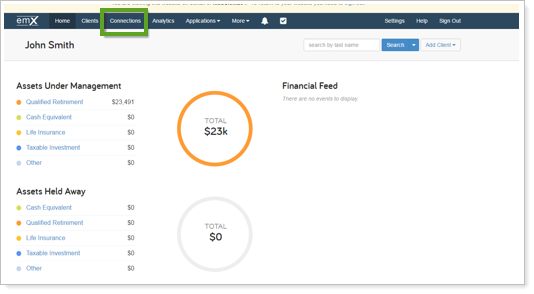
-
Click Add Connection in the upper-right corner.
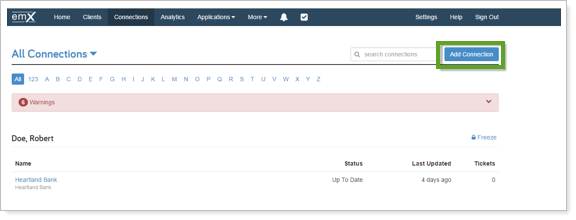
-
On the Add Connection screen, click Advisor Managed.
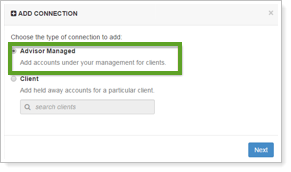
-
In the search bar, type Tamarac and the search auto-populates when you begin typing. Select Tamarac from the list of results.
-
In the Email box, type your email address, then click Connect.
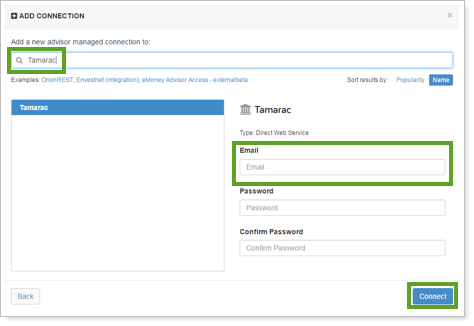
Add Accounts to Your Existing Tamarac Connection
To add accounts to your existing Tamarac connection:
-
On the Status screen, click the Add Accounts button.
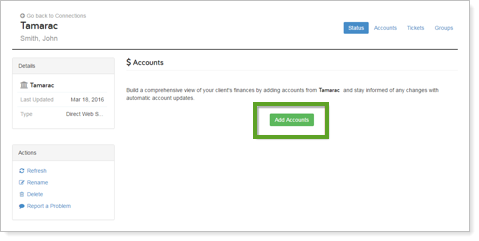
-
Click the adding accounts link.
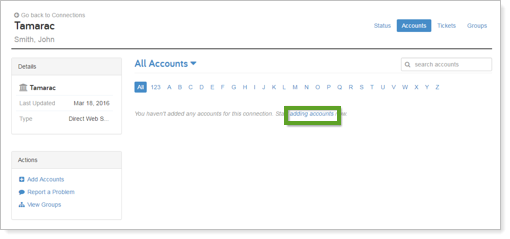
-
On the Add Accounts screen, type the name of the eMoney client that you want to link the accounts to, then click Next.
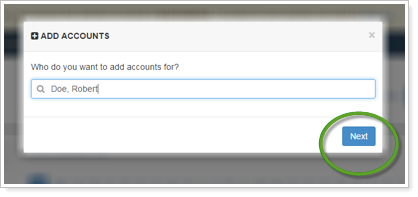
-
Next to the Account Number box, type the number for the account you want to import, then click Next.
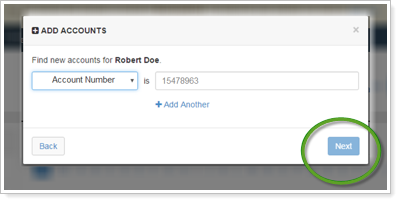
-
From the Type list, click the account type for each account that you are linking, then click Link.
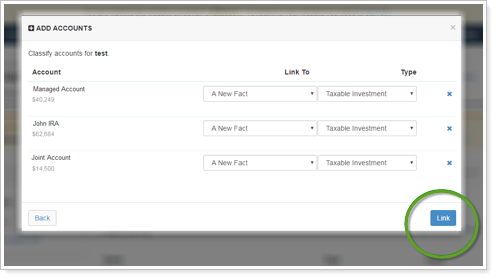
These are the data points that are uploaded into eMoney:
| Account Holdings | Transactions |
|---|---|
| Account Number | Account Number |
| Account Name | Activity Type |
| Current Cash | Amount |
| Security Description | Net Amount |
| Symbol | Trade Date |
| Cusip | Settlement Date |
| Price | Symbol |
| Quantity | Cusip |
| Holdings Current Value | Security Description |
| Cost Basis | Security Type |
| As of Date | Quantity |
| Commission | |
| Cost Basis |
Use Single Sign-On
The single sign-on integration allows you or your clients to log in to Tamarac Reporting and seamlessly jump immediately to eMoney. Similarly, when you're logged in to eMoney, you or your clients can use single sign-on to open Tamarac Reporting directly.
Enable Single Sign-On from Tamarac Reporting to eMoney for Your Firm
To enable single sign-on for your firm from Tamarac Reporting to eMoney, please contact Tamarac Account Management at TamaracAM@envestnet.com.
Use Single Sign-On From Tamarac
You can access eMoney at any time by resting your mouse over your username in the upper right corner of the screen, and clicking eMoney. Single sign-on is automatically enabled when you get the eMoney integration.
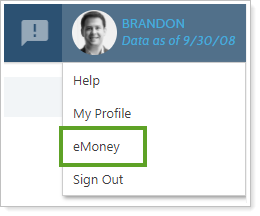
The first time you use single sign-on you will be asked to log in using your eMoney credentials, but for all future logins thereafter you will not need credentials.
Enable Single Sign-On from Tamarac Reporting to eMoney for Your Clients
In order to offer a more integrated experience, you can give your clients access to eMoney directly from the client portal.
To add eMoney single-sign on to your clients' portals:
-
Under Accounts, click Clients/Client Portals.
-
On the Client Portal tab, select Allow single sign-on to eMoney.
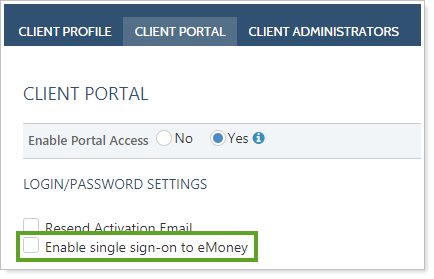
For more information on the client portal panel, see The Client Portal Panel.
-
Click Save.
Enable Single Sign-On from Tamarac Reporting to eMoney for Your Clients in Bulk
Set up multiple clients at once with the eMoney SSO using the Enable single sign-on to eMoney column in the Client Information bulk report and upload. Set the column to Yes in the upload to enable eMoney SSO for clients.
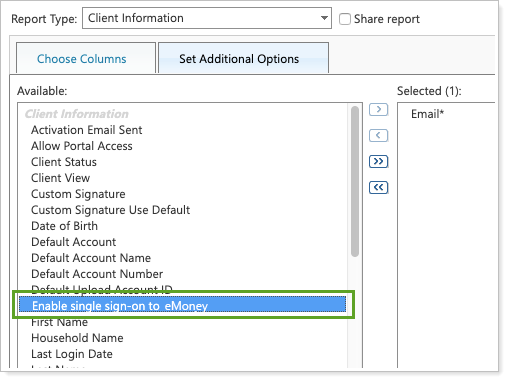
For more information about bulk reports and uploads, see Understanding Bulk Data Exports and Understanding Bulk Data Uploads.
Enable Single Sign-On from eMoney to Tamarac Reporting
When you're working in eMoney, you can sign in directly to Tamarac Reporting with a single click. This integration is available for you or your clients, allowing you both to save time.
-
To enable the eMoney single-sign on for your firm, refer to eMoney documentation.
-
When enabling eMoney single sign-on for your clients, you will need to use the portal code to indicate which client portal should be linked.

