Contents
Introduction
The Service Team screen of the mobile app allows your clients to see and contact your team members directly. This information is configured in the client view and the Household, and is the same Service Team the client sees on the desktop client portal.
Important
When viewed in the mobile app, all external-facing links embedded in the Service Team page are supported only for Android devices.
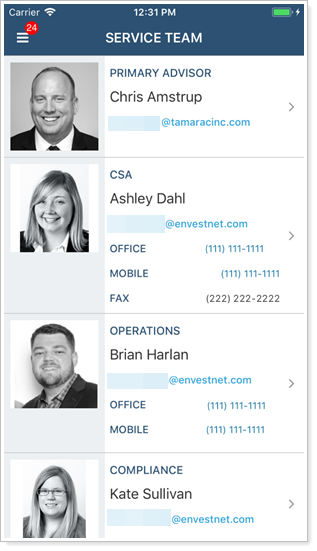
Before You Begin
Before you will see assets and liabilities listed in the mobile app main menu, complete the following:
-
Configure the service team page.
-
Add the assets and liabilities client view page to a client view.
-
Add the client view under Client Desktop View in the Client Portal Settings.
-
Confirm that the appropriate Service Team has been added to the client's Household.
Contact Your Firm's Service Team Through the Mobile App
To see the service team information:
-
Tap the main menu button
 .
. -
Tap Service Team. All the information provided in Service Teams on the client portal is displayed. A team must be assigned to the client's Household in order for your client to see anything on the Service Team page. For more information, see Service Team.
-
Tap the team member to see more information. From this view, you can:
-
Tap the email address row to directly send email
-
Tap the phone number row to directly call
-
Tap the location address row to open maps and get directions
-
Scroll down to read bio information
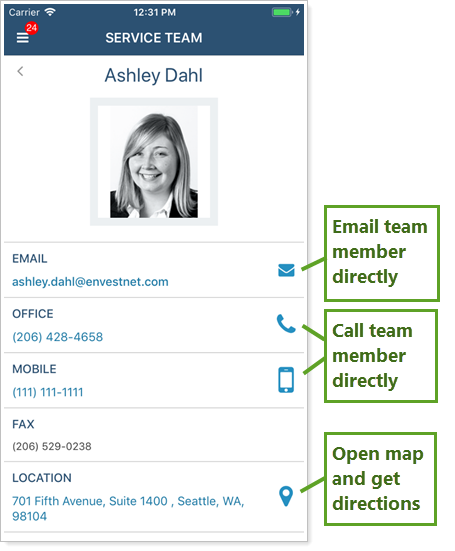
-
