 Back
Back
 Back Back |
Home > Tamarac Reporting > PDF Reports > Create Edit or Delete PDF Report Components > Table of Contents
|
Table of Contents
This section adds a table of contents based on the sections you've added to report. The title given to this section will be displayed at the top of the page.
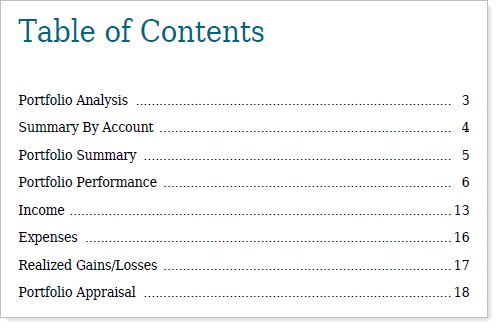
This report is available as a PDF section only.
To add a table of contents to your PDF templates:
On the Client Reporting menu, click Templates.
In the Select a template list, choose the PDF template you want to modify. If you haven't created a PDF template, choose Create new template.
In the Add a section list, click Table of Contents, and then click Add.
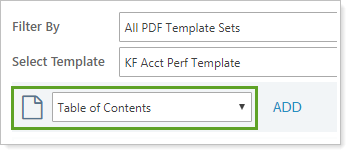
Configure the available options:
When finished, click Save.