Contents
How Section Title Works
| Applies to: | ||
|---|---|---|
| Dynamic | Client Portal | |
By default, PDF report sections are named based on the report, but you can customize each section name. Additionally, you can customize the name of various other sections throughout PDF reports. This setting allows you to change the name of a section in the PDF report.
You might change this setting in order to name sections according to your firm's naming conventions. Perhaps your firm calls the Account Performance section Your Account's Returns.
In Dynamic Reports
This setting is available for PDF reports only.
In PDF Reports
For the PDF Report Section

-
To change the section name, click in the field, select the existing text, and type the name you want. When you change the name of the section, the name in the list of sections updates to reflect the change.

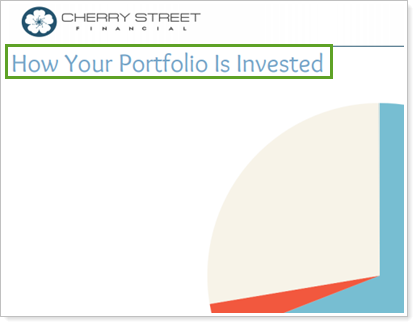
-
To leave the section named based on the default, do not edit this field.
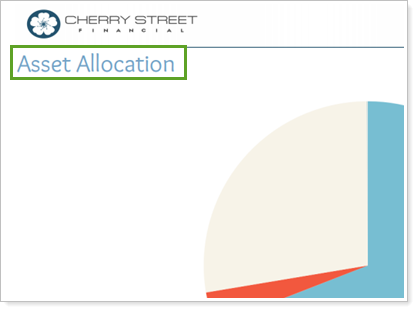
In a PDF Report
In some PDF reports, you have the option to rename a specific section. This setting allows you to customize your report by typing a name in the Section title field. The following are examples of Section Title as a PDF report setting:
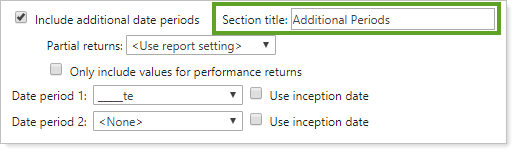
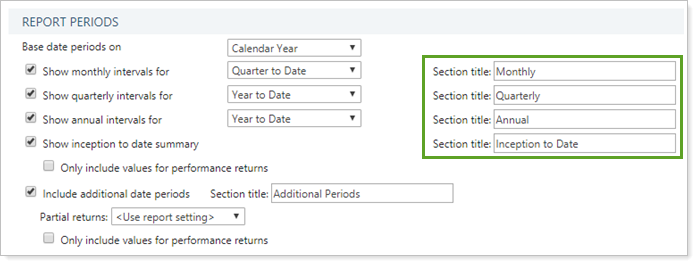
When Section title is set to the default, which is Additional Indexes.
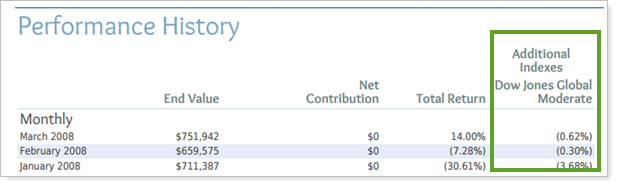
Section title is customized to Comparison Index.
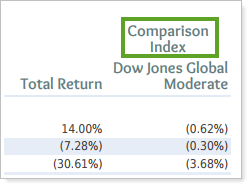
For example, a user has created a Performance History report that includes all the intervals, but they want to be more specific about what the date ranges mean. The user renames the section titles:
-
Monthly interval renamed to Quarter to Date by Month.
-
Quarterly interval renamed to Year to Date by Quarter.
-
Annual interval renamed to Inception to Date by Year.
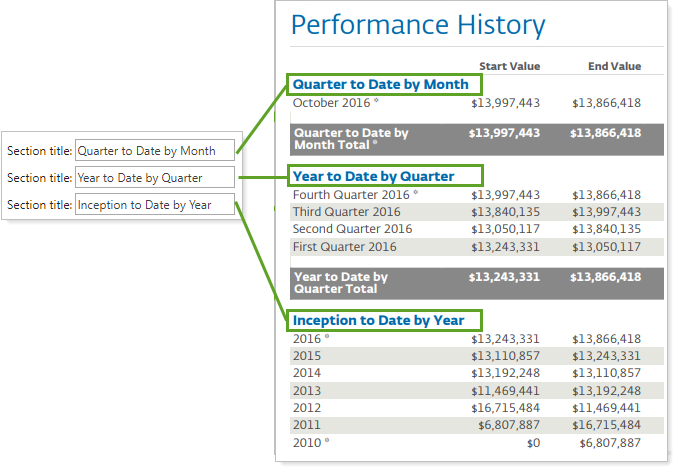
In PDF Dashboard Reports
In the PDF dashboard report, each individual dashboard panel does not display a title by default. To include a title, enter the panel name in Section Title.

Reports With This Setting
Performance ReportsHoldings Reports
Transaction Reports
PDF-Specific Reports
|
|
Financial Planning Reports
|
|
Related Settings
For information on the Net Worth report section titles, see Report Section Titles.
