Contents
|
Why Use the Recent Trades Report? See the Recent Trades Report in Action Features of the Recent Trades Report |
Introduction
| Applies to: | |||
|---|---|---|---|
| Dynamic | Mobile | Client Portal | |
The Recent Trades report is a PDF-only report that provides a summary of all trades that were executed for the time period specified. This report is helpful for transparency, keeping clients fully informed about what trades occurred when.

Why Use the Recent Trades Report?
In the Recent Trades report, you will find options that let you answer questions about trades within groups and accounts such as:
-
What Trades occurred in this Period? Evaluate the trades that took place in accounts or groups by category type, such as asset class or security type.
See the Recent Trades Report in Action
An advisor wants to show a simple summary of trades that occurred in accounts for the date period. The Recent Trades report provides basic trade information for an overall summary of trades in each account.
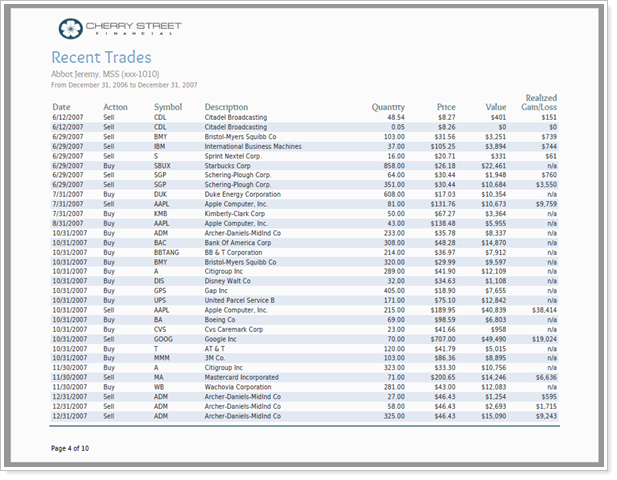
Features of the Recent Trades Report
The Recent Trades report settings offer straightforward configuration for displaying all trades that occurred in an account or group, including the following.
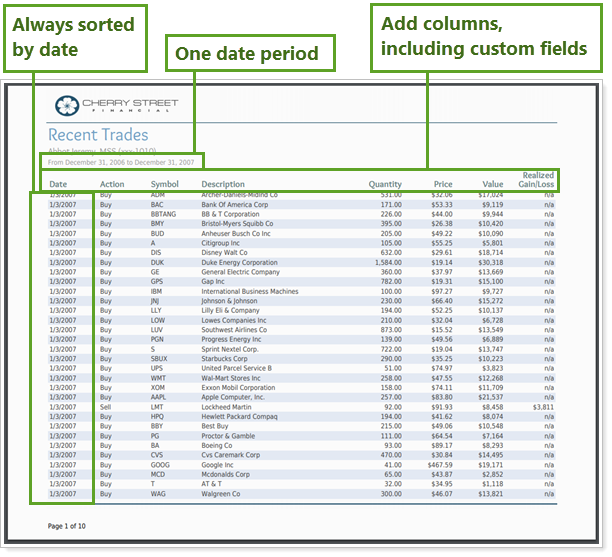
Include Custom Fields
Add custom fields and some standard reporting data points as additional columns.
Set the Date Period
Show transactions for any of your firm's date periods.
For more information about the difference between dynamic and PDF reports, see Introduction to Reports.
Add Recent Trades to the Reporting Dashboard
There is no Recent Trades dashboard report available because the report is only available as a PDF report.
Recent Trades Report Settings
The following settings are available for the Recent Trades report. Click the setting name for more details.
| Setting | Details | Available In... |
|---|---|---|
| PDF Report | ||
| Section Title | Designate what the section will be called in the PDF report. | X |
| Theme | Designate what theme the section will use. | X |
| Header and Footer | Choose a unique header and footer for the section or use defaults. | X |
| Include Page Break After This Section |
Control where page breaks occur in PDF reports. |
X |
| Account Grouping | Control grouping of accounts and groups. | X |
| Select the date period you want to use for the report. | X | |
| Available/Selected Columns | Choose which columns are included, in what order. | X |
Report Actions
To learn more about reports in Tamarac, see Introduction to Reports.
To learn more about how to generate a report, change the data displayed, print or export the report data, and more, see Basics of Working With Reports.
To learn more about creating and using PDF reports, see Understanding PDF Reports and Workflow: Generate a PDF Report.
