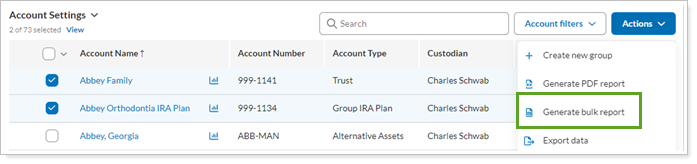Contents
Introduction
This page provides a high-level overview of reporting available in the Tamarac platform. It discusses the types of data available for reporting, the types of reports you can use to analyze that data, a summary of each report with links to a topic with report details, and links to steps for generating different types of reports.
Data You Can Report On
Performance Data
Performance reports offer an analysis of returns, investment gains or losses, and, in some cases, statistics over a period of time you select. They allow you to compare account values and holdings with returns and evaluate the impact of different investment decisions on accounts or groups. Some reports allow you to compare the performance of accounts within a group or positions within an account, while others provide configurable, high-level summaries of the period you choose.
For a list of all performance reports available in Tamarac, see Learn More About Performance Reports.
Holdings Data
Holdings reports generally offer a way to see a snapshot of what an account or group held at a particular time. Different reports allow you to evaluate different holdings, such as committed capital, bonds, and fixed income, with features specifically designed to facilitate analyzing that those holdings types. Other holdings allow you to analyze the allocation of assets held in an account or group and compare that with target allocations.
For a list of all holdings reports available in Tamarac, see Learn More About Holdings Reports.
Transactions Data
Transaction reports offer a way to track the activity of accounts or groups, including inflows and outflows like deposits, withdrawals, income payments, transfers, and more. Some reports allow you to focus on the flow of capital, while others focus on recent trades, income, or gains and losses.
For a list of all transaction reports available in Tamarac, see Learn More About Transaction Reports.
Trading Data
Trading reports offer a way to communicate recommended trades in a PDF report for printing or sharing. These reports take rebalance data and allow you to customize the data you share about those trades.
For more information on these reports, see Rebalance Summary Charts and Rebalance Summary Details.
Financial Plans and Business Insights
Financial planning reports give you access to a client's financial plan progress.
Business intelligence reports give you insights into your firm.
Types of Reports
The following are the different reporting tools you can use Tamarac to analyze performance, holdings, transaction, and trading data. Each type of report meets specific needs and provides specific results, which are discussed here.
For a list of all reports, see List of Available Reports.
Dynamic Interactive Reports
Interactive dynamic reports are fully configurable reports that allow you to evaluate characteristics of a financial account, group for reporting, account set, or, depending on the report, Household. Dynamic reports allow you to explore patterns, answer questions about trends or anomalies, and ask related questions, changing how the report looks on the fly to dig deeper.
To streamline daily workflows, you can include summary versions of reports on the Reporting dashboard. You can choose from among almost all your report views to build customized dashboards that focus on particular characteristics, such as daily transaction activity.
Client portals can include the reports of your choosing, and the mobile app gives clients access to this dynamic functionality anywhere, anytime. This allows you to give clients the ability to interact with their data on-screen with real-time data.
Dynamic interactive reports serve you well when you want to:
-
Evaluate a client's financial accounts or groups with real-time data and interactive features for drilling into details.
-
Give clients real-time access to performance, holdings, or transaction data.
For more information about dynamic, interactive reports, see Basics of Working With Reports.
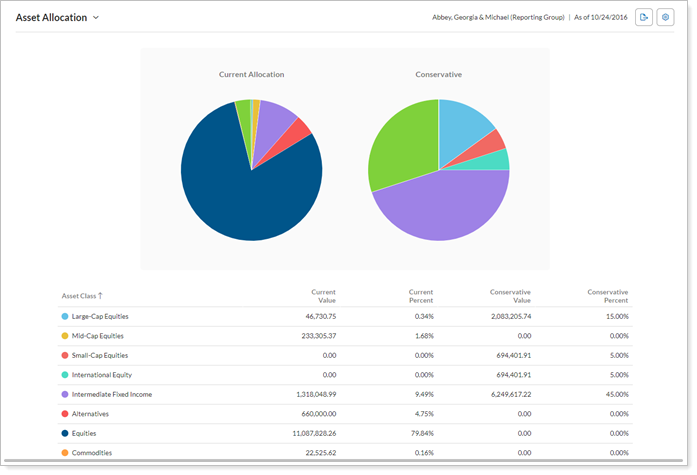
Characteristics
-
Formatted for on-screen viewing; not designed to print.
-
Interactive features including tooltips displaying additional data, on-the-fly zooming, column sorting, expanding/collapsing rows, and show/hide data points.
-
Export allows you to download a CSV file of the data from reports for further analysis.
-
Change settings and see the impact immediately. For example, quickly see the difference between net and gross flows or IRR and TWR.
-
See data summarized on the Reporting dashboard, with quick access to open the full report.
Where to Access
Access the dynamic reports from the Reports menu.

Remember, you will only see reports available based on permissions granted to your user.
PDF Reports
PDF reports are fully configurable static reports generated based on templates that are designed to be printed or shared as PDF files or printed statements. They allow you to create professional, branded financial statements and quarterly reports that you share with your clients by mail or through the client portal document vault. With PDF reports, you can create different reports for different clients, providing targeted reporting appropriate for each client's needs.
You can build PDF templates using sections that offer the same performance, holdings, and transactions reporting available as dynamic reports. The difference is that, since these reports are generated as a PDF, they represent a static version of the data. And you can find some additional, unique sections in PDF reports, including the PDF dashboard, Account Ledger, Performance History, and more.
Many advisors also choose to include billing invoices as a section in their PDF reports. This allows advisors to emphasize the firm's value alongside the invoice and streamlines client communications.
PDF reports serve you well when you want to:
-
Send clients a financial statement summarizing their financial situation for the month, quarter, or year.
-
Present static data on a large screen in a meeting.
-
Provide a billing statement alongside reporting, or as a completely separate PDF document.
For more information about PDF reports, see Understanding PDF Reports.
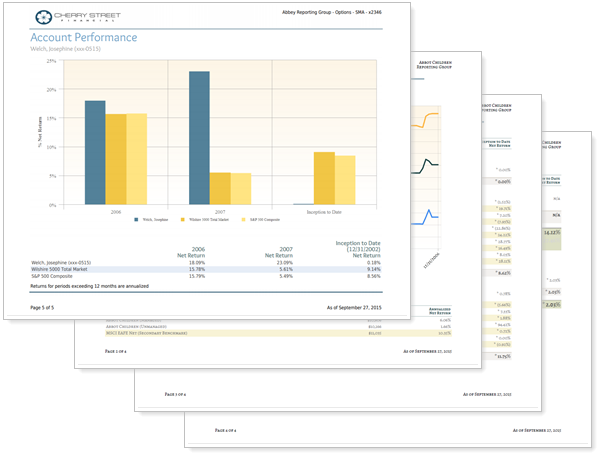
Characteristics
-
Designed to print well; produces a professional quality financial statement.
-
Not dynamically interactive.
-
Good for clients not comfortable with computers or digital client portal access.
-
Templates allow firm branding, with different branding for different clients.
Where to Access
You can access PDF reports from Templates under the Client Reporting menu.
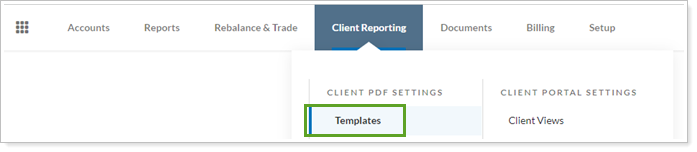
Remember, you will only see reports available based on permissions granted to your user.
Bulk Data Export & Upload
Bulk reports export account, client, Household, performance, holdings, transaction, trading, and securities data from Tamarac into comma-delimited (CSV) files. They aggregate large amounts of data from across many different areas of Tamarac, allowing you to export and analyze data from disparate sources. If you want to do complex spreadsheet-based analyses, bulk reports give access to all the data you need.
Bulk reports work in tandem with bulk data uploads to allow you to edit many records in Tamarac at once. The bulk report extracts the data you want to edit from Tamarac; you can then edit the desired data and use an upload to insert it back into Tamarac.
Additionally, you can combine bulk reports with saved searches to create custom views that give you access to complex analysis tools within Tamarac.
Bulk reports serve you well when you want to:
-
Extract large amounts of data across accounts, groups, Households, or account sets.
-
Evaluate a large number of records.
-
Edit large amounts of data using uploads.
For more information, see Understanding Bulk Data Exports and Understanding Bulk Data Uploads.
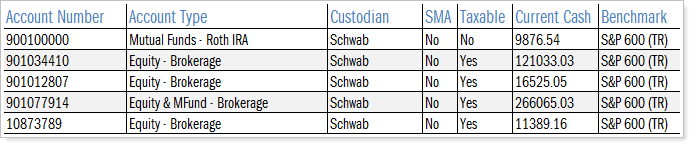
Characteristics
-
Comma-delimited (CSV) files downloaded onto your computer.
-
Fully customizable data drawn for diverse sources in Tamarac.
-
Useful for analysis, bulk uploads, and custom views.
Where to Access
You can access the bulk reports from the Reports menu under Global Reports.

Remember, you will only see reports available based on permissions granted to your user.
Available Reports
For a complete list of all reports available in Tamarac, see List of Available Reports.
Run Reports and Export Data
For more details about reporting with interactive, dynamic reports and with PDF reports, see Basics of Working With Reports and Understanding PDF Reports.
Run a Report
You can run dynamic reports on the Accounts page or on a report page. For more information, see Run a Report.
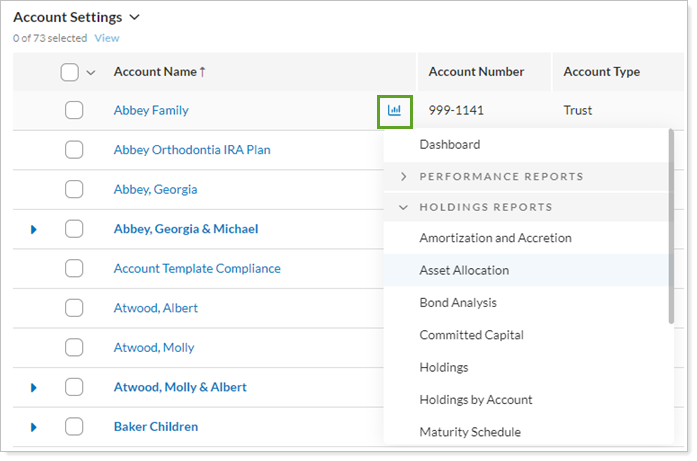
Generate a PDF Report
You can generate a PDF reports from on the Accounts page or on the Templates page. For steps, see Workflow: Generate a PDF Report.
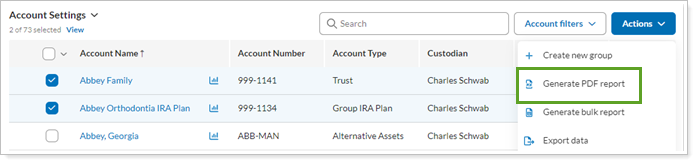
Export Bulk Data
You can export large amounts of data at once from Tamarac on the Bulk Reports page. For steps, see Run a Bulk Report to Export Data in Bulk.