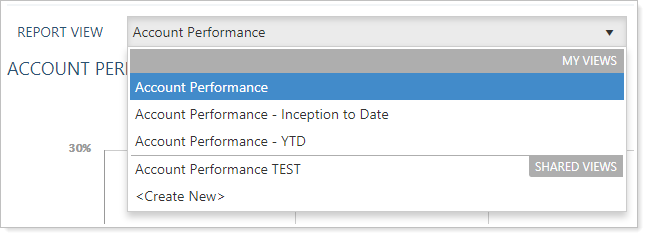Contents
Introduction
Interactive dynamic reports are fully configurable reports that allow you to evaluate characteristics of a financial account, group for reporting, account set, or, depending on the report, Household. Reports allow you to explore patterns, answer questions about trends or anomalies, and ask related questions about account data for holdings, transactions, performance, trading, and more.
This page provides the steps for how to generate a dynamic, interactive report.
For more information about the types of data and reports available, see Introduction to Reports.
For more information about how to run a PDF report, see Workflow: Generate a PDF Report.
Before You Start
All firms and new users automatically receive a set of default views for each report. For more information about default views, see Available Out-of-the-Box Default Settings for New Users.
If you prefer to customize the way you see data, you can create your own report views. For more information, see Create, Edit, and Delete a Report View.
Run a Report from the Accounts Page
The Accounts page provides quick access to run reports for an account or group.
To generate a report from the Accounts page:
-
On the Accounts menu, select Accounts.
-
Find the account or group you want to generate the report for.
-
Select the Reports menu (
 ) next to the account.
) next to the account.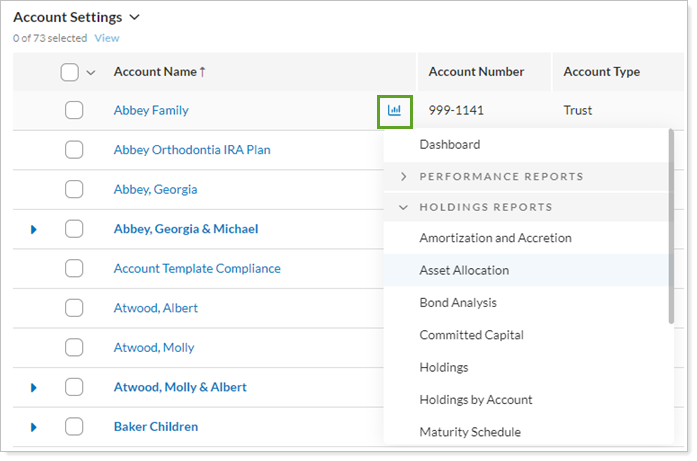
-
Choose the report you want to generate. The report page you selected opens with the account or group data displayed.
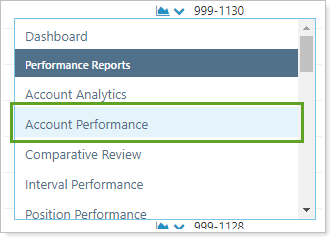
Run a Report from the Reports Menu
To generate a report directly:
-
On the Reports menu, select the report you want to view.
-
Use the Find Data For list to select the record you want to run the report on.
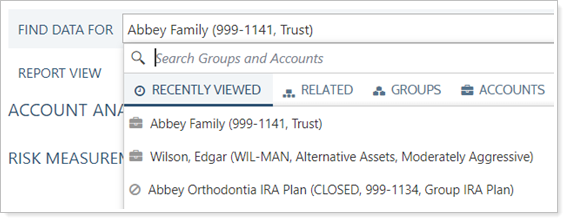
-
From the Report View list, choose the view you want to use. For more information on creating report views, see Create, Edit, and Delete a Report View.