 Back
Back
 Back Back |
|
Create, Edit, and Delete a Report View
Tamarac Reporting enables you to access current performance data for the accounts in your firm with dynamically generated, interactive on screen reports. For each report, you can create views that display the data in different ways depending on what you want to see. When you run a report, you choose which view you want to use to show the data. For more information about report views, see Understanding Report Views.
This page provides the steps for how to create, edit, or delete views for reports.
For information on how to create, edit, or delete a PDF template, see Create, Edit, and Delete a PDF Template.
For more information about reports, see Introduction to Reports and Basics of Working With Reports.
The first step in running a report is to create a view for the report based on the story you want to tell. You can use specific report settings to tell different stories.
To create a report view:
On the Reports menu, click the type of report you want to create.
In the Report View list, click <Create New>.

Enter a report name and configure all other settings. For a description of each report, see List of Available Reports.
Click Create. The report will now appear in your Report View list.
To edit a report view:
On the Reports menu, click the type of report you want to create.
In the Report View list, choose the report view you want to edit.
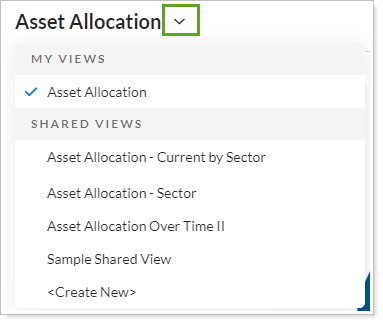
Click Edit.

Adjust the settings as desired. For information about each report setting, see the individual report page in the List of Available Reports.
Click Save. If the view is a shared view, click Save As New to save a copy with your changes applied.

If you want to delete a report view or template, you need to either own the view or have permission for that action. For more information on user permissions, see User Management.
For details on how to delete a PDF template, see Workflow: Delete a PDF Template.
To delete a report view:
On the Reports menu, click the report type you want to delete.
In the Report View list, choose the report you want to delete.
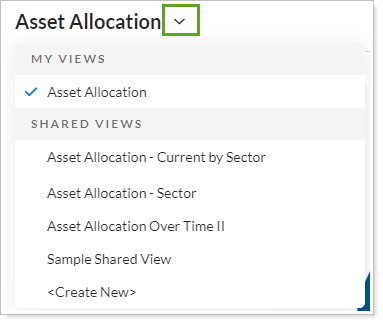
Click Delete.

In the delete confirmation alert, click Delete.
