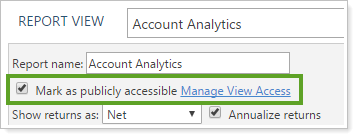Contents
Introduction
Tamarac Reporting enables you to access current performance data for accounts your firm manages with dynamically generated, interactive, on-screen reports. For each report, you can create views that display the data in different ways depending on what you want to see. When you run a report, you choose which view you want to use to show the data.
For more information about reports, see Introduction to Reports and Basics of Working With Reports.
What Is a Report View?
A report view is a collection of settings configured for a report that determines how the report displays data. You can create many different views for one report. When you run the report, you choose the view that shows you data in the configuration you need. For example, you might create an Asset Allocation report view that uses pie charts to compare current allocation with target allocation.
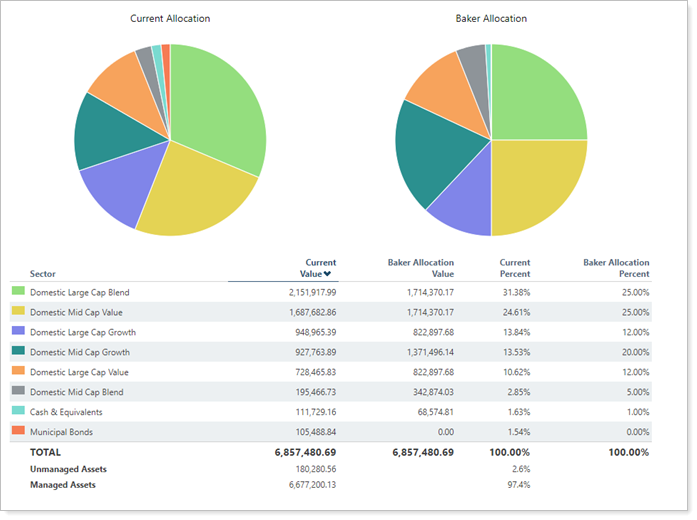
Another Asset Allocation report view shows a completely different allocation over time breakdown that shows changes in holdings over a particular date period.
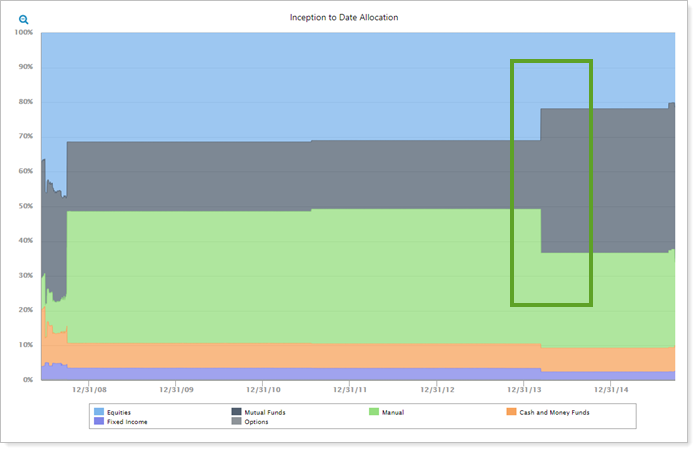
Default Views
In order to make Tamarac useful right out of the box, all new Tamarac users receive a set of preconfigured default views. These default configurations are designed to get new users up and running quickly by offering an array of standard, frequently-used views for the following major areas in Tamarac.
For more information about default views, see Available Out-of-the-Box Default Settings for New Users.
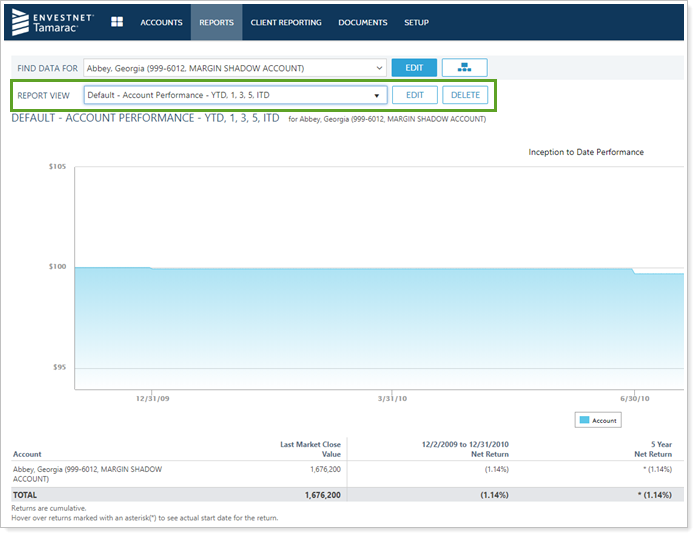
Create, Edit, or Delete a Report View
To start customizing report views so reports display data the way you want, see Create, Edit, and Delete a Report View.

Copy a Report View
If you want to make some changes to a shared view, but you're not an administrator, you can copy the shared view and save it as a new view with your settings. For more information, see Copy a Report View.

Share a Report View
In the Report View list, you will see any views you created, plus any views that are publicly available and that you have permission to see. When you build a shared Reporting dashboard, all the modules included must have shared views, so you'll want to share views strategically.
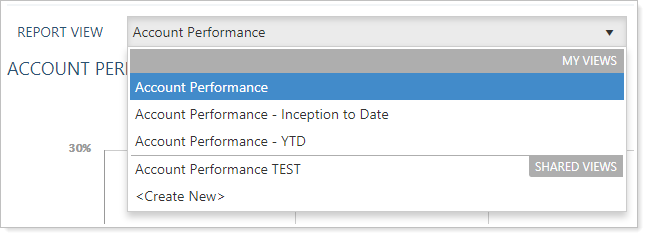
You can share your views with other users in your firm. For more information, see Share a Report View.