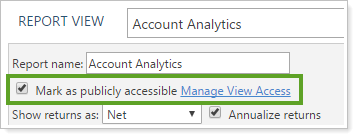Back
Back
 Back Back |
|
Share a Report View
Tamarac Reporting enables you to access current performance data for the accounts in your firm with dynamically generated, interactive on screen reports. For each report, you can create views that display the data in different ways depending on what you want to see. When you run a report, you choose which view you want to use to show the data. For more information about report views, see Understanding Report Views.
You can share your views for others to see. In view lists, you will see any views you created, plus any views that are publicly available and that you have permission to see. When you build a shared Reporting dashboard, all the modules included must have shared views, so you'll want to share views strategically.
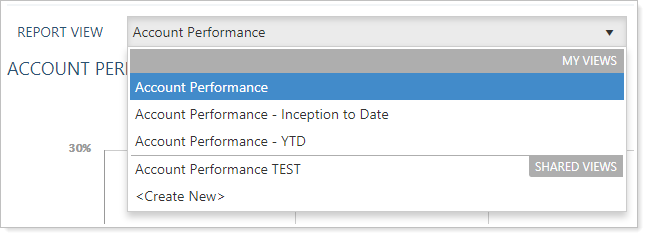
This page provides steps for how to share views.
For information on sharing PDF templates, see Share a PDF Template.
For more information about reports, see Introduction to Reports.
Only users with the appropriate permissions will see views you share. For example, if you created a Transactions report view, it would only be accessible by members of your firm who have permission to view Transaction reports. Before users can see a view you share, they need to have the correct permissions.
For more information, see Manage Permissions for Views.
To share a report view:
From the Reports menu, click a report that has the view you want to share.
In the Report View list, select the view you want to share.
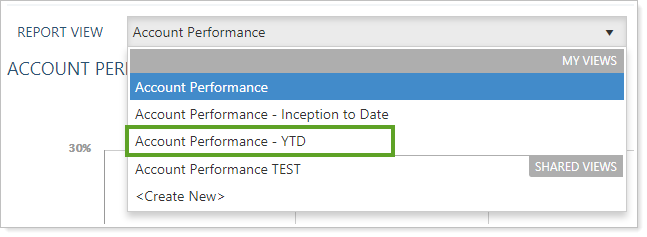
Click Edit. Any changes you make in the future will be visible to anyone who has permission to see the view.
Select Mark as publicly accessible. If you clicked Save As New, Mark as publicly accessible will be cleared. You will need to edit the report to set it as publicly accessible. This reset occurs for any report when you Save As New.