Contents
Introduction
User Management helps you keep your sensitive data secure by controlling access to specific program areas, accounts, and PDF templates in Tamarac Reporting. You can create user groups and then set up roles and assignments that tell Tamarac Reporting which users or groups are allowed to perform certain tasks in the program.
You can assign multiple roles to each user, and if you assign conflicting roles (one role grants access and another restricts access), Tamarac Reporting will err towards granting permission as opposed to restricting permission. For example, let's say you create a role to grant access to billing and another role to restrict billing access. When you assign both roles to the user, Tamarac Reporting will grant the user access to billing.
After you set up roles and assignments, the next step we recommend is setting up and assigning account sets so Tamarac Reporting knows which accounts your users and groups are allowed to access.
Available Permissions
On the User Management page, you can set permissions for the following:
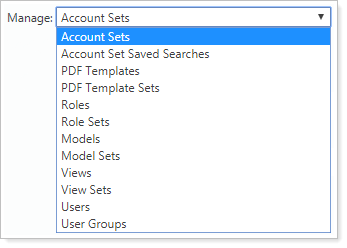
| User Management Page | More Information |
|---|---|
| Account Sets |
Create static account sets—groups of accounts which you can use to grant permissions, filter pages, and generate reports—as well as dynamic account sets which use account set saved searches to dynamically update. |
| Account Set Saved Searches |
Create saved searches to use in creating dynamic account sets. Dynamic account sets allow you to group accounts which you can use to grant permissions, filter pages, and generate reports, using saved searches you create on this page. These account sets update dynamically to reflect your saved search filters. |
| PDF Templates |
View a list of PDF templates within your organization including if the template is shared, who owns the template, who modified it, when it was last modified, and whether or not it's currently in use. You can then add the template to a PDF template set, as well as grant access to that template with users or user groups. Administrators automatically have access to all templates. |
| PDF Template Sets |
You can group PDF templates into a PDF template set. Your PDF template set can contain as many PDF templates as you select. The set makes it easier for you to manage your PDF template permissions at the group level instead of having to set the permissions separately for each template. |
| Roles |
Create and edit roles—defined lists of permissions and functions that user is able to perform—and then assign those roles to users. The difference between a user and a role is that a user is specific person and a role is a set of pages and actions that a person assigned to that role is able to access or perform. You can then add that role to a role set and associate that role with a user or user group. |
| Role Sets |
Create role sets, or groups of roles you create that simplify the process of granting permissions to users. Once you create the role set, you can add roles to it, and then associate the role set with user groups or individual users. This way, you won't have to assign each permission for each user, and you won't risk forgetting permissions that you wanted to include. |
| Models |
View a list of models, including the owner of that model, who last modified it, when it was last modified, and whether or not it is in use. Then, you can add that model to a model set, as well as grant users or user groups permission to access that model. |
| Model Sets |
Create model sets, or groups of models you create to simplify the process of granting model permissions to users. Once you create the model set, you can add models to it, and then associate the model set with user groups or individual users. |
| Views |
View a list of views, or pre-defined dynamic report snapshots created by individual users that can then be shared publicly, and details about these views, including the page to which the view applies, the owner, and when the view was last modified. Then, administrators can add the view to a view set, as well as grant users or user groups permission to access that view. |
| View Sets |
Create view sets, or groups of views you create to simplify the process of granting view access to users. Once you create a view set, you can add views to it, and then associate the view set with user groups or individual users. View sets can be managed by any administrator and they don't have owners. |
| Users |
Edit permissions for the users in your organization. On the Users page, you can define permissions for the following:
You can also add the user to user groups, define a site theme, and assign a logo to each user's view. |
| User Groups |
Create user groups, or groups of users you create to simplify the process of granting user permissions. Once you create user groups, you can then define permissions to the following:
You can also add users to existing user groups. |
| Billing |
Edit which users are available for payout distributions on the account Billing Settings panel.On the Billing tab, you can configure the following settings:
|
