 Back
Back
 Back Back |
|
Understanding PDF Reports
PDF Reports are fully configurable reports designed to be printed and shared in a PDF file with clients. They allow you to create professional, branded financial statements that you share with your clients by mail or through the client portal document vault. With PDF reports, you can create different report packages, such as Quarterly Reports or Client Meeting reports, to provide targeted reporting appropriate for each client's needs.
PDF reports are generated based on PDF templates. You build PDF templates from the same performance, holdings, transactions, and trading reports you interact with throughout the Tamarac platform. The difference is that, since these reports are generated as a PDF, they represent a static version of the data. And you can find some additional, unique sections in PDF reports, including a table of contents, PDF dashboard, Account Ledger, Performance History, and more.
Many advisors also choose to include billing invoices as a section in their PDF reports. This allows advisors to emphasize the firm's value alongside the invoice and streamlines client communications.
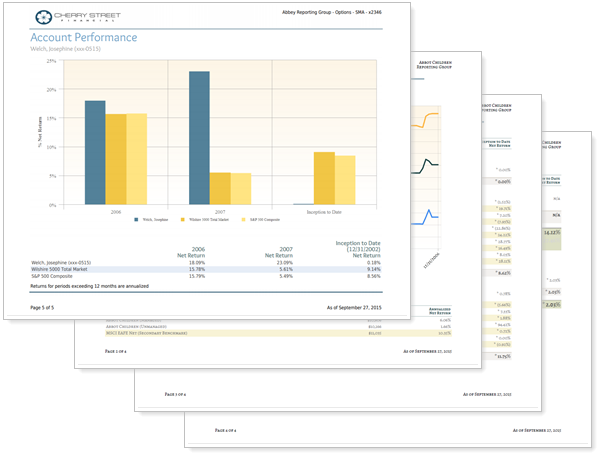
This page provides an overview of what PDF reports are, when to use them, and how to build them. On this page you'll find many links to more detailed information about each topic.
Most firms use PDF reports to create customized, firm-branded quarterly reporting packages. Others generate PDF reports to provide a statement during client meetings.
In general, PDF reports serve you well when you want to:
Mail clients a hard copy of a financial statement summarizing their financial situation for the month, quarter, or year.
Share a static snapshot of a client's finances.
Present data on a large screen in a meeting.
Provide a billing statement alongside reporting, or as a completely separate PDF document.
When you run a PDF report, you apply client data to the template that creates the PDF report for the client. PDF templates are a collection of sections and the individual settings within those sections, along with the theme and header and footer. The PDF template determines which sections appear in the PDF report, the order they appear, the specific data points that appear in those sections, and more.
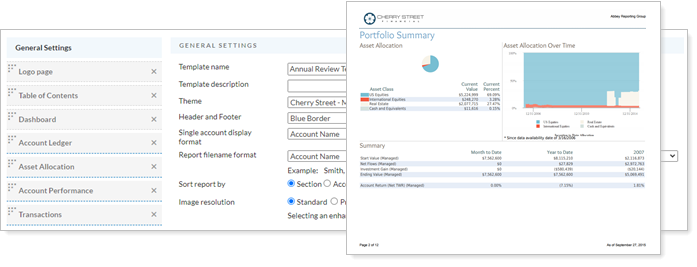
For more information about how to create PDF templates, see Create, Edit, and Delete a PDF Template.
Below, you'll find additional information on themes, headers and footers, sections, and section settings and links to detailed documentation for each.
PDF themes control how specific parts of a PDF report will display. This includes colors, fonts and font size, the number of decimal places used, margins on the page, and more.
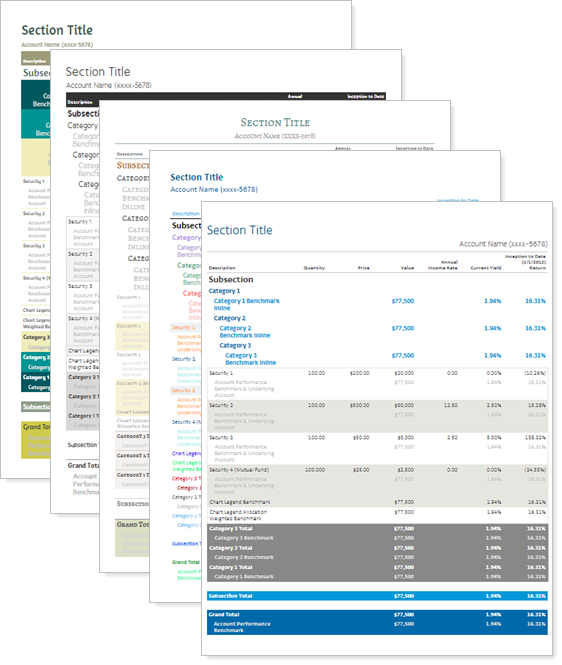
For more information about PDF themes, see Understanding PDF Themes.
Headers and footers in the Tamarac platform let you control what appears on the top and bottom of each PDF report. This is the tool used to add a logo, account names, pages numbers, disclaimers, and more to your PDF reports.
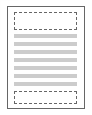
For more information about headers and footers, see Understanding Headers and Footers.
Sections control the actual content displayed in the PDF report. Some sections help make the report look more professional, like a custom cover page with firm branding graphics, a disclaimer page, a table of contents, and a dashboard.
Other sections display report data for many of the same reports you use dynamically every day, as well as unique PDF-only reports like the Account Ledger and Performance History.
When you build your PDF template, you add sections and arrange them in the order you want to determine what content clients see and in what order they see it.
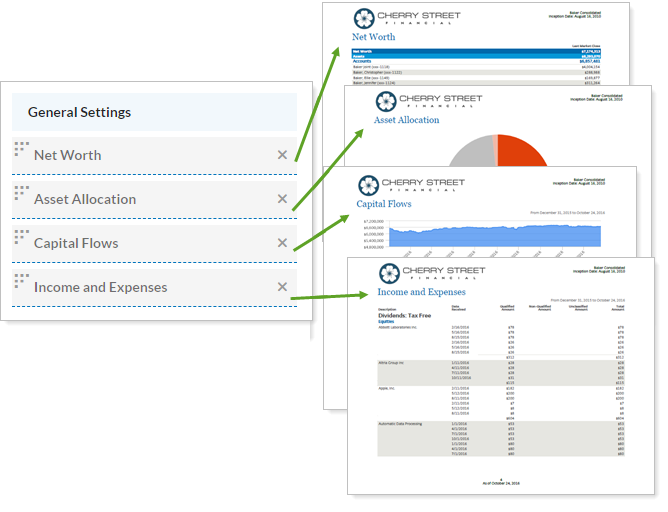
Each section you add to a PDF template includes settings that allow you to configure how that particular section displays data. Many of these settings are the same as what you use when interacting dynamically with reports, while some settings are unique to PDF reports.
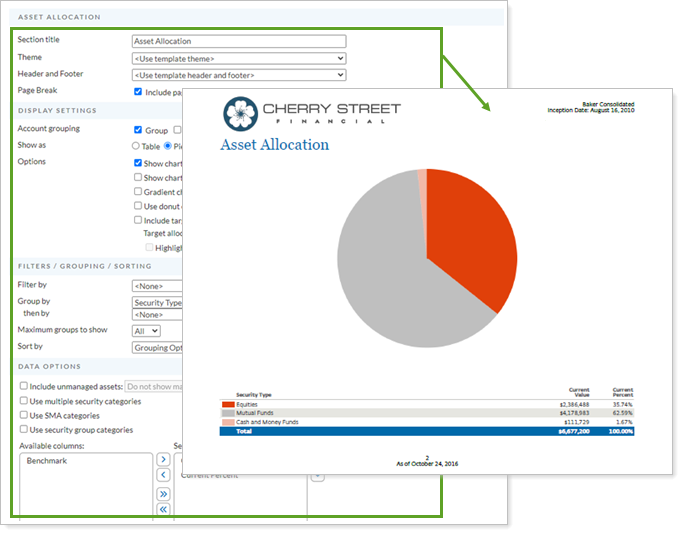
For information about what report section settings do, see the setting descriptions for each report in List of Available Reports. For information about unique PDF settings, sections, and components, see Learn More About PDF Report Components.
Additionally, every PDF template includes a General Settings section.
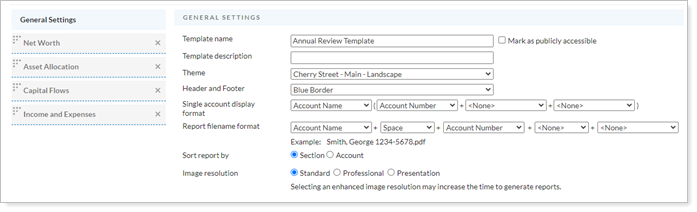
The General Settings section of PDF Templates controls default settings that apply to all sections of your PDF templates, such as single account display format, file name formats, and report sorting. Although this sets the default, you can change each section's theme and header and footer settings individually as needed.
For more information about General Settings, see General Settings for PDF Templates.
Once you've built your template, you can generate a PDF report for any account, group, or Household.
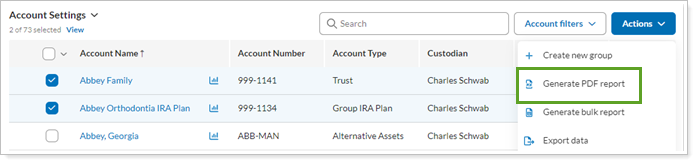
Firms often generate PDF reports:
At the end of the quarter to provide quarterly financial statements.
Before a client meeting to deliver to the client during the meeting, either digitally or hard copy.
At the end of a billing period to send invoices. For more information, see Generate a Billing Statement.
For more information about how to generate a PDF report, see Workflow: Generate a PDF Report.
When you generate PDF reports, you can choose the delivery method based on how you intend to share the file with your clients.
Delivery methods include:
Download. Download PDF report files to print and mail, review in meetings, or share through your own digital file sharing systems.
Post to Document Vault. Tamarac makes it easy to share PDF reports directly with clients through the client portal document vault. For more information, see Post a PDF Report to a Client Portal.
Post to ftp folder. If enabled for your firm, you can post PDF reports to an FTP folder to make them available to third-party document management systems. For more information, see Post PDF Reports to an FTP Folder.

To learn about how to efficiently generate PDF reports using different templates for different accounts at one time, see Understand Template Types and Default Templates.
To learn more about data and reports in Tamarac, see Introduction to Reports.