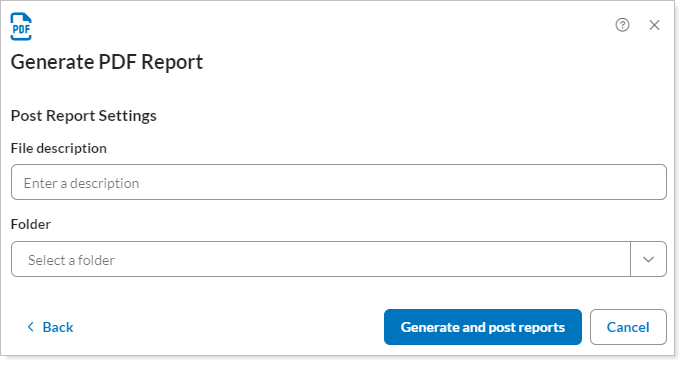Back
Back
 Back Back |
|
Post PDF Reports to an FTP Folder
PDF reports are fully configurable static reports designed to be printed or shared as a PDF file. They allow you to create professional, branded financial statements to distribute to your clients.
To efficiently download large numbers of reports and to make Tamarac PDF reports available to third-party document management systems in a useful format, you can generate PDF reports and post them directly to an FTP folder.
When you post PDF reports to an FTP folder, Tamarac Reporting generates the requested PDF reports along with a metadata file, then saves those files to a designated FTP folder in batched ZIP files. Configure your desired batch size in System Settings - PDF Batch Size. You can then save the files or make them available to a third-party document management system.
Tamarac Reporting includes the following metadata in JSON format with each PDF report to allow you to categorize them in a third-party system:
| Metadata type | source | explanation |
|---|---|---|
| Report As Of Date | Select the as of date when you generate the report. | The date for which you want to generate the report. |
| Upload Account ID | Automatically populated. | The upload account ID of the account or group you generate the report for, if applicable. |
| Account Number | Automatically populated. | The account number of the account you generate the report for, if applicable. |
| File Description | Enter a file description when generating the report. | A description to identify the report you generate. |
| File Name | Configure the file name in the PDF template. | The name of the report file. |
| Folder | Optionally, select a document vault folder name when generating the report. | The name of a folder to support file organization. |
| Entity Type | Automatically populated. | Indicates whether the report was generated for an account or group. |
This page provides information about how to post PDF reports to an FTP folder to be uploaded to a third-party platform. For information about using an FTP folder to upload documents to the Tamarac Document Vault, see Post from FTP.
Before you can post PDF reports to an FTP folder, your firm must have the Post to FTP option enabled. Contact your Tamarac support team to enable Post to FTP for your firm.
To generate and post PDF reports to an FTP folder, follow these steps:
On the Accounts menu, click Accounts.
Select the account or group you want to generate the PDF reports for.
In the Actions list, click Generate PDF Report.
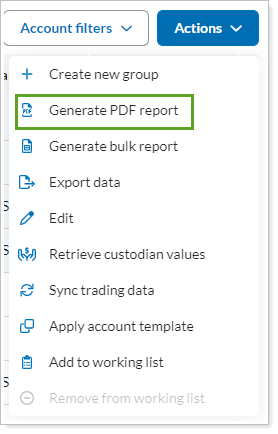
In Choose a PDF Template, choose a template.

Use the As of Date box to open the calendar and select the day to use as the as of date for the report.
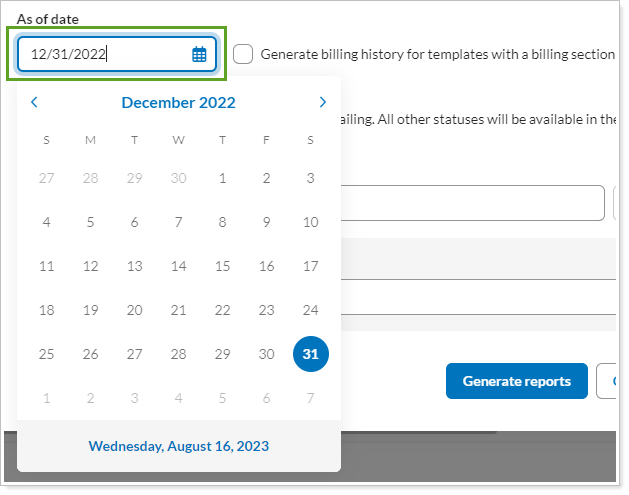
In the Delivery method list, choose Post to FTP.
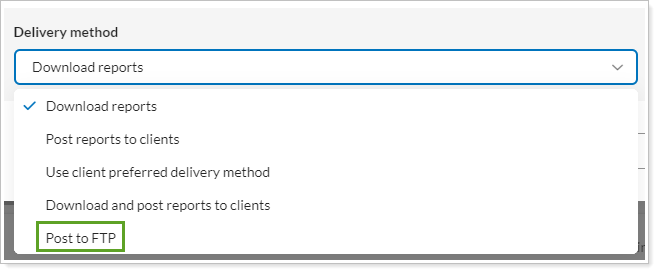
Click Continue.
In File description, type a description of the reports you are generating. Optionally, in Folder, choose a folder from the list of document vault folders. The metadata associated with the report to provide another way to organize files. The reports will not be posted to that folder in the document vault.