Contents
How As of Date Works in PDF Reports
| Applies to: | ||
|---|---|---|
| Dynamic | Client Portal | |
In PDF reports, you set the As of Date when you generate the report. The same as of date applies to all the reports generated in that batch and to all sections within the report.
When setting a date, you can either type a date in directly or click ![]() to navigate through the date picker to select a date.
to navigate through the date picker to select a date.
When typing in a date directly, follow this format: MM/DD/YYYY
In Dynamic Reports
For information on dynamic report as of dates, see As of Date.
In PDF Reports
You can set the as of date for PDF reports in the following locations:
-
When you generate PDFs on the Accounts page
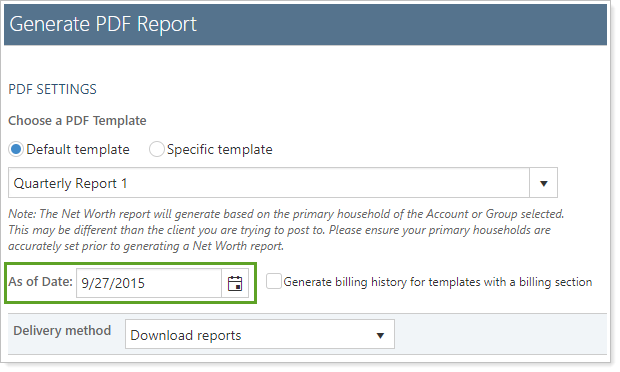
-
When you generate a PDF on the PDF Templates page

Reports With This Setting
Holdings Reports
Related Settings
For more information on dates and date periods, see Dates and Date Periods.
