 Back
Back
 Back Back |
Home > Tamarac Reporting > Clients and Client Portals > Common Customer Service Requests > Post a PDF Report to a Client Portal
|
Post a PDF Report to a Client Portal
The document vault allows you to share PDF reports generated within Tamarac Reporting directly to your clients' portals.
To post a document that isn't a PDF report, use the Clients/Client Portals Actions list. For more information, see Post Documents, Reports, and Other Files to Client Portals.
For more information about documents you have posted, including how to delete documents from both your Vault and the client portal Vault, see the Document Vault topic.
To post a PDF report to a client portal, follow these steps:
To run a report at the account or group level, choose one of the following:
Click Accounts in the Accounts menu.
Click Rebalance in the Rebalance & Trades menu.
To run a report at the Household level, click Households in the Accounts menu.
Select one or more record that you want to generate a report for. In the Actions list, click Generate PDF Report.
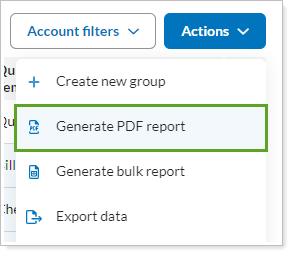
Select an option for your template:
Click Default template to assign a default PDF template to each account or group and generate the default template, then choose a template from the list. You can find more information about default templates at Assign Default Templates Using PDF Template Types.
Click Specific template to choose another template, then select the template type and then specific template in the drop-down lists. You can find more information about PDF report templates at Create and Edit a PDF Template.
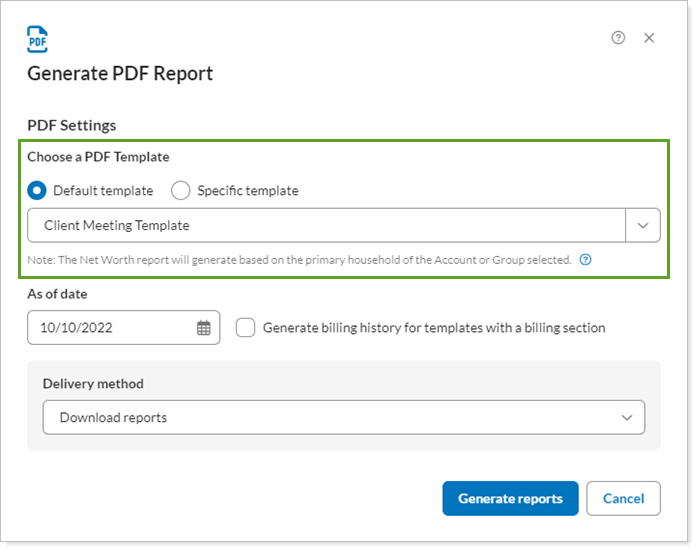
Click the As of date box. In the calendar that appears, click an end date for the report. This date will be used on all accounts and households you selected.
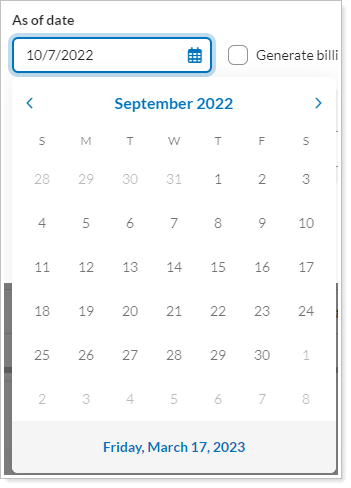
In the Delivery method list, click Post reports to clients.
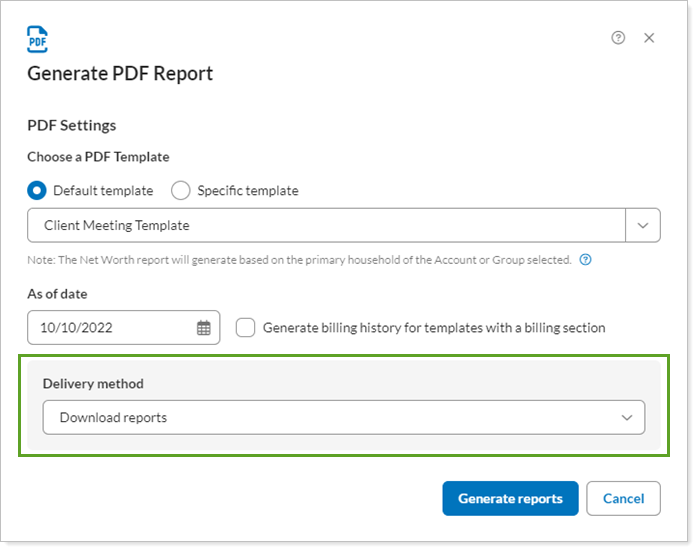
Click Continue.
Complete any of the following configuration options, which are available for the Post reports to clients option:
Click Generate and Post Reports.