 Back
Back
 Back Back |
Home > Tamarac Reporting > PDF Reports > Themes Templates Headers & Footers > PDF Templates and Template Types > Understanding Template Types and Default Templates
|
Understanding Template Types and Default Templates
You may have clients who are savvy investors and want a more detailed quarterly and other clients who don’t want as much detail. Tamarac allows you to create many unique PDF templates to meet the different reporting needs of each client and situation, including for quarterly reporting, year-end reporting, and different billing and performance reporting scenarios.
To streamline your PDF reporting process while ensuring each group or account gets the appropriate PDF report, Tamarac offers template types and default templates in accounts and groups.
Template types allow you to categorize your PDF templates and assign appropriate PDF report templates to an account or group as a default templates. Then, when you generate a PDF report, you can choose a default template so each account or group receives a PDF report based on the template you assigned.
Firms use template types to categorize PDF templates. These categories vary, but often include Quarterly Reporting, Year-End Reporting, Tax Reporting, or Billing Invoices. Template types reflect all the different types of reports you send to your clients throughout the year.
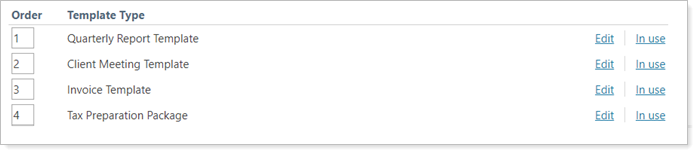
Clients cannot see template type names, so firms frequently create descriptive names for internal use.
Typically, a firm administrator establishes your firm's template types and they don't need to be adjusted after that. For information about managing template types, see Create, Edit, and Delete a Template Type.
Once you've created template types, on each account or group you will see those template types listed on the Reporting tab of an account or group under Settings/Templates in the Default Templates section. Each template type includes a list of all the available PDF templates. You choose which PDF template you want to assign as the default for each template type for that account or group.
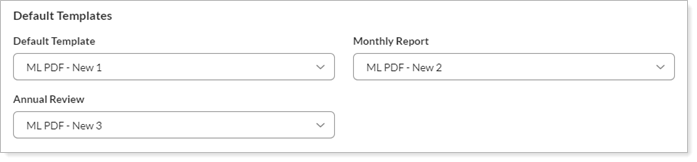
Every time you configure a new account or group, you will choose the default template for each template type for that account or group.
As you set these defaults, think: "When generating quarterly statements (or tax reporting, or billing invoices, or whatever the template type is), which version of the PDF template do I want to generate for this particular group?" Perhaps several groups will use the same template, while other clients may receive custom templates based on their needs.
Since most PDF reporting is run at the group level, default templates are typically assigned to groups, but you can also assign default templates to individual accounts as appropriate.
For steps on how to set default templates in accounts or groups, see Assign Default Templates Using PDF Template Types.
When you generate a PDF report from the Actions list on the Accounts page, you choose which PDF template to use: a default template or a specific template.
When you choose to generate PDF reports with default templates, you choose the template type. Tamarac generates a report based on the default template designated for the selected template type. Each account or group will then gets the appropriate version of that report.
If one of the records you selected does not have a default template assigned, reports for that account or group will not be generated and you will receive an error on the PDF Report Status page. This can be particularly effective if there are accounts or groups you never want to generate reports for. Having no default template assigned means no report will be generated without you having to take the time to seek out and remove those records one at a time. For more information on using this method with billing invoices, see Use Default Templates to Generate Billing Invoices for Certain Groups.
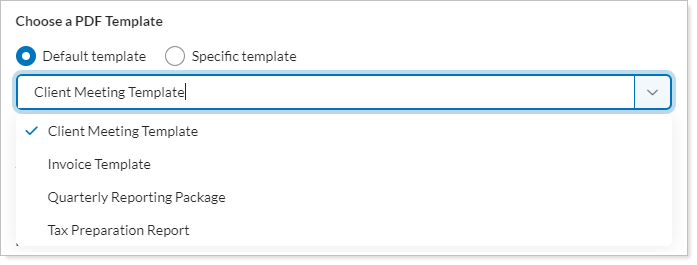
For more details on default and specific templates, see Choose a PDF Template (Accounts).
To quickly audit which accounts and groups have which PDF templates set as defaults for each template type, you can create an Accounts page view that includes a column for each template type. The column displays which PDF template is assigned to which template type for each group.
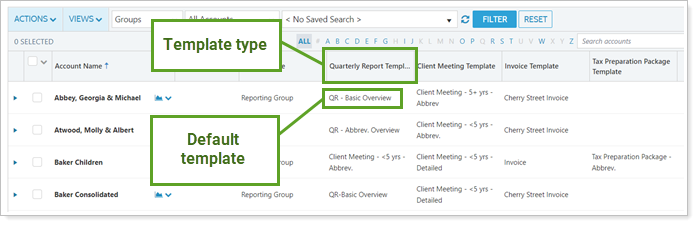
Note that each template type will have Template at the end of the name in the Available Columns list, even if that isn't part of the name you used. For example, if you had template types named Q2 Report and Annual Report Template they would be listed as Q2 Report Template and Annual Report Template.
To manage template types, see Create, Edit, and Delete a Template Type.
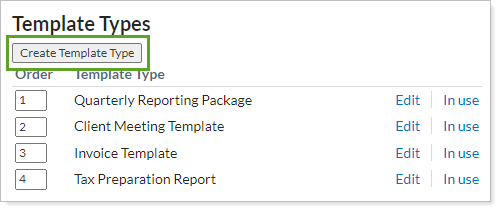
To use a template type to categorize PDF templates, see Assign Default Templates Using PDF Template Types.