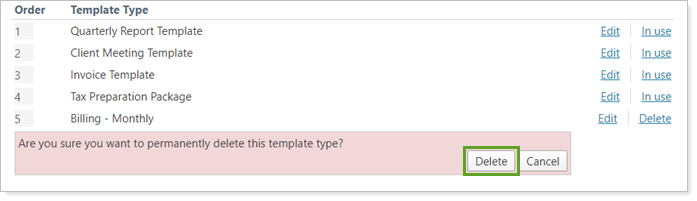Back
Back
 Back Back |
Home > Tamarac Reporting > PDF Reports > Themes Templates Headers & Footers > PDF Templates and Template Types > Create, Edit, and Delete a Template Type
|
Create, Edit, and Delete a Template Type
This page provides the steps for how to create, edit, or delete a PDF template type, which determines the default template lists available in accounts and groups.
For more information about template types, see Understand Template Types and Default Templates.
To learn about using template types, see Assign Default Templates Using PDF Template Types.
To create a PDF template type, follow these steps:
Under Client Reporting, click Template Types.
Click Create Template Type.
Complete Template Type name field.
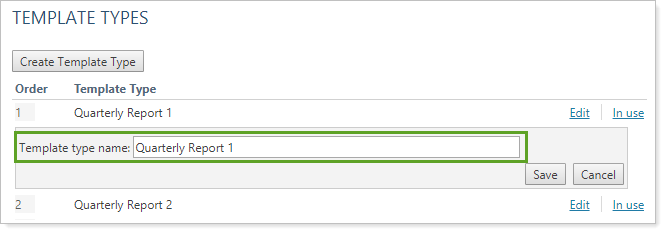
Click Create.
To edit a PDF template type, follow these steps:
Under Client Reporting, click Template Types.
Click Edit next to the template type you want to change.
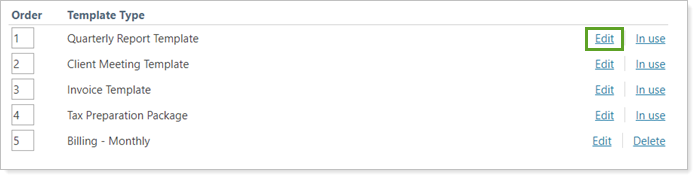
Change the Template Type name field.
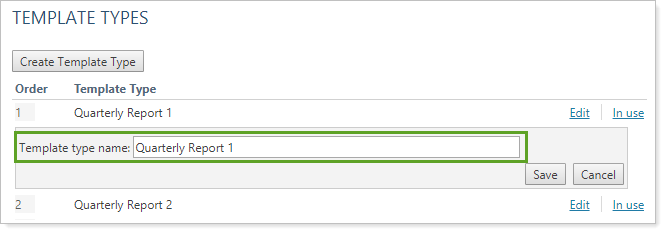
Click Save.
To delete a PDF template type, follow these steps:
Under Client Reporting, click Template Types.
Click Delete next to the template type you want to delete.
If the template type says In Use instead of Delete, some accounts or groups have default templates that rely on that template type. Before you can delete a template type, you must reassign those default templates. For more information, see Assign Default Templates Using PDF Template Types.
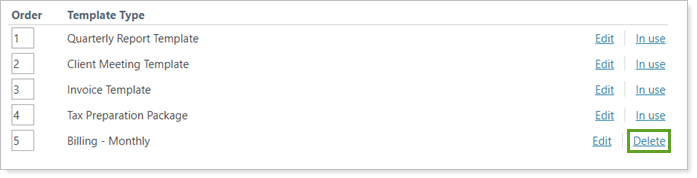
In the confirmation dialog, click Delete.