Contents
How Include Page Break After This Section Works
| Applies to: | ||
|---|---|---|
| Dynamic |
Client Portal |
|
Use this setting to control where page breaks occur in PDF reports. By default, a page break follows each report section, but this setting allows you to shorten reports by including multiple sections on one page.
To help you keep track of which sections have page breaks, dotted lines provide information about page break configuration for each report section.
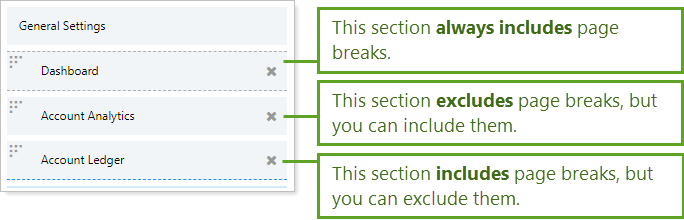
Child templates never show dotted lines, regardless of page break settings.
You cannot remove the page break in the following situations:
-
Before or after any section with a different theme, orientation, or header/footer
-
Before or after the Table of Contents, Billing, Custom, or Dashboard sections
-
Before the Performance History section
Special Behavior for Reports
In general, even when you remove page breaks between sections, section titles stay with the following content. Additionally, charts and tables stay together. Charts that start on a new page will take up the whole page.
The following reports exhibit specific page break behavior:
| Report | Page Break Behavior |
|---|---|
| Account Analytics |
The risk vs. return chart and the risk measurements table stay together on one page |
| Account Performance |
|
| Bond Analysis |
The bar chart will try to fit onto the previous page. |
In Dynamic Reports
This setting is available for PDF reports only.
In PDF Reports
-
Select Include page break after this section to start each report section on its own page. This option is selected by default.
In this example, the Holdings report section finishes halfway down one page. Include page breaks after this section is selected for the Holdings section, so the following section starts on the next page, leaving the remainder of the page blank.
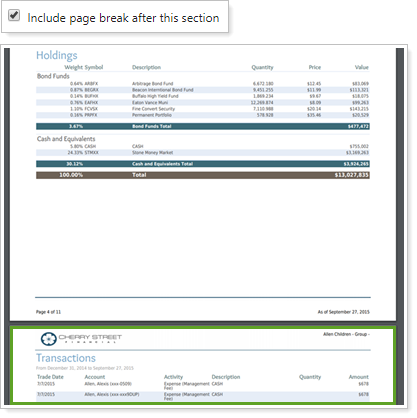
-
Clear Include page break after this section to remove the page break and allow report sections to share a page.
In this example, the Holdings report section finishes halfway down one page. Include page breaks after this section is cleared for the Holdings section, allowing the next report section to roll up onto the empty bottom half of the page.
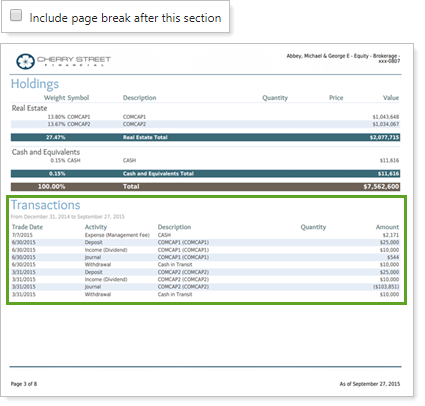
Reports With This Setting
Performance Reports
Holdings Reports
Transaction Reports
Financial Planning Reports
|
|
Trading Reports
|
|
