 Back
Back
 Back Back |
Home > Tamarac Reporting > PDF Reports > Create Edit or Delete PDF Report Components > Understand How Nested Child PDF Templates Work
|
Understand How Nested Child PDF Templates Work
With PDF templates, you have unparalleled ability to customize reports, including controlling every report setting, so you can craft the story told to your clients and the image your firm projects. The challenge of such unmatched customizability is that if you want to create similar but not identical templates, you sometimes have to duplicate sections in many different PDF templates.
Instead of re-creating the same section in every single one of the report templates it appears in—and having to then make a change to that section across each report—you can use linked templates to add one PDF template as a section within another PDF template. This makes it easy to duplicate sections across PDF report templates without having to maintain multiple identical sections in each report template.
For example, create a child template just for a section containing custom text that might change, such as legal disclosures or your address. This allows you to include that text in every PDF template, but to keep it updated easily.
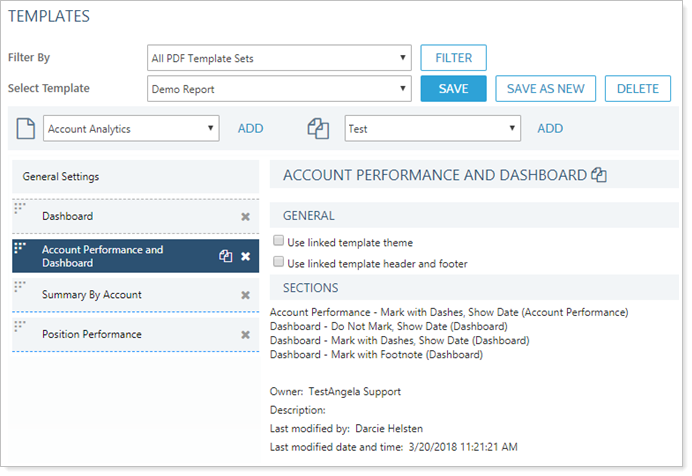
With the ability to nest templates, maintaining and updating sections across multiple reports becomes a simple matter: You make a change in the child template, where it propagates to all the parent templates it is assigned to.
When using PDF templates that contain other templates, the following features will help you keep track of what is shown and where.
When you're looking at a parent template, identify template sections at a glance by color and by the "linked" icon.
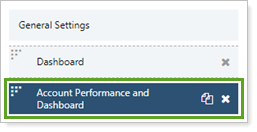
New settings check boxes allow you to configure how child templates interact with parent template settings. You can designate whether the child template uses its own settings or use the parent template settings.
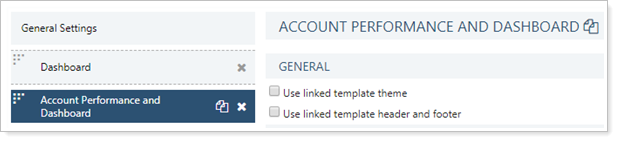
The Sections list, visible when you click on a child template in the sections list of the parent template, tells you what sub-sections are included in the child template.
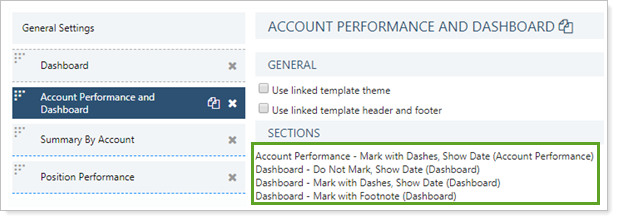
In this example, the child template KF All Cs Template contains the Capital Flows and Comparative Review sections.
Tamarac Reporting monitors linking and prevents circular references. It also ensures that only one Table of Contents is included in each report.
It's possible that a user could have permission to access to a parent template but not a child template included in the parent. When that happens, the user will be able to see the child template within the parent template, but that section will not be available for edit in their Select a template list.
If the user removes a child template they don't have permission to access, the child template will be removed from the parent template.
For more information, see Permissions Considerations.
For each child template, you can configure whether it uses the theme defined in the child template's General Settings section—called the linked template theme—or have the theme from the parent template's General Settings flow down to the child template. Child templates respect page-level theme configuration but overrides template-level configuration.
You can also determine whether to use the child's or parent's header and footer settings.
For more information about PDF themes, see Understanding PDF Themes.
Child templates can either have their own theme and header and footer or follow the parent PDF template theme. These settings appear in the child template's General section. For more information on these settings, see:
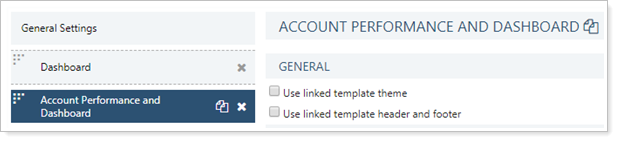
Sorting is defined in the General Settings section of the parent template and trickles down to all child templates.
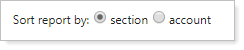
For more information on sorting in PDF templates, see Sort report by in Create, Edit, and Delete a PDF Template.
Child templates are standard PDF templates that are included in the Add a child template list. As such, they are created, edited, and deleted using the same procedure as all PDF templates. For steps to create, edit, or delete child PDF templates, see Create, Edit, or Delete Child PDF Templates.
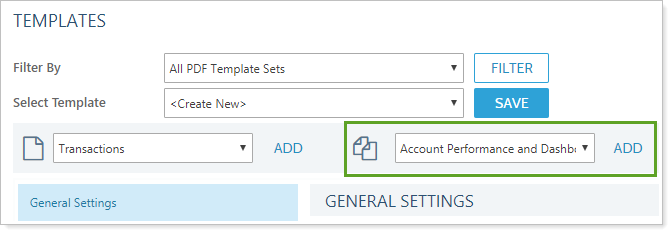
It's recommended that you limit who in your firm can edit child templates. Use permissions designate the users allowed to edit child templates, since editing a child template can potentially impact many parent reports containing that child.
Because not all users will have access to troubleshoot child templates, ensure that all child templates work correctly before deploying them firm-wide. Otherwise a user might encounter a PDF template error that they are not able to fix.
Users who have permission to edit a parent template but not a child template will still be able to remove the child from the parent. However, once the child has been removed, only a user with permission to edit the child template will be able to add the child back in.
Sections duplicated across several report templates can be used as child templates. In the example below, two templates share the same child section.
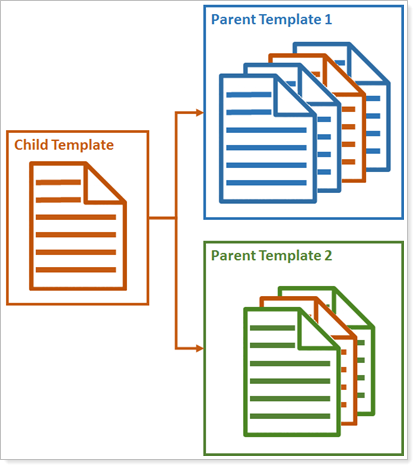
The shared template, added as a child to each of the parents, saves time when that template needs to be updated. Instead of updating it twice—once in Parent Template 1 and once in Parent Template 2—the change only needs to be made once, to the child template. From there it propagates automatically to all the parent templates it belongs to.
Cherry Street Financial maintains a Quarterly Report PDF template comprising the following sections:
Dashboard section that varies depending on client tier
Custom section to share a customized client newsletter
Holdings section that is the same for all clients
Performance sections that is the same for all clients
Capital flows section that varies depending on client tier
Kelly wants to create multiple PDF reports templates with the same Holdings and Performance sections, but with some variations in the Dashboard, Custom, and Capital Flows sections. Kelly also anticipates using the Holdings section in a separate holdings-focused PDF report template. The firm already has an existing Account Performance PDF template.
Kelly creates a new PDF template called Performance Template and adds the existing Account Performance template to it, as well as a Portfolio Performance section.
Then Kelly creates a new PDF template called Holdings Template, which contains just the simple Holdings section.
Finally, Kelly creates a new Quarterly Template that includes the unique Dashboard and Custom sections, the Performance Template and the Holdings Template and, finally, the unique Capitals Flows section.

Now, when the firm decides to update Account Performance reporting, Kelly can edit just the Account Performance template and the change will apply to all the reports containing that template.