Contents
How Show Risk Measurements Works
| Applies to: | ||
|---|---|---|
| ✔ Dynamic | ✔ Client Portal | |
This setting allows you to choose whether or not to display the risk measurements table on the Account Analytics report. The table summarizes the following risk statistics:
You would use the relative statistics table if you want to provide your clients with the data points that go into calculating risk measurements. Useful statistics might vary depending on your strategy. For example, you may want to show your investments' return and standard deviation in comparison with a benchmark. This table is good for a financially savvy clients who want to know details, or for internal firm evaluations.
In Dynamic Reports
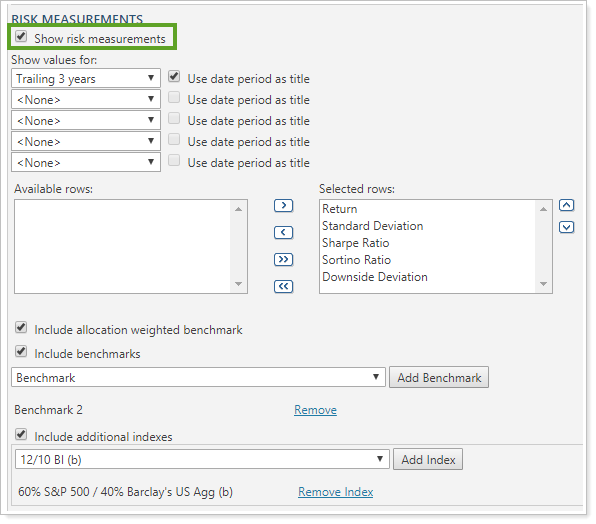
-
To show the risk measurements table, select Show risk measurements. The Risk Measurements section is displayed between the Risk vs. Return chart and the Relative Statistics table.
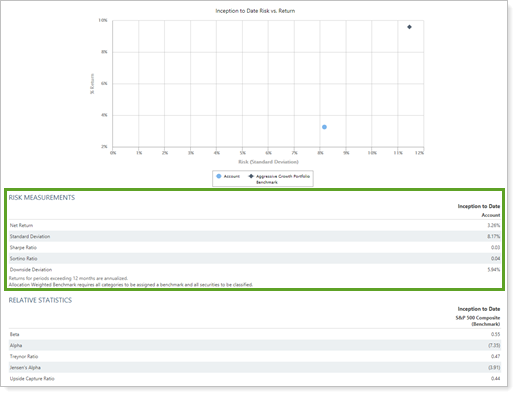
When you select Show risk measurements, the following related settings appear:
-
To hide the risk measurements table, clear Show risk measurements. The Risk Measurements section is hidden. Only the Risk vs. Return chart and the Relative Statistics table are shown.
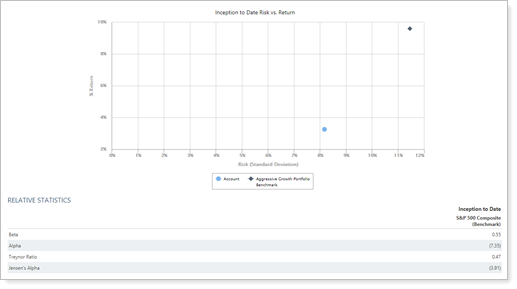
In PDF Reports
Full PDF Report Section
Functionality is the same in the full PDF report templates as in dynamic reports.
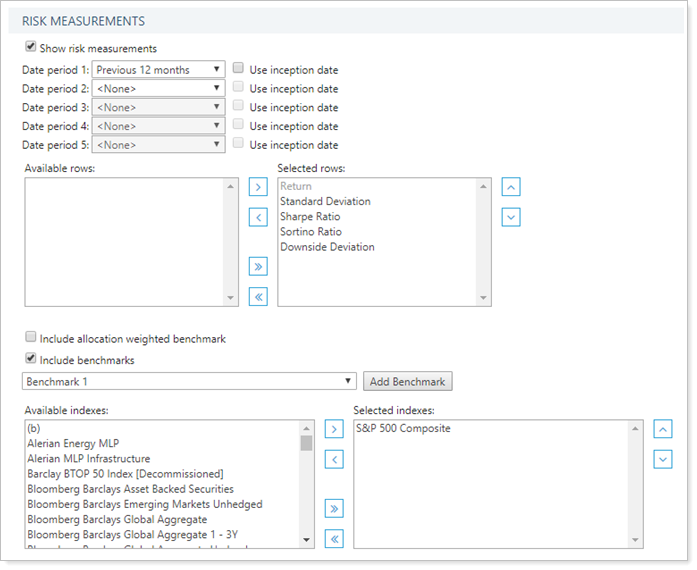
When you select the Show risk measurements check box on the Account Analytics report, the following settings appear:
- Date periods
- Available/selected rows
- Include allocation weighted benchmark
- Include benchmarks
- Include additional indexes
PDF Dashboard Report Section
When you add the Account Analytics report to one of the PDF Dashboard report panels, you can choose to add one of the three Account Analytics sections to the panel. The options are:
-
Risk vs Return Scatter Plot
-
Risk Measurements
-
Relative Statistics
For more information on the risk vs. reward chart or relative statistics, see Show Risk vs. Return Chart and Show Relative Statistics.
-
To add the risk measurements table to the PDF Dashboard report panel, click Risk Measurements in the Show list.
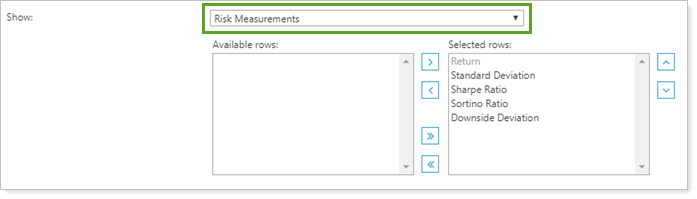
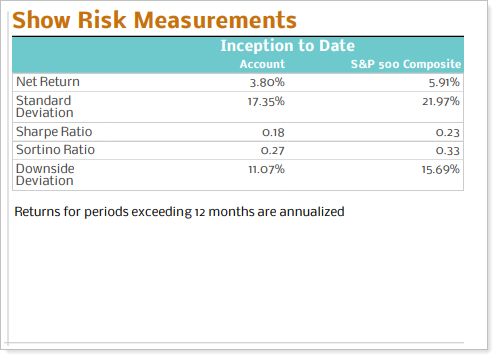
Reports With This Setting
Performance Reports PDF-Specific ReportsRelated Settings
For more information about date periods, see Dates and Date Periods. For more information about themes, see Site Themes and Understanding PDF Themes.
