Contents
How Include Additional Indexes Works
| Applies to: | ||
|---|---|---|
| ✔ Dynamic |
✔ Client Portal |
|
This setting allows you to add the performance any of the firm's available indexes, custom indexes, or blended indexes as a data point for comparison with the account's performance.
You might use this setting if you want to compare an account or group to an index that isn't the usual index for that account or group. For example, if there's substantial movement in the market and you want to create a temporary report to show how your accounts did in comparison to the overall market, you might add the S&P 500 as an additional index to the report.
The index reporting period always aligns with reporting period.
In Dynamic Reports
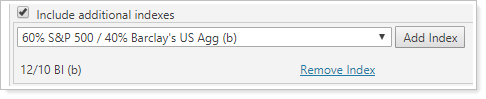
-
To add an index, select the Include additional indexes check box. In the list of benchmarks that appears, click the benchmark you want to add and click Add Index. When you view the chart, indexes will appear as diamonds (◆) and the account and its benchmark(s) will appear as dots (•).
To remove an index you've added, click Remove Index.
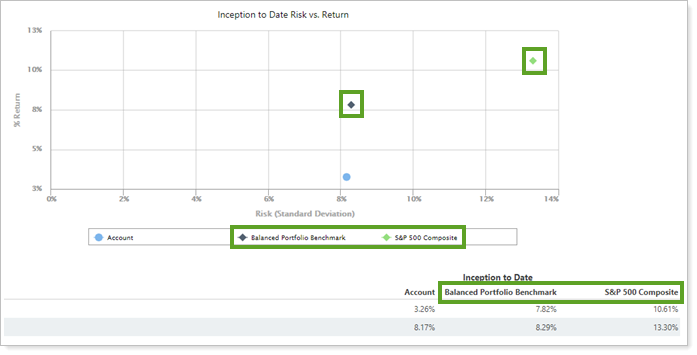
-
To omit indexes, clear the Include additional indexes check box. If you have added indexes and later clear the Include additional indexes check box, all the indexes added will be removed.
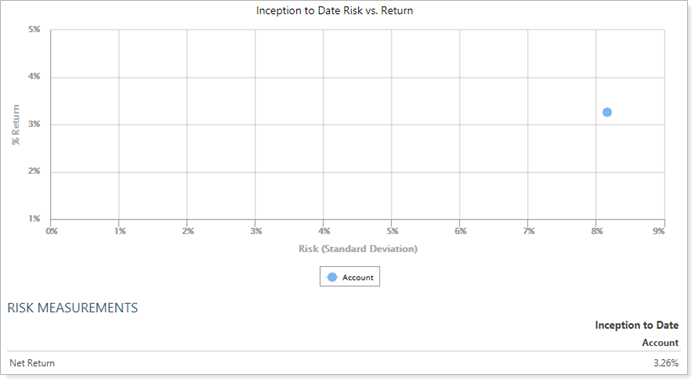
In PDF Reports
The Additional Indexes section allows you to add indexes to the PDF report. Functionality is the same once indexes have been added.
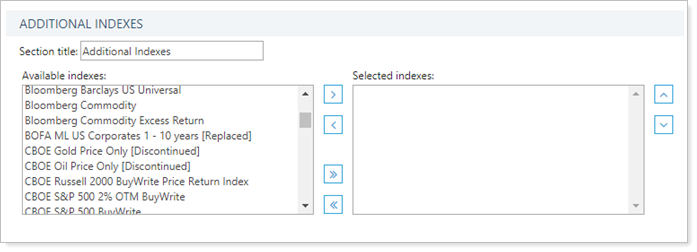
To add an index to the PDF report:
-
Type the desired title into Section Title.
-
Add desired indexes.
-
To add an index to the list, in the Available indexes list, click the index you want to add and then click >.
-
To remove an index from the list, in the Selected indexes list, click the index you want to remove and then click <.
-
To add all available indexes to the list, click >>.
-
To remove all indexes from the list, click <<.
-
Use the ˄ and ˅ buttons to arrange the indexes on the report.
-
For example, the Dow Jones Global Moderate index was added to this report.
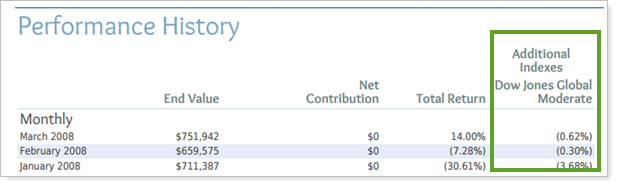
Reports With This Setting
Performance ReportsRelated Settings
For more information about indexes, see List of Available Indexes.
