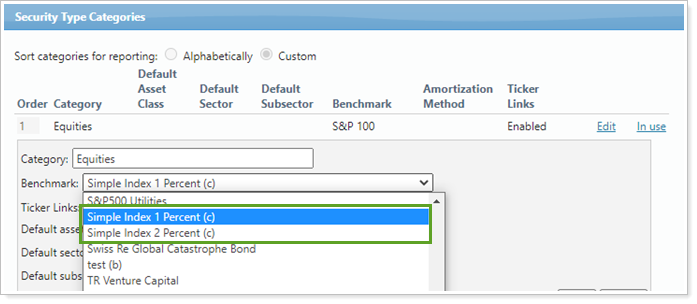Contents
|
Create a CSV File With Custom Index Returns Add a Custom Index to an Account, Report, Security, or Category |
Introduction
The following flow illustrates adding custom indexes to Tamarac:
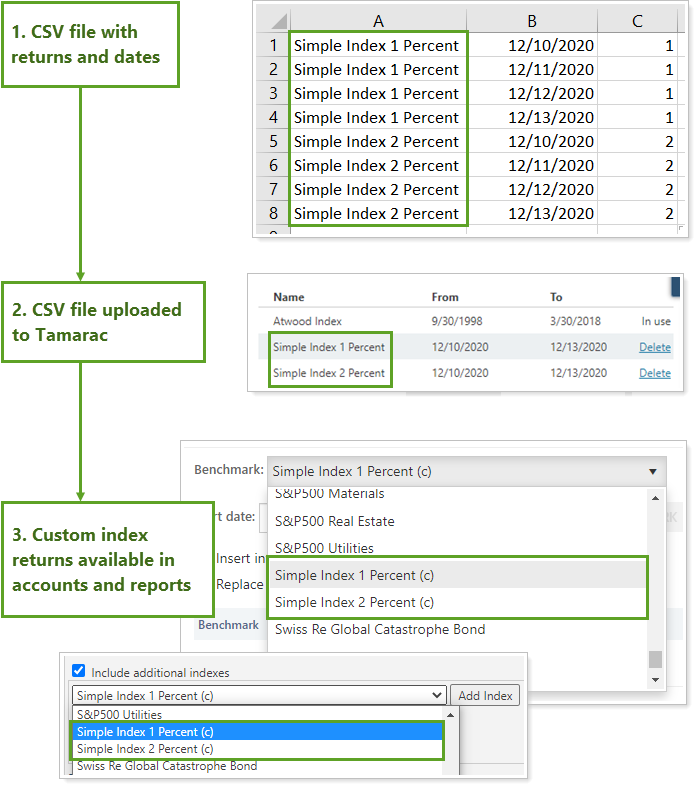
Create a CSV File With Custom Index Returns
Before you upload a custom index, you’ll need to save the index file as a CSV file. Upload just the index data—do not include a header row to label your columns or the upload will fail. The CSV file must be in the following format:
| Column Name | Notes |
|---|---|
| Index name |
The name you'll see in the list of indexes when adding an index to a report. This name must not include any special characters.
For example, Simple Index 1 Percent |
| End date |
The date on which the return occurred. The date must be in MM/DD/YYYY format.
For example, if you're uploading daily returns for the first week of September, 2008, end dates would be 9/1/2008, 9/2/2008, 9/3/2008, 9/4/2008, and 9/5/2008 |
| Return percentage | This is the actual value of the return on the end date. It can be positive or negative. Do not include the % sign. |

Upload a Custom Index
To upload a custom index, follow these steps:
-
On the Setup menu, click Custom Indexes.
-
Click Browse. Locate and click the custom index file you want to upload, and then click Open.
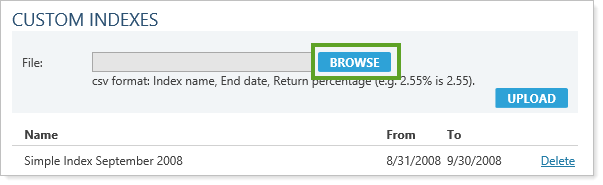
-
Click Upload.
Delete a Custom Index
To delete a custom index, follow these steps:
-
On the Setup menu, click Custom Indexes.
-
Click Delete next to the index you want to delete. If the index is assigned to an account, In use will appear in place of the Delete button.
Export Custom Index Data
As an advisor, it is important that you are able to track custom indexes to be sure that you have assigned the correct indexes to your client’s accounts. This bulk export lists all your custom indexes and their returns so you can audit their accuracy in bulk.
To export your custom index details, in the Setup menu, under Firm Settings, select Custom Indexes and click Export Data.
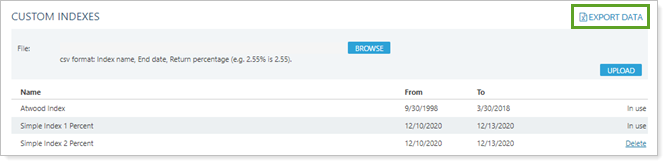
Add a Custom Index to an Account, Report, Security, or Category
Once added, you'll see custom indexes anywhere you can add benchmarks and indexes. A (c) appended to the index name marks custom indexes.
Custom indexes appear in the following locations:
-
Accounts. For steps to assign a custom index to an account, see Assign a Benchmark to an Account.
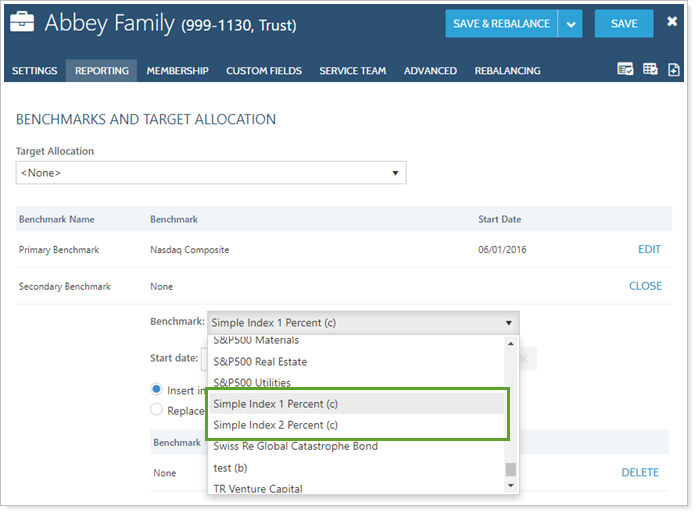
-
Reports.You'll see custom indexes in additional index lists on dynamic and PDF reports that allow you to include additional indexes.
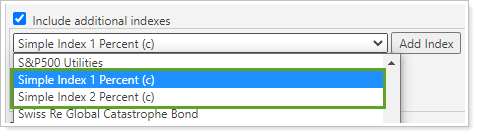
-
Securities. When you add a benchmark to an individual security, you can choose custom indexes from the list.

-
Security categories. When you add a benchmark to a security category, you can choose custom indexes from the list.