Contents
|
Configuring the Number of Account Benchmarks to Enable Assign a Benchmark, Index, or Blended Index to an Account or Group |
Introduction
When evaluating the performance of any investment, it's likely that you'll want to compare it against an appropriate benchmark. Tamarac Reporting includes hundreds of indexes that you can use to gauge the performance of an account or group, including the S&P 500, the Dow Jones Industrial Average, the Russell 2000 Index, etc. Tamarac Reporting features over 370 indexes that you can assign to accounts and groups. For a complete list of the indexes available in Tamarac Reporting, visit List of Available Indexes.
You can include up to 10 benchmarks for any account or group. You can configure the number of benchmarks you want to use and determine the name that appears for each. For details, visit Configuring the Number of Account Benchmarks to Enable.
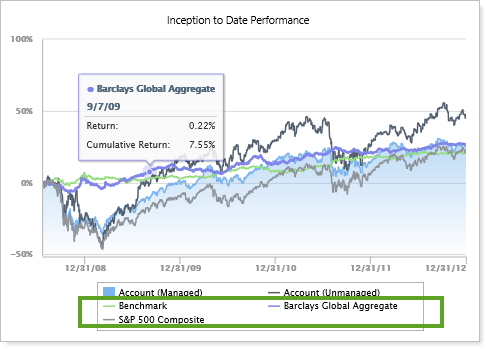
In some cases, you may want access to a benchmark that's not available in our standard set of benchmarks. If you're interested in adding a specific benchmark to Tamarac Reporting, please contact your dedicated service team. Please be aware that there is generally a one-time fee to add a benchmark.
In addition to adding an index to Tamarac Reporting, you can also add your own or create a blended index that's a combination of two or more standard indexes. For more information on those options, visit Blended Indexes and Custom Indexes.
Configuring the Number of Account Benchmarks to Enable
To configure the number of benchmarks you want, follow these steps:
-
On the Setup menu, click System Settings.
-
Under Account Benchmark Display, select the check box in the Enabled column for each benchmark you want to enable.
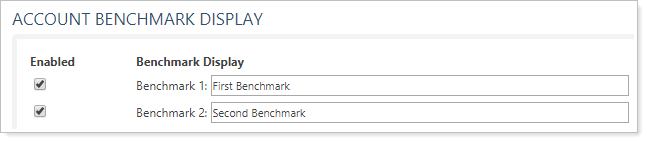
-
In the text box next to each benchmark, type a display name for the benchmark. This name will appear next to the benchmark name on your reports. For more information about benchmark names, see Account Benchmark Display in System Settings.
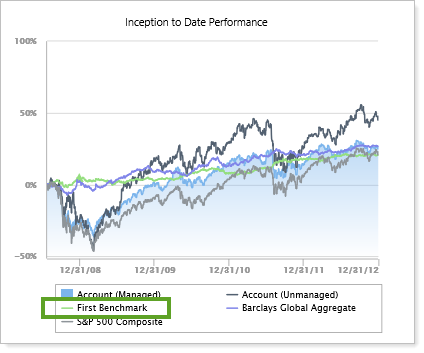
-
Click Save.
Assign a Benchmark, Index, or Blended Index to an Account or Group
To assign a benchmark to an account or group, follow these steps:
-
On the Accounts menu, click Accounts.
-
Click the name of the account or group where you want to assign a benchmark.
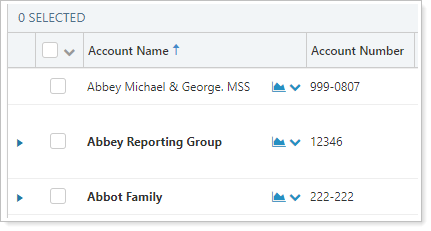
-
On the Reporting menu, click Benchmarks / Targets.
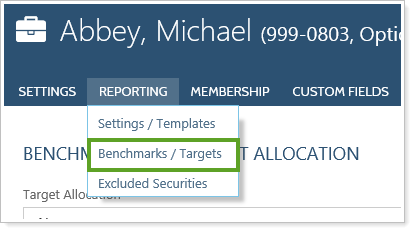
-
Click Edit next to the benchmark you want to set. You can control the number of benchmarks by following the steps in Configuring the Number of Account Benchmarks to Enable.
-
In the Benchmark list, choose the benchmark you want to assign to the account or group. You'll have the option to use our available indexes, custom indexes or any blended indexes you've created.
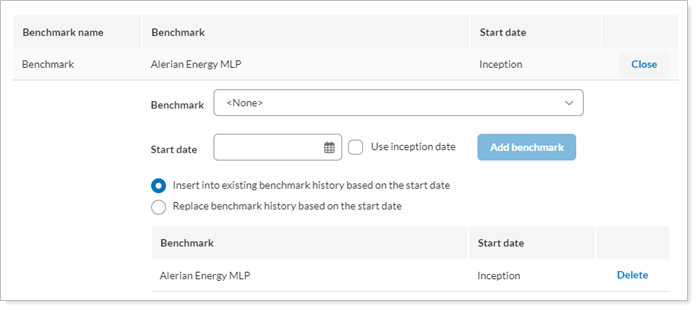
-
In the Start date box, click the
 to choose a start date for the benchmark. If you want to set the start date as the inception date for the account or group, select the Use inception date check box.
to choose a start date for the benchmark. If you want to set the start date as the inception date for the account or group, select the Use inception date check box.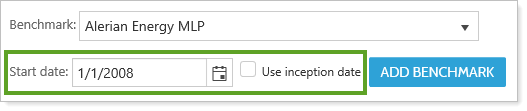
-
Configure the benchmark settings.
-
Click Add Benchmark. You may need to click out of the Start date box to activate the Add Benchmark button.
-
If you don't add the benchmark, it will be lost and will not display on your reports.
-
Benchmarks added are listed alphabetically, with numbers following the letter Z.
-
-
Click Save.
Delete an Account Benchmark
To update a benchmark for an account or group:
-
On the Accounts menu, click Accounts.
-
Click the name of the account or group where you want to delete a benchmark.
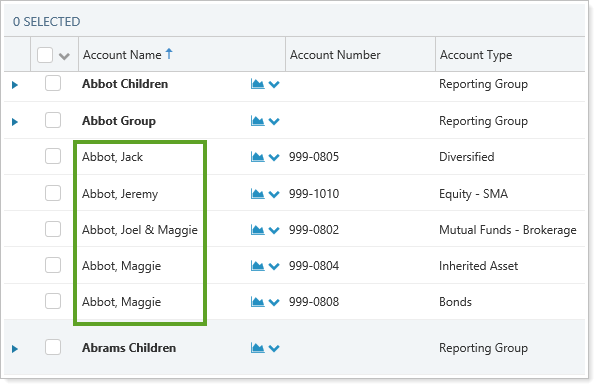
-
On the Reporting menu, click Benchmarks / Targets.
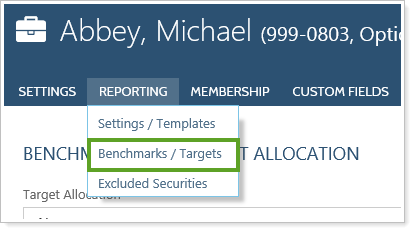
-
Click Edit next to the benchmark you want to delete.
-
Click Delete next to the benchmark you want to delete.

Security and Category Benchmarks
In addition to account- and group-level benchmarks, Tamarac offers the ability to add indexes as benchmarks to security categories or to securities individually.
-
Security Categories. You can add benchmarks to security categories for more granular benchmarking. For example, you might add the S&P 100 index as a benchmark for the Equities security type. For more information about benchmarks for categories, see Security Categories.
-
Securities. For the most granular benchmarking comparisons, you can add benchmarks to securities. For example, you might add the Nasdaq 100 index as a benchmark for MSFT. For information about security benchmarks, see Benchmark (Securities).
