Contents
|
Apply To Trade Date or Entry Date Example: Date Periods in PDF Templates |
How Date Period Works
| Applies to: | |||
|---|---|---|---|
| ✔ Dynamic | ✔ Client Portal | ✔ Report Studio | |
This setting lets you select the date period you want to use for the report. Reports that use a date period allow you to see the how the data being reported changes over time, such as all the transactions that took place last week or the returns for the previous quarter.
The date periods listed are created by users in your firm.
In Dynamic Reports
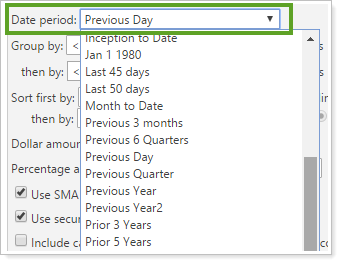
You can choose a date period from the list or click <Create New> at the bottom of the list to add a new temporary date period.
Apply To Trade Date or Entry Date
For more information about Trade Date or Entry Date, see Apply To.
In PDF Reports

You can choose a date period from the list.
The Use inception date check box lets you report partial periods in PDF reports for instances where the account or group was opened after the beginning of the period. If you clear this check box and the account or group does not have data for the full date period, you will receive an message stating that there is no data for the interval.
This check box will not be available if you set the date period to Inception to date.
Example: Date Periods in PDF Templates
You set a date period of 2006, which runs from 01/01/2006 through 12/31/2006. If you have an account that was opened on 04/12/2006:
-
Select the Use inception date check box to report on the truncated interval of 4/12/2006 to 12/31/2006.
We recommend that you always select Use inception date.
-
Clear the Use inception date check box to not report on the interval. If you choose to do this, you will get a message indicating that there is no data for that interval, because the account does not extend for the full duration of the date period.
Apply To Trade Date or Entry Date
For more information about Trade Date or Entry Date, see Apply To.
In Report Studio
Functionality is the same in the Report Studio as in PDF report templates and dynamic reports.

In Client Portal Reports
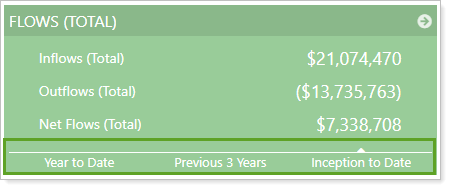
On client dashboard tiles, date periods run horizontally, and you can have up to four date periods on a tile. You can use any date period you have in Tamarac Reporting.
Reports With This Setting
Performance Reports
|
Holdings Reports
Transaction Reports
|
|
Related Settings
The following setting interacts with this setting:
