Contents
How Use Date or Date Period as Title Works
| Applies to: | ||
|---|---|---|
| ✔ Dynamic | ✔ Client Portal | |
This setting allows you to use the date (MM/DD/YYYY) as the title of the column heading, rather than the name of the date period.
Use this if, for example, you want to explicitly call out the dates rather than assuming a client knows what Q1 2017 means. You might also choose to use this if your date periods had names that were meaningful, but not presentable for client viewing. For example, you might have date periods called Q1 2017 - DO NOT DELETE or Apr - Oct 2017.
The behavior is the same whether you use a date or a date period. The date period is displayed as a range, for example, 8/31/2014 to 8/31/2015.
In Dynamic Reports
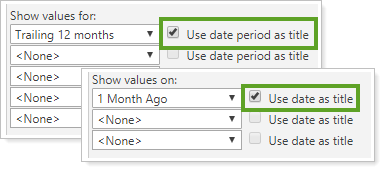
On the Relationship Diagram, hover over a data point value to see the date period.
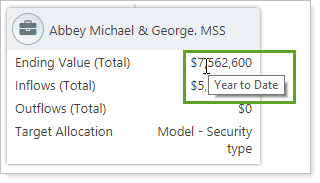
You can choose:
-
Cleared. The column headers are named using the date or date period names.
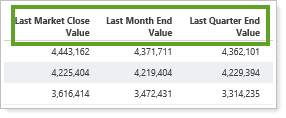
-
Selected. The column headers are named using the actual date or date period.
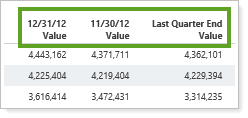
In PDF Reports
Where available, functionality is the same in the PDF report templates as in dynamic reports.
Because you set the date for all PDF report sections when you run a PDF report, Use date as title is replaced with Use Inception Date for some reports.
In Client Portal Reports
In Client Views, this setting is called Use Date Period. Most users prefer to clear this check box and use descriptive date period names rather than full date ranges on client portals.
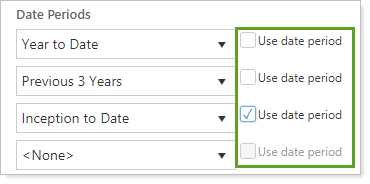
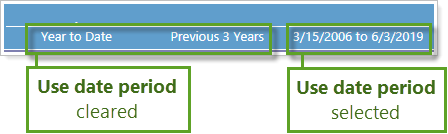
When selecting your date period or date periods for a dashboard tile, you have the option to Use date period as the title. If you select this check box, as opposed to using the name (title) as the title, Tamarac Reporting will use the actual date, such as 12/31/14.
Most users prefer to clear this check box.
Reports With This Setting
Performance ReportsFinancial Planning Reports
|
|
Related Settings
For more information about dates and date periods, see Dates and Date Periods.
The following settings interact with this option:
