Contents
Introduction
| Applies to: | |||
|---|---|---|---|
| ✔ Dynamic | Mobile | ✔ Client Portal | |
The Unrealized Gains and Losses report is a holdings report. It shows all open trade lots in the account, as well as the gain or loss that would be incurred if the lot was sold on the As of Date for the report—the unrealized gain or loss. Instead of showing returns based on flows, like many reports, the Unrealized Gains and Losses report shows pure market value or capital appreciation.
This report is useful for reviewing the possible tax implications of selling a specific lot of a security.
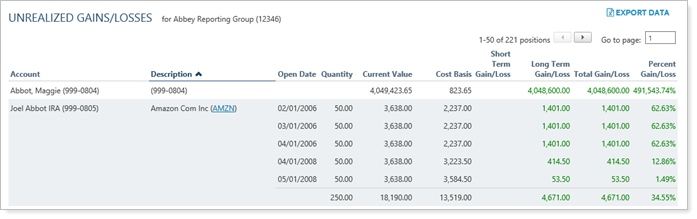
Why Use the Unrealized Gains and Losses Report?
In the Unrealized Gains and Losses report, you will find versatile sorting and charting options that let you answer holdings-related questions about accounts and groups, such as:
-
What would be the impact of selling this security? Add columns to see long-term, short-term, total, and percent gain/loss to see the potential tax ramifications of selling the security.
-
How has the Market Value of the security Changed? Get access to such data as open date, quantity (of shares), current value, cost basis, and more to give you the knowledge you need to make informed choices for your clients.
-
What is the capital appreciation of a security? See the gain/loss for securities based entirely on market gains or losses, excluding the impact of flows.
See the Unrealized Gains and Losses Report in Action
A client calls up Advisor Kelly and asks Kelly to raise $750,000 for the client's new vacation home. Kelly uses the Unrealized Gains and Losses report sorted to display short- and long-term gains and losses to look at the client's brokerage account. This helps Kelly identify which tax lots to sell to minimize the tax impact.
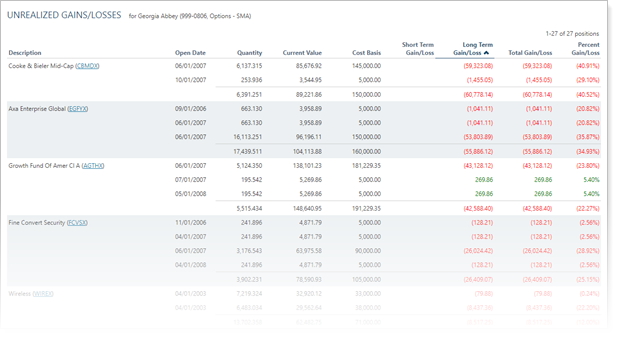
Features of the Unrealized Gains and Losses Report
The dynamic report helps you easily filter and sort data to drill down to meaningful results. Interactive reporting features include the following.
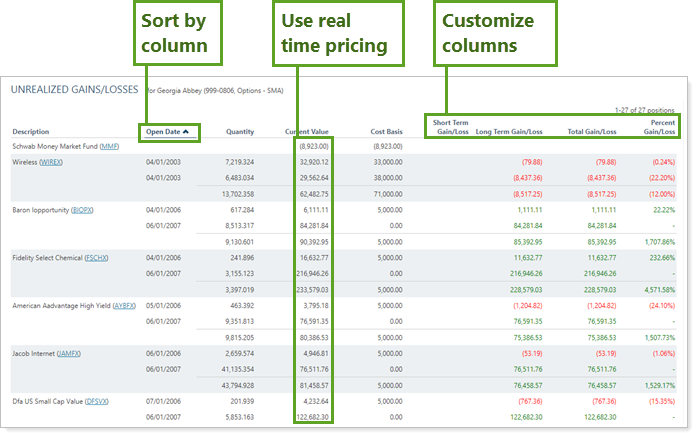
Choose Which Report Sections to Include
Display only relevant data. You control what data are displayed and which columns are included, in what order, so you can create the exact report you need.
Sort Columns on the Fly
Sort columns by clicking column headers. The caret direction (^ or ˅) indicates sorting order, either ascending or descending.
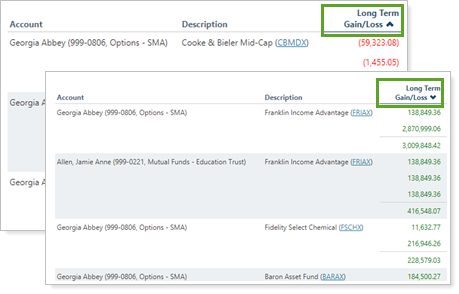
View Security Details
Click the name of a security to view Google Finance information about that security.
You can enable or disable ticker links for each security type.
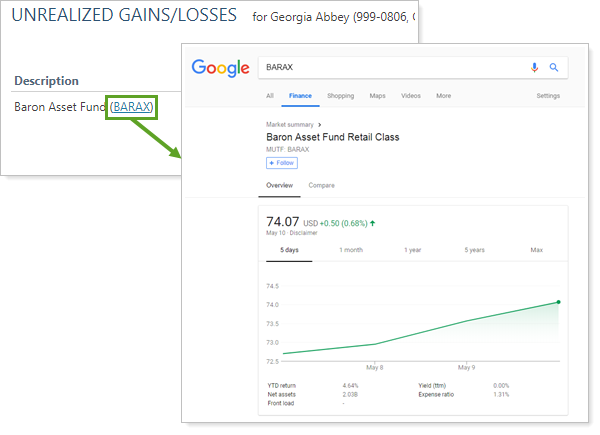
Set the Data Source
You can choose the data source: Either the custodian or Advisor View. If you choose Advisor View, the data could come from your portfolio accounting system, or from the custodian if Use the account custodian as the source of record for the Realized Gains/Losses report is selected. To learn more about setting the data source, see Unrealized Gains/Losses Source.
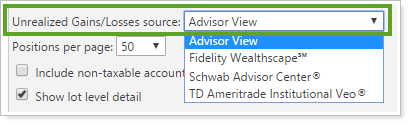
Add Unrealized Gains and Losses to the Reporting Dashboard
You can use dashboard views to see a pared-down, at-a-glance summary of the main dynamic report on your dashboard.
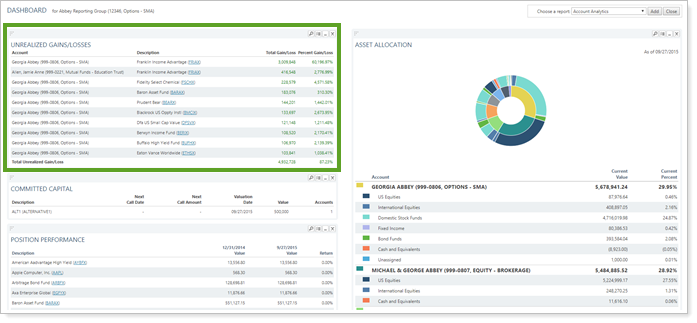
To learn more about creating and managing dashboard views, see Create and Share Dashboard Views.
For more information on customizing your dashboard, visit Working With Dashboard Modules.
Unrealized Gains and Losses Report Settings
The following settings are available for the Unrealized Gains and Losses report. Click the setting name for more details:
| Setting | Details | Available In... | |||
|---|---|---|---|---|---|
| Dynamic Report | PDF Report | Reporting Dashboard | PDF Dashboard |
||
| Report Name | Designate a unique name for the report view. | X | X | ||
| Mark as Publicly Accessible | Share the report view. | X | |||
| Unrealized Gains/Losses Source |
If you bring in data from Schwab, Fidelity, TD Ameritrade, or other custodians, you can choose to display their data or the data from Tamarac. |
X | |||
| Section Title | Designate what the section will be called in the PDF report. | X | X | ||
| Theme | Designate what theme the section will use. | X | |||
| Header and Footer | Choose a unique header and footer for the section or use defaults. | X | |||
| Include Page Break After This Section |
Control where page breaks occur in PDF reports. |
X | |||
| Account Grouping | Control grouping of accounts and groups. | X | |||
| Positions Per Page | Choose how many transactions to display per page. | X | |||
| Include Non-Taxable Accounts | Show or hide non-taxable accounts. | X | X | X | X |
| Combine Group Positions |
Combine any common positions held within a selected group. |
X | X | ||
| Show Lot Level Detail | View detailed information about the holdings at the trade lot level. | X | X | ||
| Report SMAs as a Single Line Item | Choose how you want to see SMAs in the report. | X | X | X | X |
| Available/Selected Columns | Choose which columns, rows, indices, or benchmarks are included and in what order. | X | X | X | X |
| Preview |
See a sample of added columns or rows with the selected settings. |
X | |||
Report Actions
To learn more about reports in Tamarac, see Introduction to Reports.
To learn more about how to generate a report, change the data displayed, print or export the report data, and more, see Basics of Working With Reports.
To learn more about creating and using PDF reports, see Understanding PDF Reports and Workflow: Generate a PDF Report.
