Contents
How Header and Footer Works in PDF Reports
| Applies to: | |||
|---|---|---|---|
| Dynamic | Client Portal | ✔ Report Builder | |
By default, all PDF report sections use the General Settings header and footer settings. To set headers and footers for an individual PDF section, see Add a Header & Footer to a PDF Template.
This setting allows you to choose a different header and footer for an individual report section. If you want to use the default header and footer for the template, choose Use template header and footer. For more information on headers and footers, see Understanding Headers and Footers.
You might choose to change the header or footer for a specific section on billing sections. In that case, your footer might include payment instructions that don't need to be included on the rest of the report sections.
In Dynamic Reports
This setting is available for PDF reports only.
In PDF Reports

-
To use the template header and footer, choose <Use template header and footer> from the list.
In this example, the header and footer are generated based on the same theme for all sections, which was defined in the General Settings section.
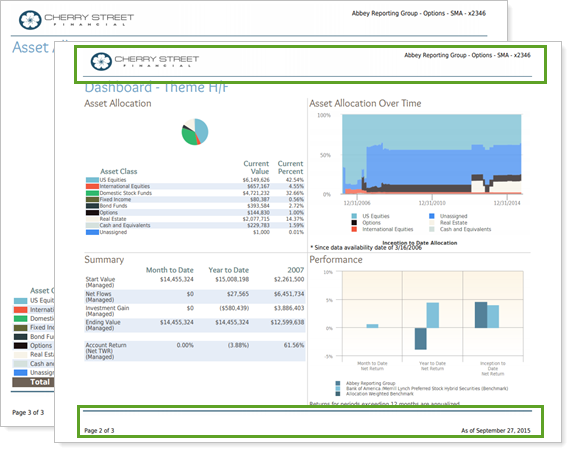
-
To use a custom header and footer for just that section, choose one of the other headers and footers available in the list.
For example, if the Theme for the Dashboard section to Account, while the rest is set to <Use template theme>, for this report, the header and footer are based on the header and footer determined in the General Settings section. For the Dashboard section, the header and footer has been changed to one called Basic, which displays different information in the header and footer.
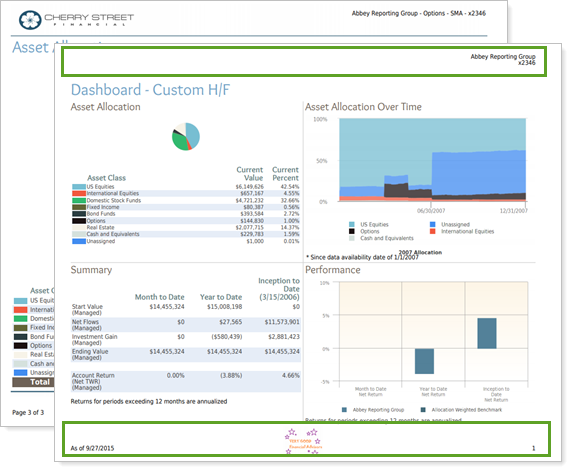
In Report Builder
Functionality is the same in the Report Builder as in PDF report templates.
Reports With This Setting
Performance ReportsHoldings Reports
Transaction Reports
Financial Planning Reports
|
|
Trading Reports
|
|
Related Settings
For more information about PDF template headers and footers, see Understanding Headers and Footers.
