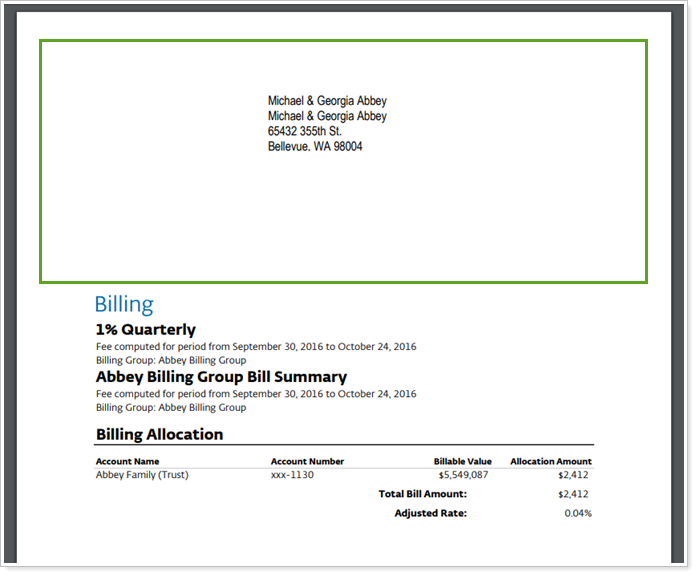Back
Back
 Back Back |
Home > Tamarac Reporting > PDF Reports > Themes Templates Headers & Footers > Headers & Footers > Add a Header and Footer to a PDF Template
|
Add a Header and Footer to a PDF Template
|
Add a Header and Footer to a PDF Template Use a Different Header and Footer for One PDF Section Use a Header and Footer as a Mailing Label for Billing Statements |
A header or footer is text or graphics that Tamarac Reporting prints at the top or bottom of every page in your PDF report. You can assign one header and footer for all the sections in a report, or set up different headers and footers for different sections. For example, some firms like to create a unique billing section footer that provides details on how to remit payments.
This page provides steps for how to add a header and footer to a PDF template or section. For details on how to create a header and footer, see Create, Edit, and Delete Headers & Footers.
To learn more about headers and footers, see Understanding Headers and Footers.
Once you've created a header and footer, you can assign it to a PDF template. Assigning it to the template means all the sections in the PDF report will use that header and footer.
To assign a header and footer to a PDF template:
On the Client Reporting menu, under Client PDF Settings, click Templates.
In Select Template, choose the PDF template you want to add the header and footer to.

Under General Settings, in Header and Footer, choose the default header you want to assign to the PDF template.
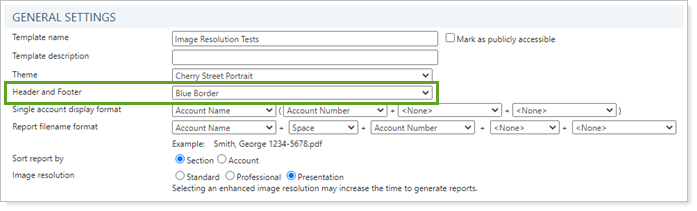
Click Save.
You can assign unique headers and footers to specific PDF sections if you need a particular section to use a different header and footer.
To assign a different header and footer to one PDF section:
On the Client Reporting menu, under PDF Settings, click Templates.
Click the section where you want to assign a unique header and footer.

In Header and Footer, choose the header and footer you want to assign to the section.
Click Save.
For those of you who send one-page invoices to clients, you likely print a separate page that contains the mailing address to use as the mailing label. Instead of printing a separate sheet with just the address on it, you can print a one-page invoice with the top 1/3 of the page displaying a mailing label in the header.
For more information, see Use a Header as a Mailing Label.