Contents
How Apply To Trade Date or Entry Date Works
| Applies to: | ||
|---|---|---|
| ✔ Dynamic |
✔ Client Portal |
|
This setting allows you to control whether the trade date or entry date is used to filter the transactions included on the report, making it easier to see when transactions came in.
This setting is frequently useful at the end of a period when delays in getting transactions may be reflected in reporting. If you run a report before all transactions are received, you or your clients may later notice discrepancies that can be explained by filtering for trade date or entry date. This setting is also useful internally, for troubleshooting transactional issues.
Entry Date is based on when the transaction was most recently edited in your portfolio accounting system. Even if the transaction already existed and was only opened and viewed in the portfolio accounting system, the entry date will still be updated.
We recommend that you wait until all transactions are received before running period-end reporting.
In Dynamic Reports

-
When filtering by Trade date, your firm's data as of date is used to determine the transactions that are included in the report.
For example, today is 9/28. Your firm's data as of date is 9/27 and the date period is previous 3 days, the transactions with trade dates of 9/25, 9/26, and 9/27 will be displayed.
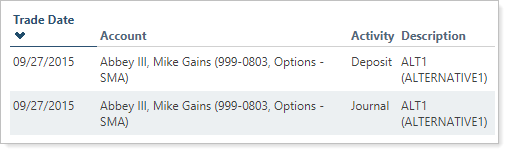
In this example, the as of date is 9/27. The only transactions in this group occurred on 9/27/2015, and they are displayed in the report when it is set to Trade date.
-
When filtering by Entry date, the current date (today) is used to determine the transactions that are included in the report.
For example, today is 9/28 and the date period is previous 3 days. Your firm's as of date is 9/27. The transactions with trade dates of 9/26, 9/27, and 9/28 will be displayed.
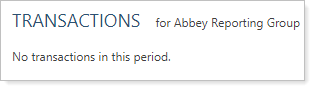
In this example, the as of date is 9/27. The only transactions in this group occurred on 9/27. They are not displayed on the report when it is set to Entry date.
In PDF Reports
Functionality is the same in the PDF report templates as in dynamic reports.
Reports With This Setting
Transaction Reports
Related Settings
To learn more about dates and date periods, see Dates and Date Periods.
The following setting interacts with this option:
