 Back
Back
 Back Back |
Home > Tamarac Reporting > PDF Reports > Themes Templates Headers & Footers > PDF Templates and Template Types > Delete a PDF Template
|
Delete a PDF Template
PDF reports are fully configurable static reports designed to be printed or shared as a PDF file. They allow you to create professional, branded financial statements to distribute to your clients by mail or through the client portal.
PDF reports are generated based on templates your firm builds.
Once a PDF template is no longer set as a default template, you can delete the template either on the Templates page or in bulk on the User Management page.
This is step three in the Delete a PDF Template workflow.
For more information on PDF templates, see Create, Edit, and Delete a PDF Template.
To delete a PDF template from the templates page:
On the Client Reporting menu, click Templates.
In the Select a template list, choose the template you want to delete.

Click Delete.
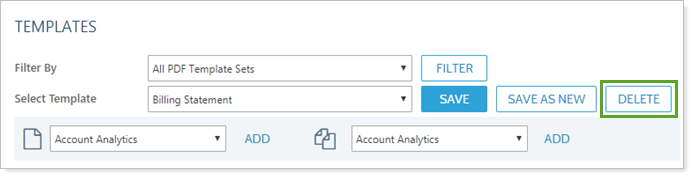
In the alert that appears, click Delete.
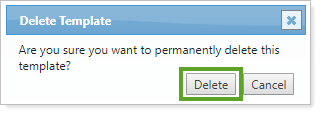
To delete multiple templates from the User Management page:
On the Setup menu, under Firm Settings, click User Management.
In the Manage list, choose PDF Templates.

You can narrow down the list of PDF templates using the View PDF templates owned by... lists, which allow you to filter PDF templates based on who owns the template and who the template is shared with.

Select the check boxes next to the templates you want to delete.
From the More Actions list, choose Delete PDF Template.

In the alert panel that appears, click Delete.
