 Back
Back
 Back Back |
Home > Tamarac Reporting > PDF Reports > Work With PDF Reports > Add a Letter or Article as a Custom Section
|
Add a Letter or Article as a Custom Section
To add a letter or article as a PDF Custom section:
Save the article or letter in PDF format and upload it into Tamarac Reporting. For more information on uploading custom files, see Upload Custom Report Files.
Want to add unique files for each client? Use document assembly to bundle one or more client-specific documents with your PDF reports. For more information, see Document Assembly: Distribute a Unique File to Each Client.
On the Client Reporting menu, click Templates.
In the Select Template list, choose the template where you want to add a letter or article.
In the section list, choose Custom and select Add.
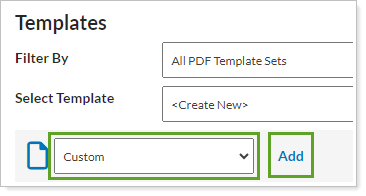
If needed, drag and drop the new Custom section into the appropriate order among the other report sections.
On the Custom section, in the Choose a custom file as background list, choose the PDF file you uploaded to Tamarac Reporting.

In the Page orientation list, verify the page orientation of the custom section matches the page orientation of the file you uploaded.
Click Save.