 Back
Back
 Back Back |
|
Configure Column Filters in Page Views
When you edit a view on the Aggregated Accounts or Rebalance pages, you can configure preset filters for specific columns in your saved view. This way, whenever you apply that saved view, the column you filtered will always be filtered with the specific criteria you applied.
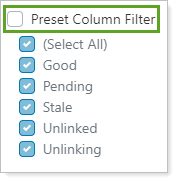
For example, you want a view that shows any linked accounts that are in process or have linking issues for a particular custodian.
You create a view that filters the Link Status column to only show desired statuses and the Custodian column to show only the custodian you're interested in.
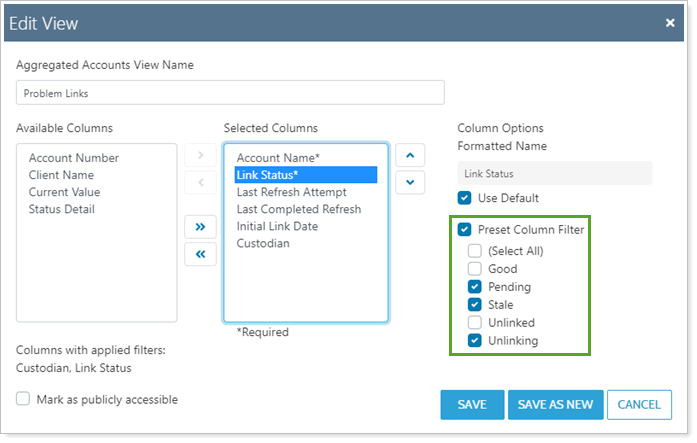
When you apply the view, the page displays results automatically filtered based on the preset filters.
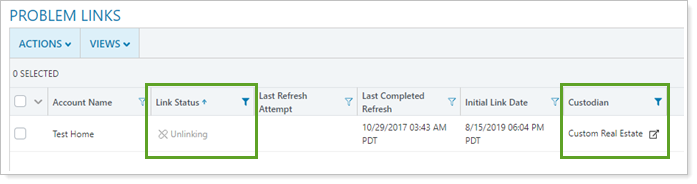
To preset filters for columns in a page view, when you edit a page view:
In Selected Columns, click the column you want to preset filters for.
Select Preset Column Filter.
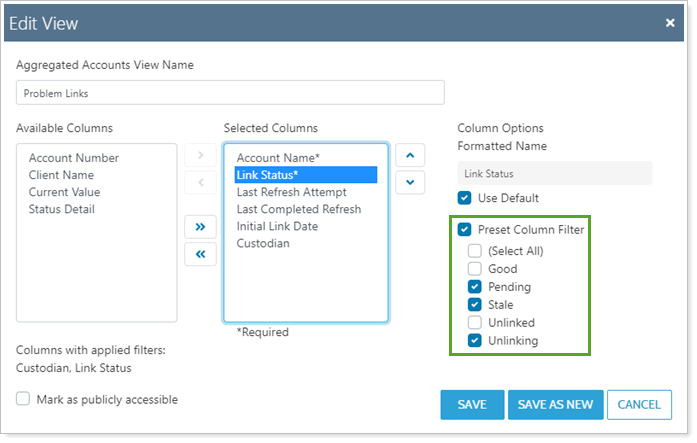
Configure the filter as desired. For more information about available filters, see Available Column Filters.
Click Save.
Use the following to see the data you want.
Reset Filters.To return the filters to the original view filter settings, click  .
.
Clear Single Column Filters.To clear the filter from a column, click the column's filter and click Clear.
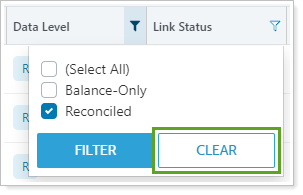
Clear All Filters.To clear all the filters from the page, click  .
.
The type of data in the column determines what type of filtering you can do. If the column contains a list of items, like custodians, you will be able to select or clear check boxes for each custodian. If the column contains text, you filter by freeform text.
For details on the different ways of filtering columns, see Available Column Filters.