 Back
Back
 Back Back |
|
Customize Column Names on Pages in Tamarac
This page provides steps for how to rename columns on some grid pages. Note that not all grid pages allow you to rename columns.
For more information about pages in general, see Understanding Pages in Tamarac and Learn More About Grid Pages.
To customize a column name, follow these steps:
Create a new view or edit an existing view. For more information, see Create, Edit, or Delete a Page View.
Click the name of the column under Selected columns and the Formatted name field will appear.
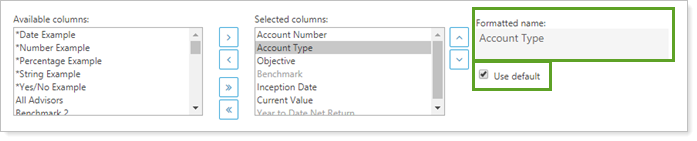
Clear the Use default check box and type the new name you want to show on the Accounts page.
If a column name displays in gray, it can't be edited.
Click Save.