Contents
|
Select All the Records on a Page Remove Some Records from Selection |
Introduction
When you have to take action on records—whether accounts, securities, or trades—Select All makes your life easier.
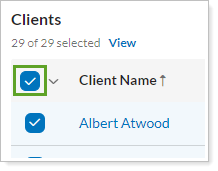
The following actions are available through the Select All check box:
-
Select either all available records or all the records on the page you're viewing.
-
Select all, then clear some records to exclude them from the selection.
-
See a list of only the records you selected.
Select All Available Records
To select all the available records, you can do either of the following actions:
-
Select the Select All check box at the top of the column. The XX Selected count indicates how many records are selected.
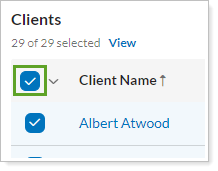
-
Click ˅ and then click Select All. When you select using the menu, the total count of items being selected is displayed next to the menu item.
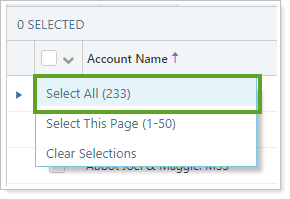
Select All the Records on a Page
To select all the records on the current page, click ˅ and then click Select This Page.
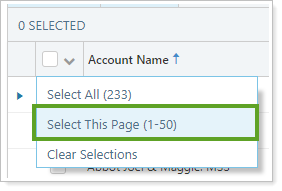
When you do this, the following counts help you confirm selection correctness:
-
The XX Selected count indicates how many records are selected.
-
The total count of items being selected is displayed on the menu, and increments depending on which page you're on. For example, if you're looking at page 3, the count next to Select This Page will indicate (101-150).
If available, you can also use Search to find additional records to add to your selections.
Remove Some Records from Selection
You can select all records and then exclude a few specific records. For example, you want to edit all accounts but want to exclude employee accounts.
To remove some records from a selection, follow these steps:
-
Clear the check box next to the records you don't want to include in the selection. You can click through different pages to clear records on multiple pages while retaining the overall selection.
The XX Selected count updates as you remove items.
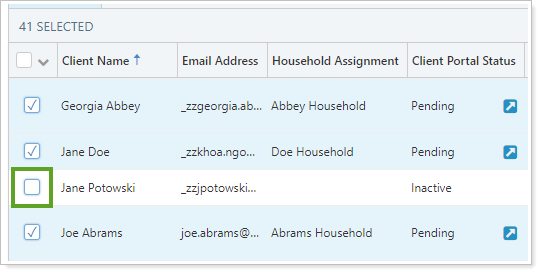
View Only the Selected Records
If you have selected records across multiple pages, you can choose to see only those records on the page. This helps you avoid inadvertently taking action on records you didn't know were selected.
To see the records you've selected, click ˅ and then click View Selected.
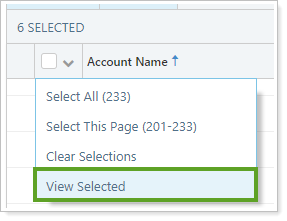
To go back to viewing all the records, click ˅ and then click View All.
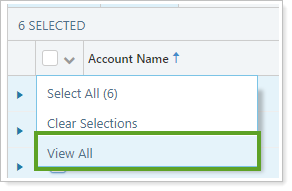
What Filtering Does to Selections
Filtering pages is a powerful tool for finding exactly what you're looking for. Filtering can impact selections in the following ways:
-
The Filter/Reset buttons and the alphabet bar will always clear out the selected items. This ensures you don't inadvertently take actions on previously selected records that were meant to be cleared.
-
The Search box will only clear selections if Select All is checked. Otherwise, you can select one item, search for something, then select another item, etc.

The following scenarios will result in clearing all the selections made with the Select All check box:
-
You Select All, then click a letter in the alphabet bar.
-
You Select All, then apply a saved search.
-
You Select All, then filter by an account set.
