Contents
|
Account Setting: Allow Redemption Fees Setting Security Setting: Trade File Group Settings Add a Flat Fee for Custodian Redemptions Add a Percentage Fee for Custodian Redemptions |
Introduction
On the Custodian Redemption Fee section of the Fee Schedules page, you can add custodian-specific redemption fees. Redemption fees are charged by the custodian when selling out of mutual funds within a specified time period. By adding an applicable custodian-specific redemption fee, you can ensure Tamarac Trading is calculating the correct redemption fees in your clients' accounts.
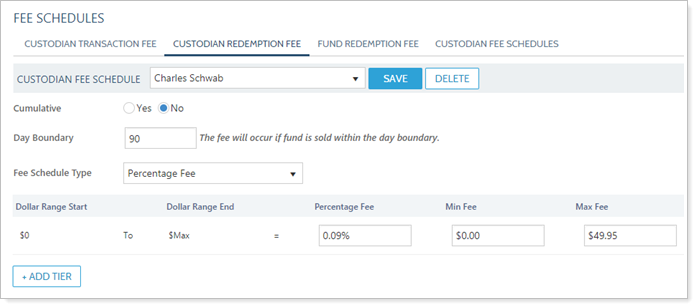
You can set up the redemption fee as a flat fee, a percentage fee, or a flat and percentage fee. You can also add tiers for fees that are charged at dollar threshold amounts you establish.
For a closer look at fee schedules in Tamarac Trading, see Introduction to Fee Schedules.
Related Settings
The following settings affect how redemption fees are calculated in accounts during trading.
Account Setting: Allow Redemption Fees Setting
The Allow Redemption Fees setting, found in the account's settings, tells Tamarac Trading whether you'd like to allow trades that generate redemption fees in that account. If you select No, Tamarac Trading won't recommend trades that generate redemption fees in the account.
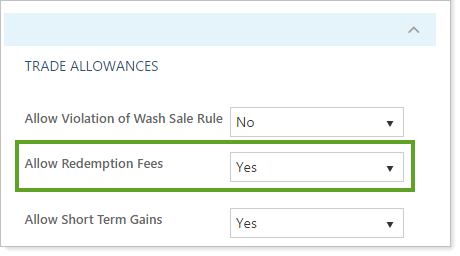
For more information, see Allow Redemption Fees Setting.
Security Setting: Trade File Group Settings
When setting up trade file group settings, you can specify if certain funds are exempt from custodian redemption fees. Examples might be tradable money market funds. When you choose this option, any fund identified as a transaction fee fund is automatically exempt from redemption fees.
Check the trade file group settings for individual mutual funds to ensure that transaction fee funds and fees exempt from redemption fees are configured correctly.
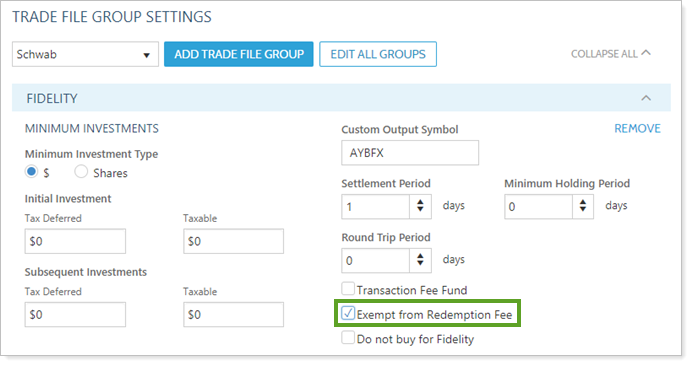
For more information, see Trade File Group Settings.
Add a Flat Fee for Custodian Redemptions
To add a flat fee for custodian redemption—for example, the custodian charges a 1% fee when you sell out of a mutual fund position in 90 days—follow these steps:
-
On the Setup menu, under Trade Settings, click Fee Schedules.
-
Click Custodian Redemption Fee.

-
Select the appropriate custodian in the Custodian Fee Schedule list.
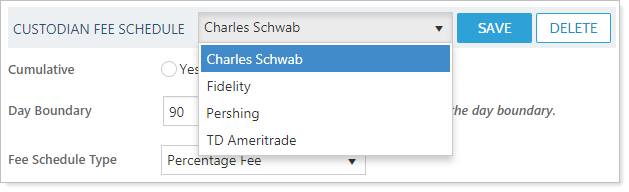
If you don't see the appropriate custodian in this list and need to set up a new custodian, see Custodian Fee Schedules.
-
Choose a Cumulative option:
Yes Fees are charged at a tiered rate. Transaction amounts up to the first-level are charged at that first-level fee rate. Transaction amounts over that tier amount are charged at the second-level fee rate, and so on. For more information, see Introduction to Fee Schedules.
No If you've set up a tiered fee schedule, fees are charged at the highest tier applicable to the transaction.
If your fee schedule is a single tier, changing Cumulative to Yes or No will have no effect on the fee charged.
-
Type the applicable number of days during which the fee applies in the Day Boundary box.
-
Select Flat Fee in the Fee Schedule Type list.
-
Type the amount of the transaction fee in the Flat Fee box. You can specify up to four decimal places for the fee.
-
If you do not have a tiered pricing structure, skip this step.
If you do have a tiered pricing structure, follow these steps:
-
Click + Add Tier.
-
Type the ending range for the tier in the Dollar Range End box. Once you click away from the box, Dollar Range Start will update with the new dollar range.
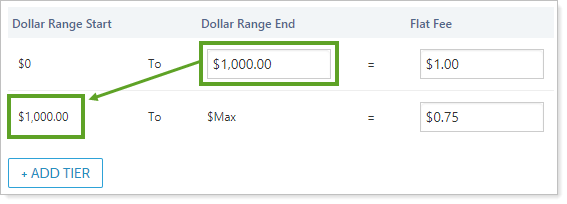
-
Type the amount of the transaction fee for the new tier in the Flat Fee box. You can specify up to four decimal places for the fee.
-
Add additional tiers, if needed, using steps A through C. Remove any unneeded tiers using the Remove link.
-
-
Click Save.
Add a Percentage Fee for Custodian Redemptions
To add a percentage fee schedule for a custodian redemptions, follow these steps:
-
On the Setup menu, under Trade Settings, click Fee Schedules.
-
Click Custodian Redemption Fee.

-
Select the appropriate custodian in the Custodian Fee Schedule list.
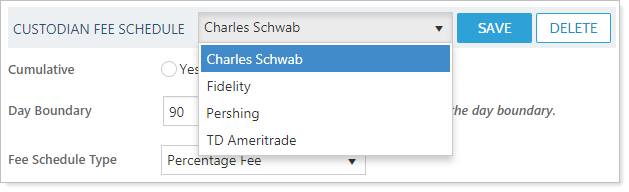
If you don't see the appropriate custodian in this list and need to set up a new custodian, see Custodian Fee Schedules.
-
Choose a Cumulative option:
Yes Fees are charged at a tiered rate. Transaction amounts up to the first-level are charged at that first-level fee rate. Transaction amounts over that tier amount are charged at the second-level fee rate, and so on. For more information, see Introduction to Fee Schedules.
No If you've set up a tiered fee schedule, fees are charged at the highest tier applicable to the transaction.
If your fee schedule is a single tier, changing Cumulative to Yes or No will have no effect on the fee charged.
-
Type the applicable number of days during which the fee applies in the Day Boundary box.
-
Select Percentage Fee in the Fee Schedule Type list.
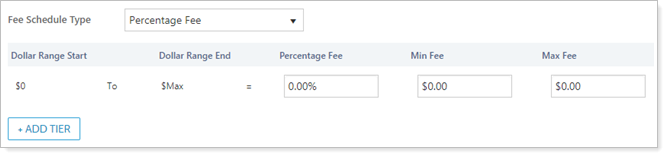
-
Type the amount of the transaction fee for this tier using the following fields:
Percentage Fee The percentage of the transaction charged as a fee. You can specify up to four decimal places for the percentage fee. Min Fee Enter the minimum fee charged, if applicable. You can specify up to four decimal places for the fee. Max Fee Enter the maximum fee charged, if applicable. You can specify up to four decimal places for the fee. -
If you do not have a tiered pricing structure, skip this step.
If you do have a tiered pricing structure, follow these steps:
-
Click + Add Tier.
-
Type the ending range for the tier in the Dollar Range End box. Once you click away from the box, Dollar Range Start will update with the new dollar range.
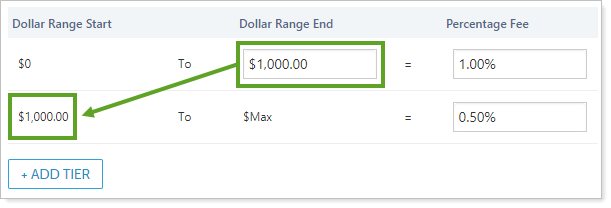
-
Type the amount of the transaction fee for the new tier using the following fields:
Percentage Fee The percentage of the transaction charged as a fee. You can specify up to four decimal places for the percentage fee. Min Fee Enter the minimum fee charged, if applicable. You can specify up to four decimal places for the fee. Max Fee Enter the maximum fee charged, if applicable. You can specify up to four decimal places for the fee. -
Add additional tiers, if needed, using steps A through C. Remove any unneeded tiers using the Remove link.
-
-
Click Save.
Add a Flat and Percentage Fee for Custodian Redemptions
To add a percentage fee and flat fee schedule for a custodian redemptions, follow these steps:
-
On the Setup menu, under Trade Settings, click Fee Schedules.
-
Click Custodian Redemption Fee.

-
Select the appropriate custodian in the Custodian Fee Schedule list.
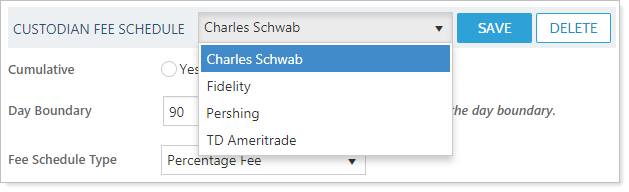
If you don't see the appropriate custodian in this list and need to set up a new custodian, see Custodian Fee Schedules.
-
Choose a Cumulative option:
Yes Fees are charged at a tiered rate. Transaction amounts up to the first-level are charged at that first-level fee rate. Transaction amounts over that tier amount are charged at the second-level fee rate, and so on. For more information, see Introduction to Fee Schedules.
No If you've set up a tiered fee schedule, fees are charged at the highest tier applicable to the transaction.
If your fee schedule is a single tier, changing Cumulative to Yes or No will have no effect on the fee charged.
-
Type the applicable number of days during which the fee applies in the Day Boundary box.
-
Select Flat Fee and Percentage Fee in the Fee Schedule Type list.
-
Type the amount of the transaction fee for this tier using the following fields:
Flat Fee The flat transaction fee. You can specify up to four decimal places for the percentage fee. Percentage Fee The percentage of the transaction charged as a fee. You can specify up to four decimal places for the percentage fee. Min Fee Enter the minimum fee charged, if applicable. You can specify up to four decimal places for the fee. Max Fee Enter the maximum fee charged, if applicable. You can specify up to four decimal places for the fee. -
If you do not have a tiered pricing structure, skip this step.
If you do have a tiered pricing structure, follow these steps:
-
Click + Add Tier.
-
Type the ending range for the tier in the Dollar Range End box. Once you click away from the box, Dollar Range Start will update with the new dollar range.
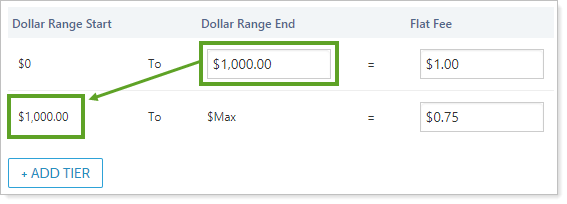
-
Type the amount of the transaction fee for the new tier using the following fields:
Flat Fee The flat transaction fee. You can specify up to four decimal places for the percentage fee. Percentage Fee The percentage of the transaction charged as a fee. You can specify up to four decimal places for the percentage fee. Min Fee Enter the minimum fee charged, if applicable. You can specify up to four decimal places for the fee. Max Fee Enter the maximum fee charged, if applicable. You can specify up to four decimal places for the fee. -
Add additional tiers, if needed, using steps A through C. Remove any unneeded tiers using the Remove link.
-
-
Click Save.
Delete a Custodian Redemption Fee Schedule
To delete a custodian redemption fee schedule, follow these steps:
-
On the Setup menu, under Trade Settings, click Fee Schedules.
-
Click Custodian Redemption Fee.

-
Select the appropriate fee schedule in the Fee Schedule list.
-
Click Delete next to Custodian Fee Schedule.

-
Click Reset in the confirmation dialog box that appears.
