Contents
|
Set Up a Broker for FIX Flyer Trading Add FIX Flyer Login Credentials Single Sign-On From Tamarac Trading |
Introduction
The trading integration with FIX Flyer allows you to seamlessly create mutual fund, equities, and ETF trades in Tamarac Trading and then send those trades to FIX Flyer for execution.
This integration offers the following benefits:
-
Trading with multiple custodians and brokers through a centralized system.
-
Status updates to show you real-time information about your trades.
-
User permissions and account settings in Tamarac Trading that allow you to control who completes trades and how individual accounts are traded.
With this integration, you can do the following:
-
Create trades using your data in Tamarac Trading.
-
Access FIX Flyer Co-Pilot through a single sign-on from Tamarac.
-
See the status of those trades on the Orders page.
Learn More
Enrollment
Enrollment in the FIX Flyer trading integration requires additional paperwork. To find out more information, contact Account Management at TamaracAM@envestnet.com.
Once enabled, you can set up the FIX Flyer integration using information from FIX Flyer and your broker. For more information, see Set Up FIX Flyer for Trading.
Set Up FIX Flyer for Trading
Once enrolled, complete the following steps to set up FIX Flyer trading in Tamarac Trading.
For information on setting up individual accounts and auditing brokers assigned to individual accounts, see Set Up and Audit Accounts for FIX Flyer Trading.
Set Up a Broker for FIX Flyer Trading
The following dialog box shows when you select Create New Broker on the Rebalancing System Settings page. These same settings will also appear when you select Edit for an existing broker.
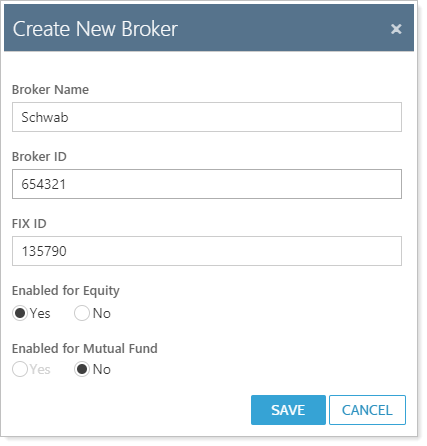
important
Contact your broker if you need guidance on these settings.
| Setting | More Information |
|---|---|
| Broker Name | Type the name of the broker. This is the name you'll see in a drop-down list when you associate a broker with individual accounts when enabling those accounts for FIX Flyer trading. |
| Broker ID | Type the Broker ID given to you by your broker. |
| FIX ID | Type the FIX ID given to you by your broker. |
| Enabled for Equity | Answer Yes if you'd like to process equities trades for this broker, No if you would not like to process equities trades for this broker. |
| Enabled for Mutual Funds | Answer Yes if you'd like to process mutual funds trades for this broker, No if you would not like to process mutual funds trades for this broker. |
Once set up, that broker will be available to assign to individual accounts. You may enter as many brokers as needed.
Add FIX Flyer Login Credentials
The following dialog box shows when you select Create New User Setting on the Rebalancing System Settings page. These same settings will also appear when you select Edit for an existing user. These settings allow you to add or enter credential information that allows users to trade using FIX Flyer.
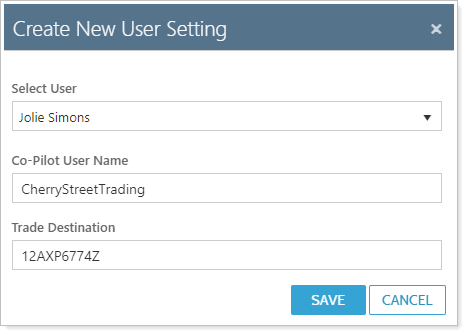
important
Contact FIX Flyer if you need guidance on these settings.
| Setting | More Information |
|---|---|
| Select User | Choose the name of the Tamarac user you're adding FIX Flyer credentials for. |
| Co-Pilot User Name | Type the username you've established with FIX Flyer for the user you selected above. |
| Trade Destination | Type the trade destination provided to you by FIX Flyer. This setting connects Tamarac Trading with your trade blotter. |
There is no in use designation when setting up users. Before deleting any user credentials, verify they are not being used. Deleting user credentials here doesn't affect your ability to log into FIX Flyer outside of the Tamarac system.
You may enter as many login credentials as necessary.
Single Sign-On From Tamarac Trading
There are two ways to directly access FIX Flyer Co-Pilot from Tamarac Trading:
-
After you submit trades to FIX Flyer from the Trade Actions dialog, a notification appears that includes a link.
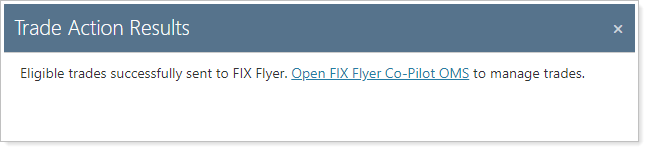
-
Under the profile menu in the upper right corner.
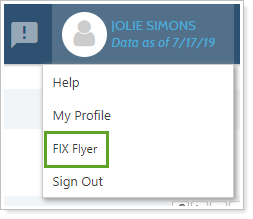
Send Trades to FIX Flyer
Trading with the FIX Flyer integration uses the existing trading workflow within Tamarac Trading. Once you create your trades, approve them, and generate orders, you can send those trades directly to FIX Flyer using the Trade Actions dialog box.
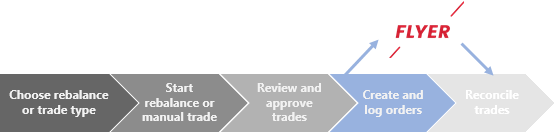
For a more detailed look at this workflow, see Trading Workflow Using FIX Flyer.
Creating Trades With and Without FIX Flyer at the Same Time
You can generate trades in multiple accounts at the same time, and you can mix trades in accounts that are enabled for FIX Flyer trading with accounts that are not enabled for FIX Flyer. In this situation, Tamarac Trading will use the following priority order when determining how trades are executed:
-
FIX Flyer-enabled accounts will trade with FIX Flyer.
-
If an account isn't enabled for FIX Flyer but is enabled for another trading integration, that account will trade with the trading partner.
-
If an account isn't enabled for any integrations, trades in that account will generate a trade file.
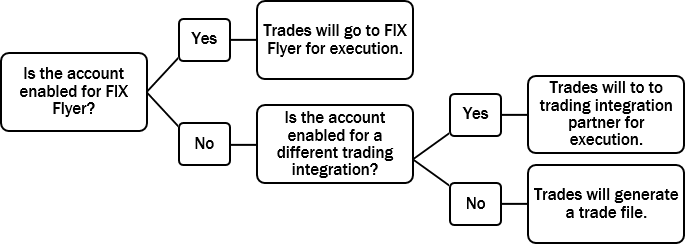
Trades are dependent on whether or not both equities and mutual funds are enabled for FIX Flyer trading. For example, if an account is enabled for equities trading and not for mutual funds, any mutual fund trades generated will generate a trade file or, if the account is enabled for a trading integration partner, those trades will be sent through that trading integration.
See the Status of Trades on the Orders Page
With the FIX Flyer trading integration, once you've sent trades to FIX Flyer, the FIX Flyer Status column displays the order status of those trades.
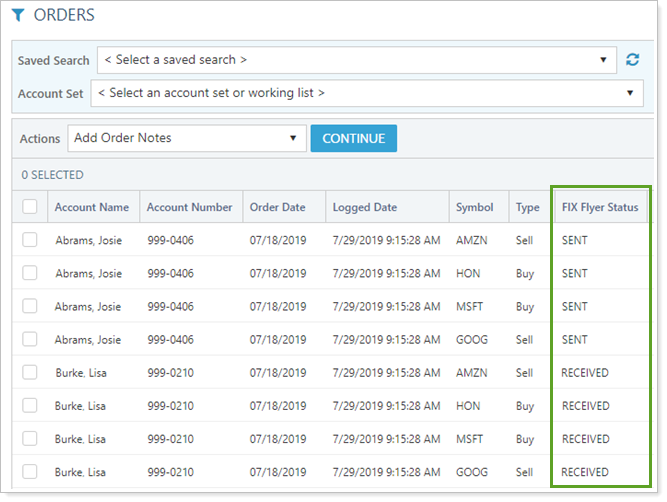
These are the available order statuses for FIX Flyer trades:
| Order Status | More Information |
|---|---|
| SENT | This trade was logged and sent, but FIX Flyer has not yet acknowledged this trade. |
| RECEIVED | This trade was logged, sent, and acknowledged by FIX Flyer. |
| FAILED | This trade was not sent or executed because FIX Flyer did not receive this trade. This could be because of a technical error. Contact Tamarac Support to help resolve these issues. |
| PARTIALLY FAILED | Some tax lots were not sent or trades weren't executed because FIX Flyer did not receive all tax lots. This could be because of a technical error. Contact Tamarac Support to help resolve these issues. |
| INVALID DATA | This trade was not sent or executed. Reasons for this status could be problems with your FIX Flyer settings. Contact Tamarac Support to help resolve these issues. |
| INVALID COPILOT DESTINATION | The trade was not sent because the configured user was not valid. To fix, contact a firm administrator to review and update the user settings for FIX Flyer. |
| Blank column | This trade was not sent through the FIX Flyer system. |
