 Back
Back
 Back Back |
Home > Tamarac Trading > Rebalances and Trades > Approvals Orders and Reconciliation > Trading Workflow Using FIX Flyer
|
Trading Workflow Using FIX Flyer
|
Create Trades With and Without FIX Flyer at the Same Time |
When trading with the FIX Flyer integration, the trading workflow allows you to generate trades in Tamarac Trading, send them to FIX Flyer, and then receive back transactions data.
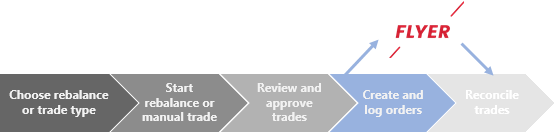
With this integration, trades generated in Tamarac Trading are sent directly to FIX Flyer. The Orders page displays the status of these trades. Once completed, you'll see updated holdings in your traded accounts.
For more information on the full trading workflow in Tamarac Trading, see Trading Workflow.
Trading with the FIX Flyer integration uses the existing trading workflow within Tamarac Trading. Once you create your trades, approve them, and generate orders, you can send those trades directly to FIX Flyer using the Trade Actions dialog box.
For more information on each available option on the Trade Actions dialog box, see Default Trade Actions Settings.
On the Rebalance & Trade menu, click Trade List.
On the Trade List page, select each account with trades that you want to send to FIX Flyer.
In the Actions list, click Trade Actions, and then click Continue.
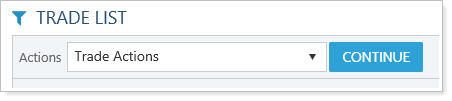
In the Trade Actions dialog, select Send trades to FIX Flyer Co-Pilot OMS for execution.
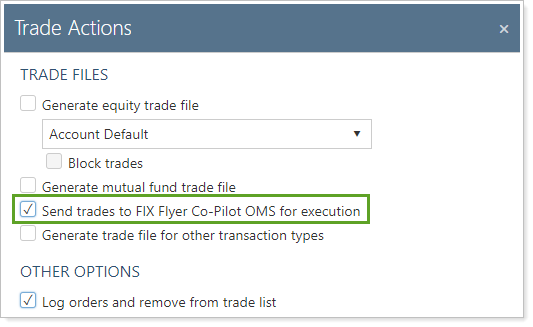
Select any other options on Trade Actions as needed.
Type the trading notes in the Reason for trade(s) box, if necessary, and then select I agree with trading notice.
Click Continue.
Click the Open FIX Flyer Co-Pilot OMS single sign-on link that appears to view a trade blotter.
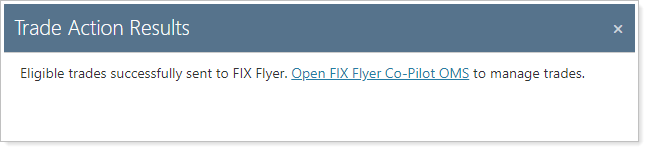
You can generate trades in multiple accounts at the same time, and you can mix trades in accounts that are enabled for FIX Flyer trading with accounts that are not enabled for FIX Flyer. In this situation, Tamarac Trading will use the following priority order when determining how trades are executed:
FIX Flyer-enabled accounts will trade with FIX Flyer.
If an account isn't enabled for FIX Flyer but is enabled for another trading integration, that account will trade with the trading partner.
If an account isn't enabled for any integrations, trades in that account will generate a trade file.
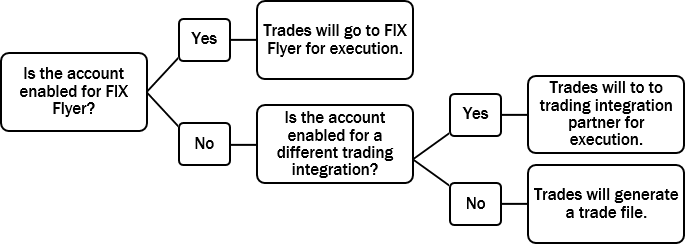
Trades are dependent on whether or not both equities and mutual funds are enabled for FIX Flyer trading. For example, if an account is enabled for equities trading and not for mutual funds, any mutual fund trades generated will generate a trade file or, if the account is enabled for a trading integration partner, those trades will be sent through that trading integration.
If you always want to send eligible trades to FIX Flyer, you can select this option by the default on the Rebalancing Systems Settings page. To enable this option by default, follow these steps:
On the Setup menu, select Rebalancing System Settings.
Under Default Trade Actions, select Send trades to FIX Flyer Co-Pilot OMS for execution.
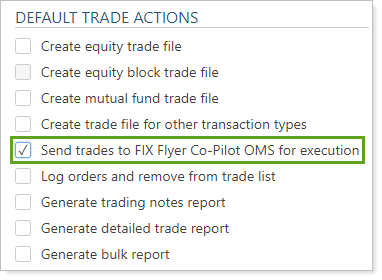
Click Save.
After FIX Flyer returns your trade data, you can now finish the trading process by reconciling trades. For more information, see Reconciliation Process.
For more information on this integration, see FIX Flyer Integration.